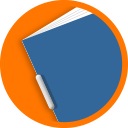Worksheet Crafter User Manual
Version 2025.2
Worksheet Crafter Version 2025.2 was released in November 2025.
This update focusses on geometry features. In addition, you may now create diagrams directly in Worksheet Crafter.
|
New Diagram Item |
The new Diagram Item is found in the item toolbar:
![]()
It allows you to create bar, column and pie charts:
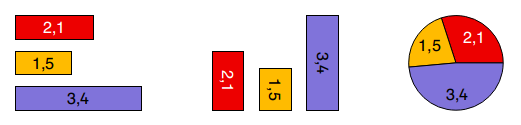
When you select the item, the toolbar is displayed next to the item.
All diagram settings are made in this toolbar. For example, you could change the Diagram Type or show the legend:
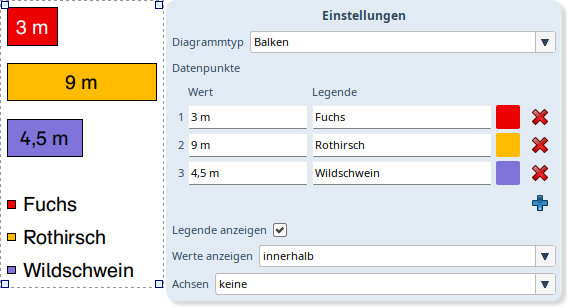
Edit your datapoints, add new or remove obsolete ones:
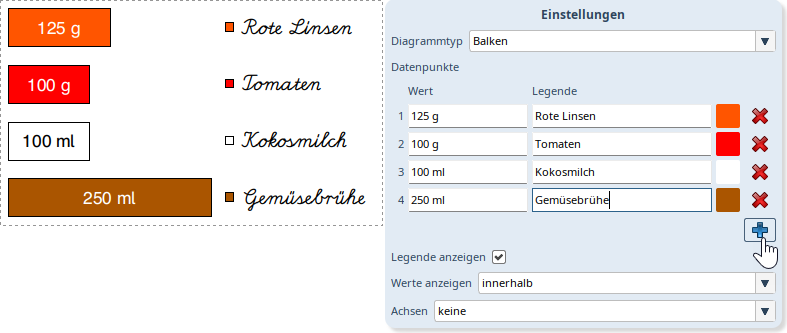
The setting Show Values lets you choose if and how the values are displayed in the graph.
Available options are none, inside and outside.
For bar and column charts you can enable coordinate axes. For the value axis you may additionally show Grid lines in the diagram graph (with or without intermediate steps).
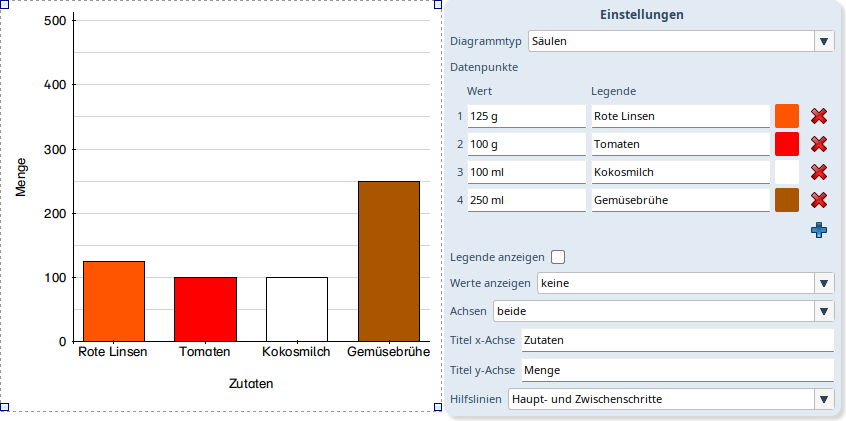
If you choose not to show axis labels, just remove the text from the fields x axis label and y axis label.
When displaying the legend, you may move and scale graph and legend separately.
Double click on the respective diagram area. The selection frame is shown:
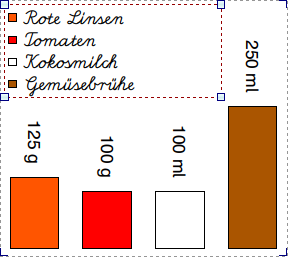
This way you may also change font settings for graph and legend separately via the text formatting toolbar.
|
Graph Paper as Shape Background |
|
Note: For the lining fill style it may look on screen as if there are lines missing, depending on the display and zoom level. However, in print everything will look fine. |
For all fillable shapes we added graph paper as a fill style.
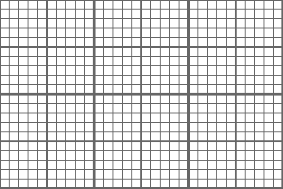
Select the Fill Style Lining. Now use the Lining setting to choose from a variety of graph paper options:
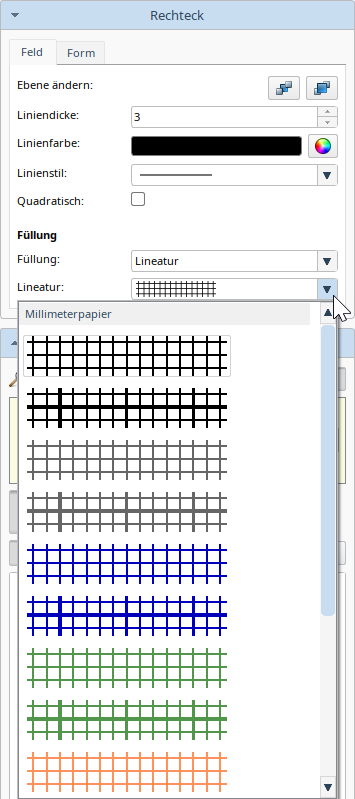
Hint: use the rectangle shape to fill large parts of the page or even the whole page. Use the property editor to change the Position to background.
|
Circle and Ellipse: Mark Center |
Use the Mark center property to show a cross in the center of circle and ellipse shapes:
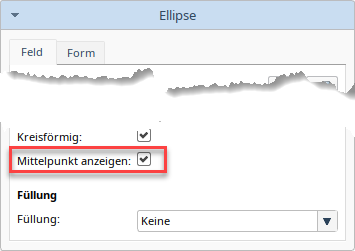
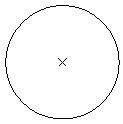
|
Lenght of Line Segments in mm/cm |
For Line and Arrow shapes (see chapter Shapes), from now on, the property editor Shape tab offers a setting for length in cm as well as rotation in degrees:
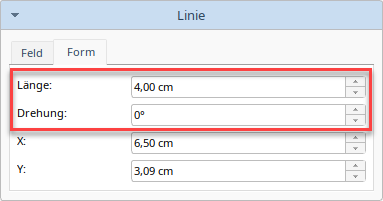
For lines there are additional settings in the Item tab of the property editor:
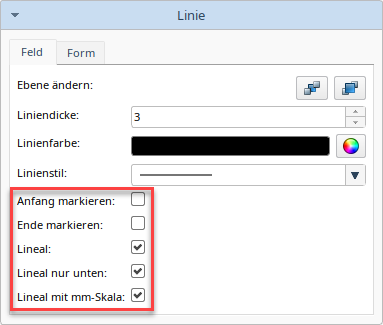
Mark start and/or end with a bar:

Set up the line to become a ruler. You can choose to show the ruler only below the line and to show the ruler with mm scale:

|
New Geometry Symbols |
We added the symbols for parallel, non-parallel and orthogonal to the symbols menu math section:
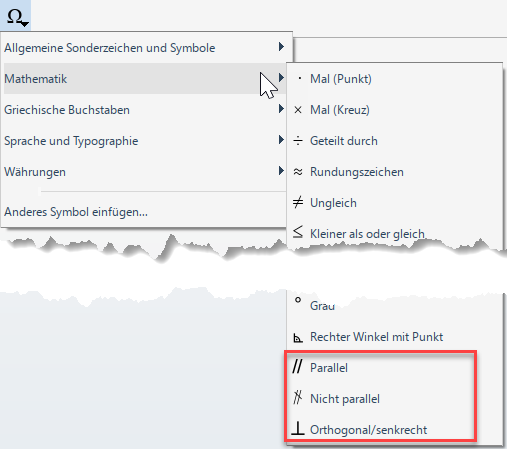
|
Number Space for Ten, Twenty and Hundreds Frame |
The ten, twenty and hundreds frame exercise generator now has a number space property.
This allows you to e.g. generate ten frame exercises with only values of 5 or lower:
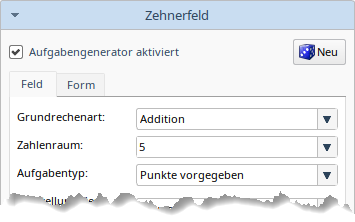
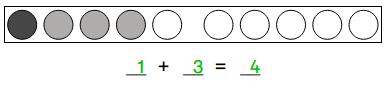
|
More Improvements and Fixes |
In addition to the above we made the following fixes and improvements:
•The spellchecker now recognizes ignored words case-insensitively.
•The mouse cursor will no longer be influenced by items on other worksheet pages.
•When changing the column or row size of tables the correct mouse cursor is shown.
•We reworked the icons for distributing rows and columns in the table toolbar.
•Grouping and ungrouping items no longer changes the drawing order of the grouped items.
•We fixed a bug with the redo operations for layout lines so a complete redo of undone actions should be possible again in all cases.
•... and many more
New Features in Version 2025.1.12
Worksheet Crafter version 2025.1.12 was released in September 2025.
We made the following changes:
|
Direct Connection to Owl Mail Portfolio |
We added a new button. With one click you can now easily place your current worksheet inside your Owl Mail Portfolio.
Please note: Every click will add a new document to your portfolio containing an own individual link.
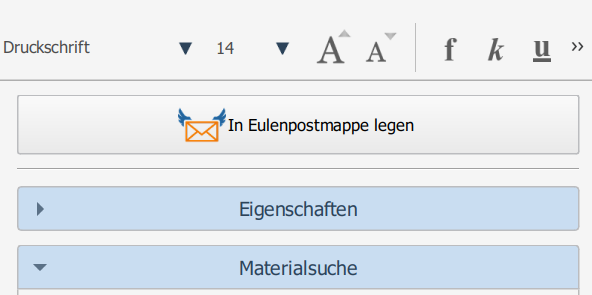
The new Owl Mail Portfolio offers you an overview for all your uploaded worksheets for Owl Mail and Worksheet Go!.
Note: Due to legal reasons Owl Mail Portfolio is only available for personal licenses.
|
Preview in Worksheet Go! for Digital Worksheets |
We can now offer you a way to preview your interactive tablet worksheet directly from your opened Worksheet Crafter. The preview button opens the new Worksheet Go! Web App in your browser, where you can directly test your worksheet.
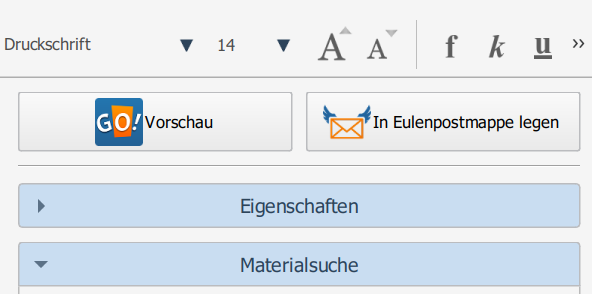
A few further notes: Opening the preview requires an active Internet connection. Unfortunately the „Safari“ browser currently doesn't support our preview feature. Please use another browser instead for your worksheet preview.
Using the preview will make no permanent save of your current worksheet. If you want to make your worksheet available for your students use "Upload to Worksheet Go!” inside the file menu. This way you will receive a QR code and an individual worksheet code.
|
Three-Word-Codes for interactive worksheets in Worksheet Go! |
When uploading to Worksheet Go! our interactive worksheets now receive a simpler download code made up of three words, instead of the former very long and cryptic codes (like “2097392qadchk”). This should make loading a worksheet in Worksheet Go! much easier, when scanning the QR code is not an option.
|
More Improvements and Fixes |
In addition to the above we made the following fixes and improvements:
•Interactive worksheets for tablets can now again be opened in Worksheet Go! if send via Owl Mail. In the meantime this was only possible using the menu option "Send to tablet...". We also changed this menu entry to "Upload for Worksheet Go!".
•We fixed an error, that sometimes caused a crash while closing the Worksheet Crafter.
•We revised some texts concerning our Owl Mail to better fit the new features Owl Mail Portfolio and Worksheet Go! as browser app.
•... and many more
Version 2025.1.10 and 2025.1.11
Worksheet Crafter versions 2025.1.10 and 2025.1.11 were released in July 2025.
We made the following changes:
|
Changes in Language Selection for Audio Playback Item |
We changed the Audio Playback language selection.
In stead of three variants for German (Germany, Austria, Switzerland) there is now only German since this does no longer make a difference in the pronunciation for playback in Worksheet Go!.
Also English (Canada) and Luxembourgian were removed.
We added the following new languages:
•Italian
•Croatian
•Polish
•Portuguese (Brazil)
•Romanian
•Spanish (Spain)
•Turkish
The following languages are available as before:
•German (Germany)
•English (United Kingdom)
•English (USA)
•French (France)
|
More Improvements and Fixes |
In addition to the above we made the following fixes and improvements:
•We fixed a performance issue with text scaling on Windows.
•We fixed a bug that on macOS could lead to crashes in network requests.
•In Image Solution Items doubleclicking the button for removing incorrect solutions no longer leads to a crash.
•When changing a table cell selection with the arrow keys the cursor is correctly removed.
•We fixed a bug with the text modifier Colorize symbols where in custom letter combinations the color black was ignored.
•... and many more
Version 2025.1.8 and 2025.1.9
Worksheet Crafter versions 2025.1.8 and 2025.1.9 were released in May 2025.
We made a security update and adjusted the tooltips for our explanatory videos in the item toolbar. They take up less space now.
New Features in Version 2025.1.7
Worksheet Crafter version 2025.1.7 was released in May 2025.
In this update we focussed on the appearance of the Worksheet Crafter user interface:
|
Fresh Design |
We changed the color scheme of menus, toolbars, scrollbars and other ui elements.
You will see the difference:
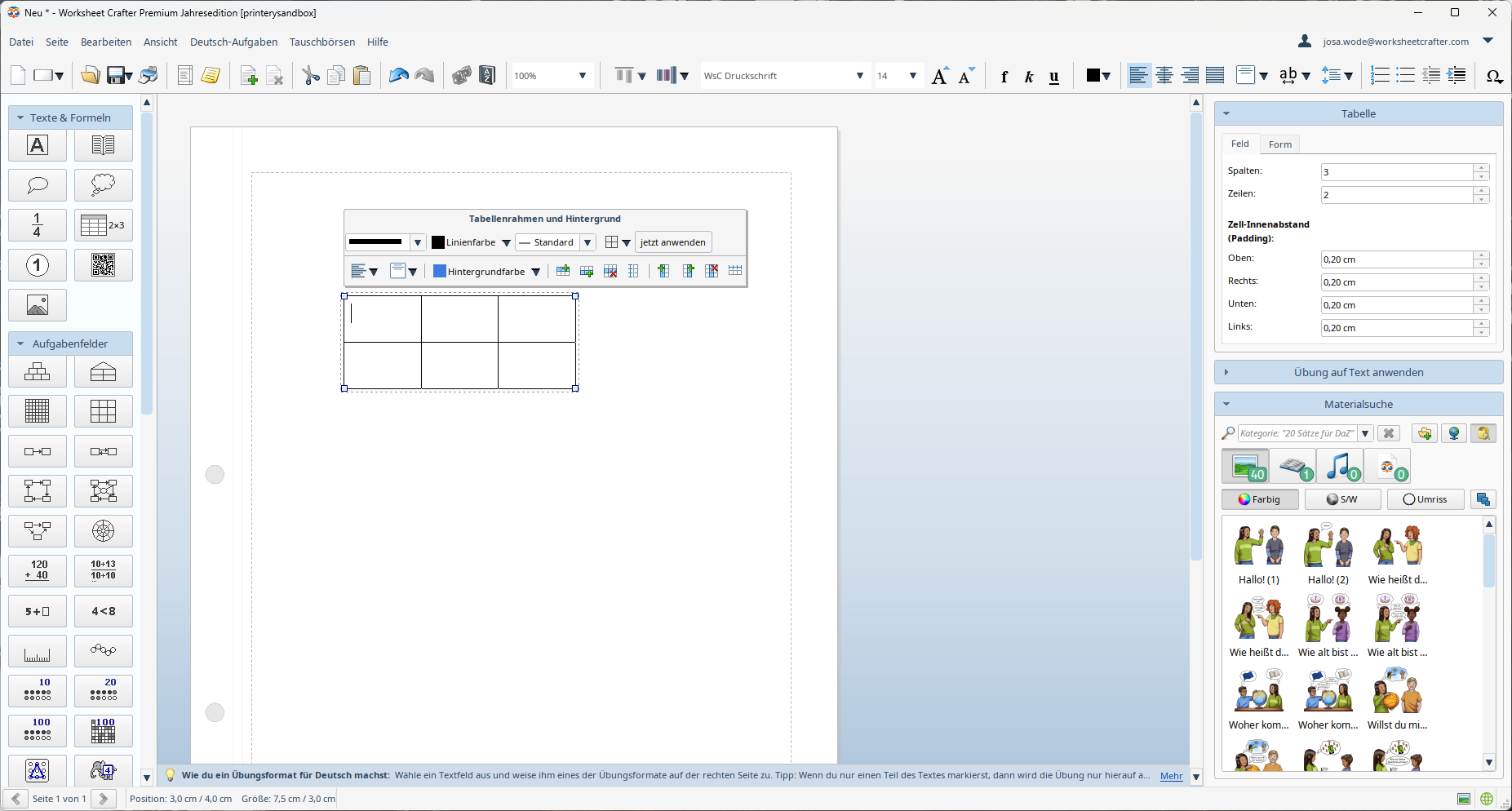
|
Improved Scaling Behavior and Multi-Monitor Support on Windows |
With ever higher display resolutions, upscaling of text and ui elments is already fairly common.
On Windows this is done with the option "Scale and layout" in the "Display" settings.
Older Worksheet Crafter versions only partially supported this setting.
Thanks to our extensive "under the hood" changes from the beginning of the year, we were now able to address this issue:
•From now on Worksheet Crafter scales exactly as per your Windows setting. Up to now the user interface was scaled too large in many cases.
•There are no more scaling differences between ui elements and their labels.
•Worksheet Crafter will now scale correctly in multi-monitor setups with differing display scaling.
•The setting "Enlarge display elements" in the Worksheet Crafter "View" menu was removed. The scaling is now as it should be per your Windows setting.
New Features in Version 2025.1.6
Worksheet Crafter Version 2025.1.6 was released in May 2025 and contains the following changes:
|
Text Format Painter |
With the format painter you may transfer text formatting from one text selection to another one.
Select the text from where you want to copy the formatting:
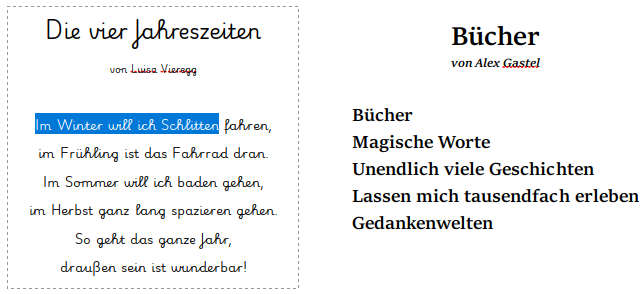
Right click and select the context menu action "Text Format Painter":
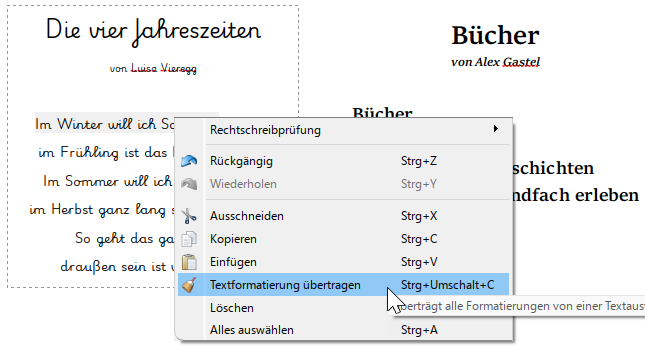
Now select the target text selection while pressing the left mouse button:
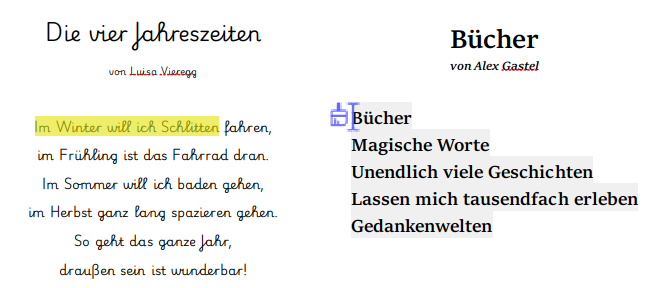
Let the button go to apply the formatting.
In the example the transfer is repeated for the title and the author:
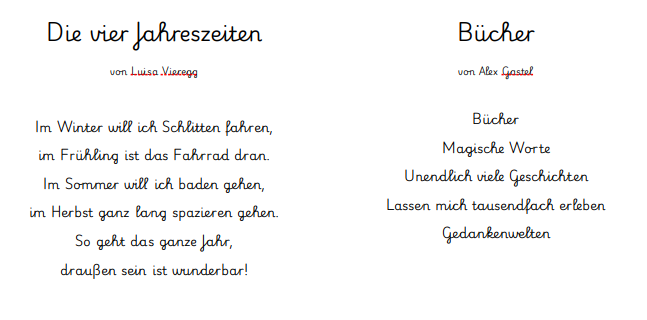
You may abort anytime with the Esc key or right mouse button.
The format painter is available for transfer between text items, text cells in tables, speech bubbles, thought clouds and handwriting items.
Find out more in this manual section.
|
New Language Exercise: Colorize Symbols |
The new language exercise allows you to color specific letters in your texts.
Select the text you want to edit. Now select the exercise "Colorize Symbols" in the "Apply Exercise to Text" section:
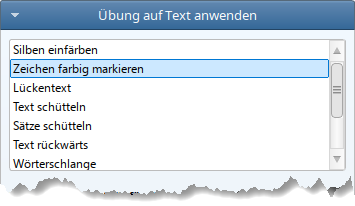
Choose from the variety of options to color specific letters in the desired color:
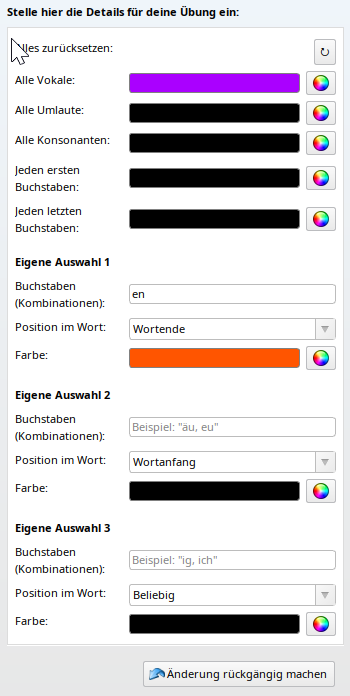
In the example the vowels are colored purple and the letters "en" orange, but only when they appear at the end of a word:

|
Find and Replace: Whole word |
The Find and Replace dialog now has the option "Whole words only":
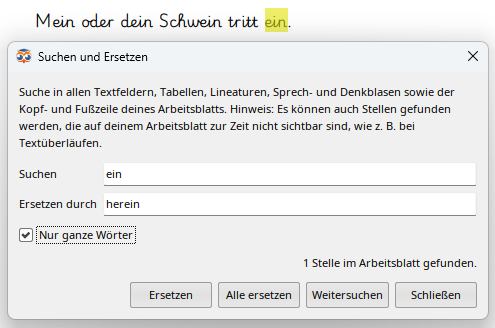
In the example the option reduces the matched text sections from four to one.
|
More Improvements and Fixes |
In addition to the above we made the following fixes and improvements:
•During item creation via the toolbar minimizing the Worksheet Crafter window now aborts the action correctly, so i.e. the table size selection will no longer stay visible.
•Asterisks and multiplication signs are now correctly handled in the story libary.
•We clarified the warning messages for unsupported items on Worksheet Go! export.
•We fixed a market place bug that caused multiple server queries when loading the worksheets for a category selection.
•The market place upload can now be aborted correctly.
•... and many more
Version 2025.1.5
Worksheet Crafter Version 2025.1.5 was released in April 2025 and fixes an issue where the item bar was missing in some cases.
New Features in Version 2025.1
Worksheet Crafter version 2025.1 was released in February 2025 and contains the following features:
|
Important Note about Support of Older Windows and macOS Versions |
This release contains extensive changes "under the hood" that make Worksheet Crafter fit for the future. These changes remove support of older OS versions.
Worksheet Crafter Version 2025.1 requires at least Windows 10 (64bit) or macOS 10.15.
Older operation system versions are no longer supported.
|
Number Operations: Division with Remainder |
Number Operations now support division with remainder.
The remainder for division exercises can be enabled in property editor:
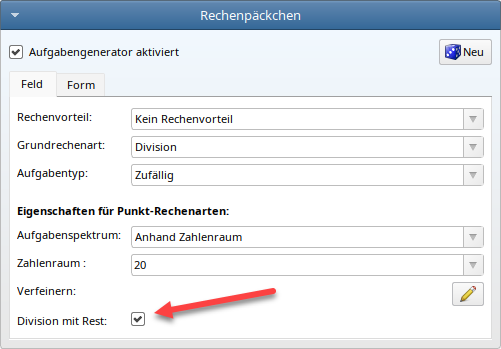
The item then shows the remainder for each exercise:
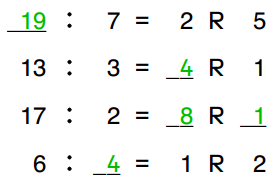
When division with remainder is enabled, the visibility "Remainder as placeholder" becomes available.
In manual mode (without exercise generator) you can enable the additional input fields for the remainder in the property editor.
|
Send to Tablet: Restore Replacement Images for Interactive Items |
When downloading a worksheet from marketplace, it might contain fonts that are not installed on your computer. For the items in question Replacement Images are inserted.
When sending such a worksheet to tablet those items cannot be solved interactively.
We added a dialog to remind you of this:
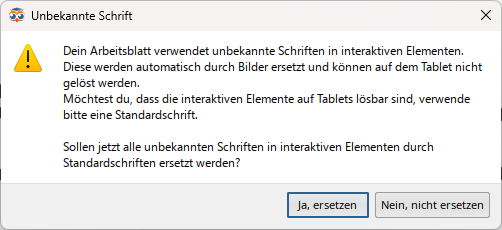
It allows restoring the interactive items from the replacement images with one click by using the standard font.
When you select "No, don't replace" instead, those items will not be interactively solvable.
Of course you can always abort sending the worksheet and then restore the items from the replacement images with a chosen font. Learn more in the manual section about replacement images.
|
More Improvements and Fixes |
In addition to the above we made the following fixes and improvements:
•In number operations reversion exercises for multiplication the second value may no longer be zero to avoid causing division by zero in the reversion.
•For decomposition exercise items we disabled the advanced option "Zero values allowed".
•The visibility for diagonals in hundred number items is now also correct for non-quadratic exercises.
•We disabled grouping for replacement images since it could lead to problems.
•We updated our asset collections. The collections are found in the "Marketplace" menu under "Select asset collections...".
•... and many more
New Features in Version 2024.2.11
Worksheet Crafter Version 2024.2.11 was released in January 2025 and contains the following changes:
|
Online Status Indicator |
We reworked our Worksheet Crafter networking source code.
A visible change for you is the online status indicator at the bottom right of your Worksheet Crafter:

When the icon shows green, everything is okay.
Yellow means that some of the last network requests failed, e.g. when using our Online-Marketplace or Pixabay image search.
When the icon turns red, all of the last requests have failed.
Best check your internet connection or firewall settings when this happens. For help check out the FAQ on our website (in German).
If your connection is fine, the red or yellow status could mean that there is an issue with one of our services, e.g. the marketplace.
Click on the icon for a detailed event history:
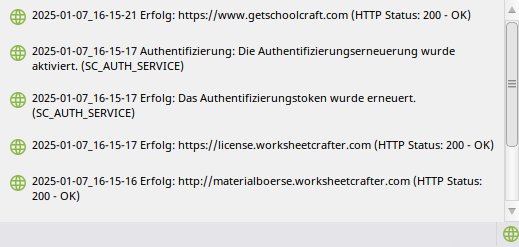
The symbol color of each entry indicates if the request was successful or failed.
Click on the history to copy it to your clipboard. This may be of help if you want to contact our support team and insert the information in the mail.
Close the history by clicking outside.
New Features in Version 2024.2.10
Worksheet Crafter Version 2024.2.10 was released in January 2025 and contains the following changes:
|
Find and Replace |
From now on you can open a dialog to find and replace text in your worksheet via the "Edit" menu or the keyboard shortcut CTRL+F:
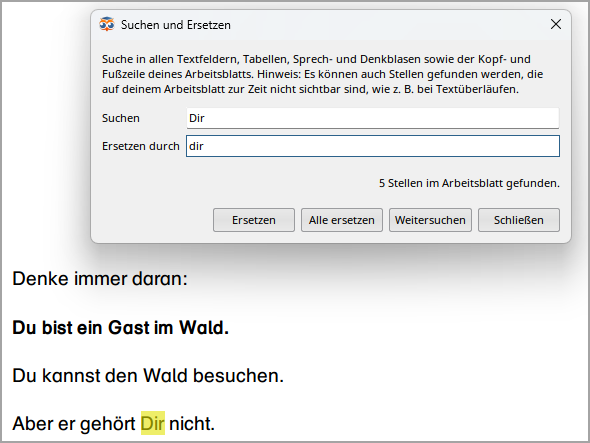
Enter your search string in the field "Find". By clicking "Find next" you may jump from one found passage to the next. The current passage is highlighted yellow.
Click "Replace" to change this passage to the one in the field "Replace with".
Or click on "Replace all" to change all passages in one go.
Find and replace works on all text items, table items, speech bubbles and thought clouds as well as the page frame.
|
New Special Characters |
We added a lot of symbols to the special characters menu. To make things easier for you, we grouped the symbols:
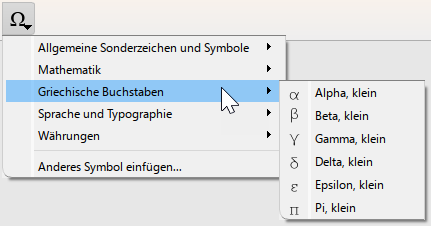
New Symbols:
•Copyright ©
•mathematical symbols ⋅, ×, ÷ and ¹
•greek letters α, β, γ, δ and ε
•language and typographical symbols ñ, Ñ, Ç, ë, Ë, œ, Œ, ¿ and ¡
•currency symbol €
The menu is found in the upper right of the application. While editing a text item open it by clicking the Ω icon.
|
Simplified Table Frame Settings |
We reworked the table frame settings in the table toolbar for more intuitive use:
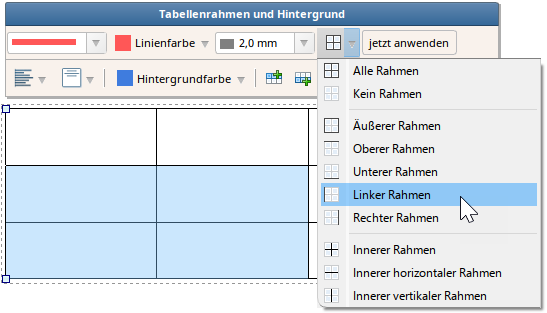
As before select the table cells you want to edit.
Selecting the line style, color or thickness also works as before.
Select which frame lines of your selection are affected in the dropdown menu. Click "apply now" to apply the setting to the selection.
E.g. selecting "Left Frame" will change the frame lines to the left of your selected cells when clicking "apply now".
The entry "No Frame" is a special case that allows you to remove all frames for the selected cells.
|
Changes in Marketplace Upload |
We redesigned the marketplace upload dialog:
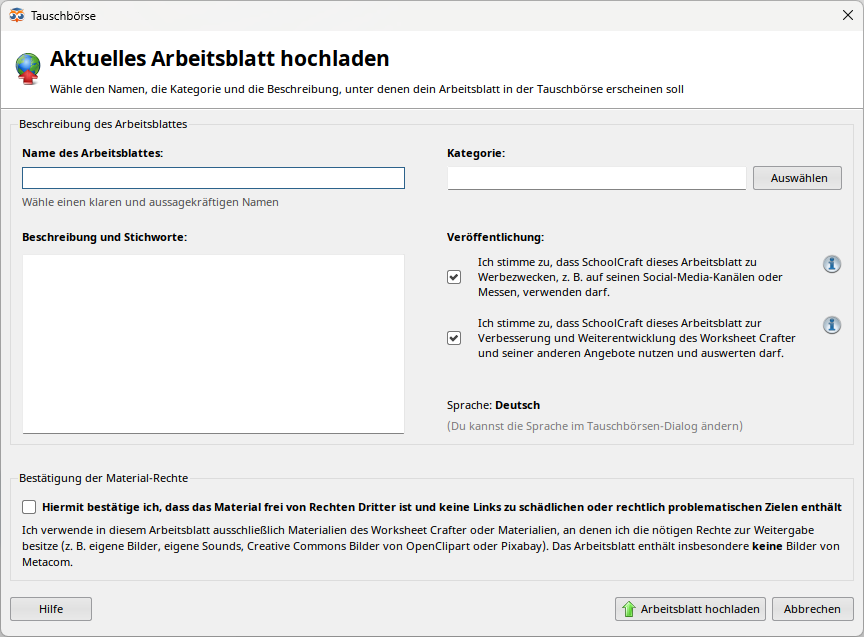
New is the checkbox for using your worksheet for analysis. If you agree, this allows us to learn more about how you are using Worksheet Crafter. This helps us with future features and improvements.
When the check mark is set you agree that the worksheet may be used for AI training.
Hover over the (i) or click it to learn more.
Everything else is just restructured without functional change.
Also we removed the dialog "Suggest New Marketplace Category" that was previously shown when uploading a worksheet to the category "Other".
New Features in Version 2024.2.8 and Version 2024.2.9
Worksheet Crafter Versions 2024.2.8 and 2024.2.9 were published in November 2024. They fix some minor problems of the previous version.
New Features in Version 2024.2.7
Worksheet Crafter Version 2024.2.7 was published in November 2024. It contains the following changes:
|
New Start Screen |
From now on when starting Worksheet Crafter the new start screen is shown.
It makes the most important start actions easily accessible to you:
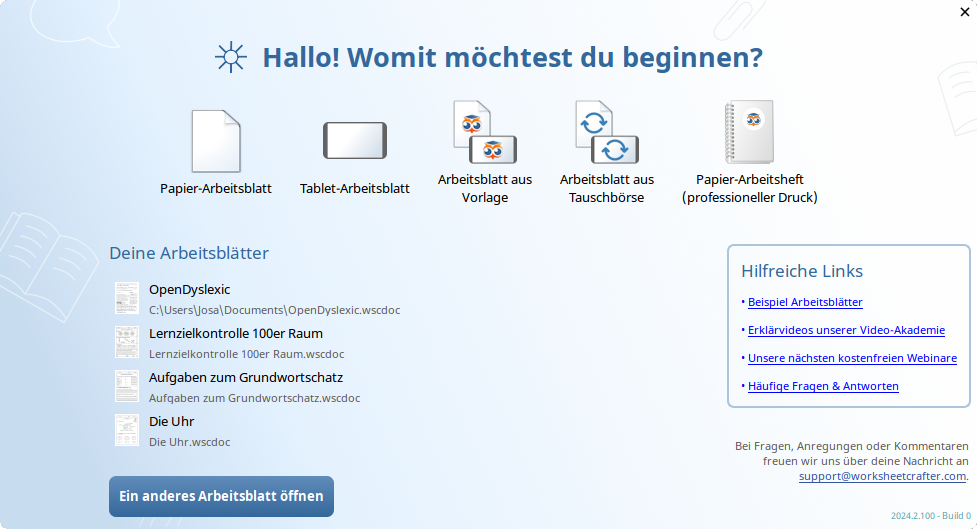
The buttons in the upper area allow you to create a new worksheet of the desired type or browse the Online Marketplace.
Below your recently used worksheets are shown.
Note that with this update worksheets previously opened with older versions will not be shown here. This means that at first start after the update the list will be empty.
Hover over one of the entries with your mouse cursor to get a larger preview of the first page.
By the way, the worksheets will now also be shown in the Content Browser's "Recently used" group.
The friendly blue button below the list lets you open any worksheet from your computer.
On the right you find some useful links and the contact info for our support team.
|
Collapsible Item Bar |
The item bar sections may now be collapsed to hide their contents and allow for easier access of the items currently relevant to you:
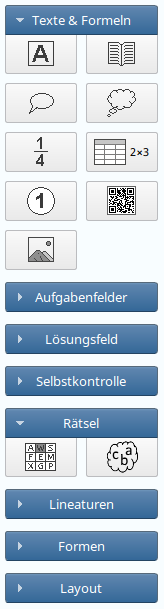
Collapse and expand a section with a left click on the triangle next to the section caption or by double clicking the caption.
Worksheet Crafter will remember your setting and restore it on the next start.
|
Text Alignment in Table Toolbar |
The table toolbar now contains buttons for setting the horizontal and vertical text alignment for the selected cells.
The toolbar is shown when you have selected at least one cell in the table:

Of course you can still use the text formatting toolbar above the worksheet to edit text in the selected cells.
|
Number of Rows and Columns in Table Properties |
For tables the number of rows and columns can now be set via property editor again:
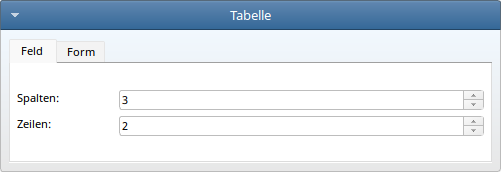
|
More Improvements and Fixes |
In addition to the above we made the following fixes and improvements:
•On Mac the Quick Look preview in Finder also works on MacOS 15.
•We updated the images in the installer to match the new splash screen.
•On Mac the item bar now makes better use of the available space.
•Spin box buttons are now grayed out when the minimum or maximum value is reached.
•When saving a worksheet fails, the error messages shown now contain useful links.
•... and many more
New Features in Version 2024.2.6
Worksheet Crafter Version 2024.2.6 was published in September 2024. It contains the following changes:
|
New Splash Screen |
We updated the illustration shown on Worksheet Crafter startup and included a progress bar.

|
Windows File Preview |
On Windows 10 or newer the Windows file explorer now can show preview images for your worksheets.
You will see a preview of the first worksheet page. This helps you finding worksheets and getting a first impression of the worksheet content.
To show the preview select at least "medium icons" in the explorers "View" menu. In the details pane and preview pane the preview image will also be shown.
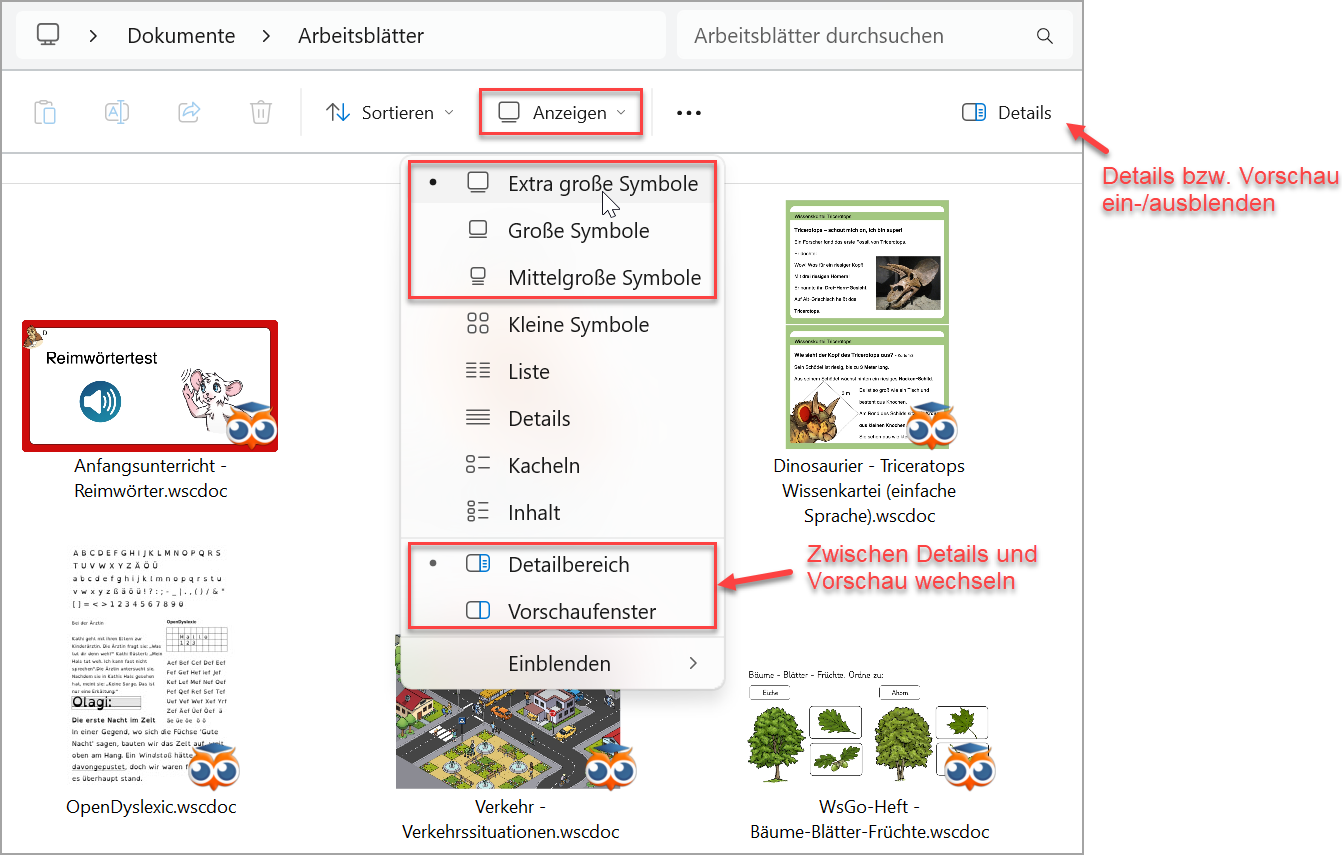
|
Included OpenDyslexic: A Typeface for Dyslexia |
We included the font OpenDyslexic (version 2) in our third party fonts. The font is now always available in Worksheet Crafter.
OpenDyslexic is a typeface designed against some common symptoms of dyslexia.

|
Link to WorksheetGo! Feedback Channel |
After uploading an interactive worksheet for WorksheetGo! there is an additional hint with links for the WorksheetGo! Feedback Channel. This lets you get directly to the Student ID Generator.
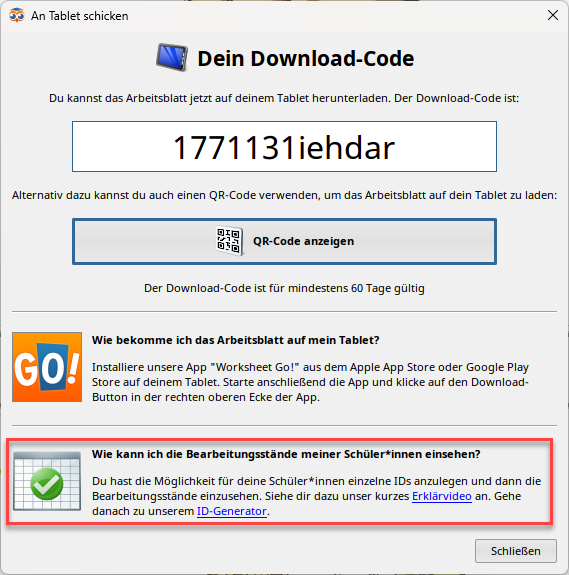
|
QR-Code for WorksheetGo! Including Preview Image |
On the owl mail website there now is an additional download link for a PDF file with QR code and preview image:
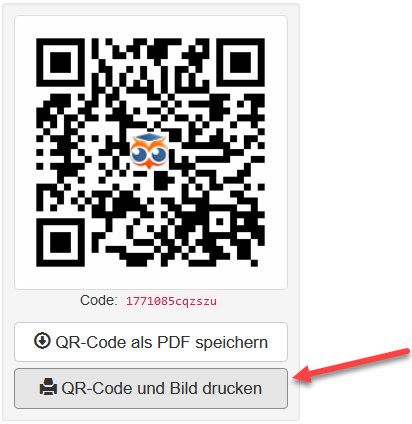
This is how the PDF looks:
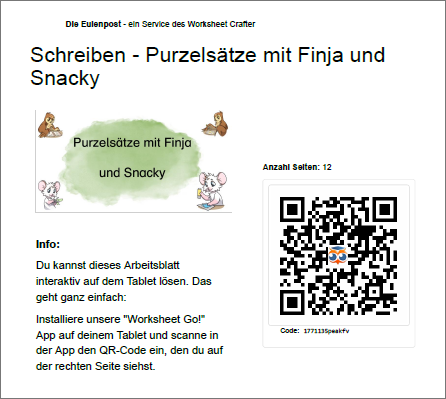
If you do not want to make it too easy for your students, make sure not to include solutions on the first page. Those are currently still included in the preview.
|
Mac App Icon |
On Mac the Worksheet Crafter Application Icon now has rounded corners to better fit the macOS look:
![]()
|
More Improvements and Fixes |
In addition to the above we made the following fixes and improvements:
•Copying items between pages no longer changes the item position on the target page.
•When uploading a worksheet to the Marketplace there is an additional reminder not to include Metacom images in the worksheet.
•We fixed an issue where Word Problem exercises with negative timespans could occur.
•In the Clock Item the colon in the time string no longer is shown as a division sign.
•Groups that include very small images no longer change in size when moving the group.
•... and many more
New Features in Version 2024.2
Worksheet Crafter Version 2024.2 was published in June 2024. It contains the following changes:
|
New Table Item |
We implemented an entirely new Table Item. The earlier table implementation had some restrictions that made it impossible for us to add some of your most desired feature requests.
Those technical restrictions could now be overcome, so we will be able to tackle new table features in the future.
But we already made some improvements.
Creating the Table
The new table item is found in the item toolbar at the exact position of the old one. This is how it looks:

As usual you may drag the item onto the worksheet. The size will be as displayed on the button. In this case two rows and three columns.
When clicking the button instead, a size selection popup allows you to select the desired table size:
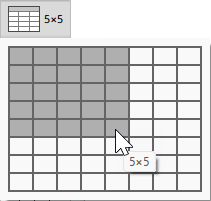
Move the mouse over the grid to select the size and confirm with a left click. Another click into the worksheet creates the table.
Editing the Table
Now you can enter text into the cells as usual and apply formatting via the Text Formatting Toolbar above the worksheet.
Most text formatting settings can be applied to multiple cells at once.
Use the table toolbar above the item to manipulate the table.
For details and more tips consult the Table chapter in this manual.
Cell Size
The row height can now be edited manually.
In Edit Mode move the mouse over a cell border so it is highlighted:
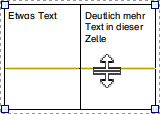
Now drag the border to the desired position.
To quickly set the row size back to the minimum double click on the lower cell border.
The column width can be changed in a similar fashion. For more detail read the corresponding manual section for the table item.
Cut, Copy, Paste
This can now be done for multiple cells at once. I.e. select three cells, copy them and paste them somewhere else in the table. This copies the cell contents, that is the text including it's formatting.
Have a look here for more details.
Borders
You can now set double borders via the table toolbar:
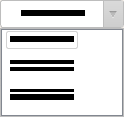
Padding
The Property Editor allows you to change the Padding for the currently selected cells:
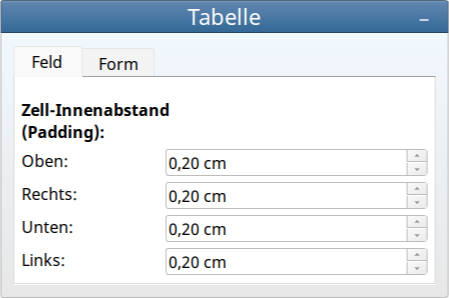
The old Table
When opening older worksheets with table items, everything stays as it was. You can use the old tables just as before. They will not be automatically converted to new tables.
This ensures that there are no unwanted layout changes.
To prevent confusion the table toolbar and the property editor will show a hint when you have an old table item selected:
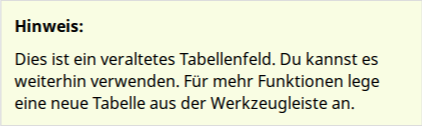
|
Optimized Exercise Generator for the Number Pyramid |
The Exercise Generator for the Number Pyramid is now faster when generating new values.
Also you get better random values, especially for large number spaces. In older Worksheet Crafter versions the bottom row values were usually in a very close range.
|
New Video Tooltips for the Item Toolbar |
With the last four video tooltips in the item toolbar there is now a link to an explanatory video for all exercise items.
To show the tooltip move the mouse cursor above the item button and wait for a short moment:
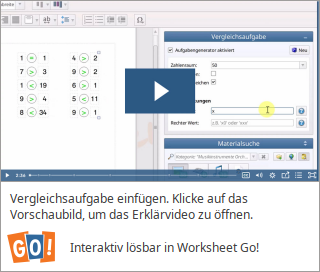
|
More Improvements and Fixes |
In addition to the above we made the following fixes and improvements:
•In text items it is now possible to change the font size even when the item does not contain text.
•When saving a worksheet as a template, setting it as default for new worksheets now works again.
•Multiplication and division symbols will now be shown as solutions in the editing view when they are in fact solutions.
•... and many more
New Features in Version 2024.1
Version 2024.1 of Worksheet Crafter was published in February 2024 and contains the following changes:
|
Faster Worksheet Crafter Startup |
We reduced the time Worksheet Crafter requires for startup.
In our tests startup was about one third faster. However this is not an exact statement because the startup time varies between devices.
|
Easier Tablet Worksheet Creation |
In the menu bar the worksheet creation button is now divided:
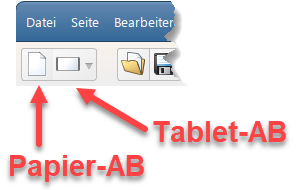
By clicking the paper symbol on the left you create a paper worksheet as usual. Clicking the new tablet symbol will create a tablet worksheet.
The small arrow on the right will, as before, show the additional option to create a worksheet from a template.
In the "File" menu the entry "New" now opens a subsection where you may select paper worksheet, workbook or interactive tablet worksheet.
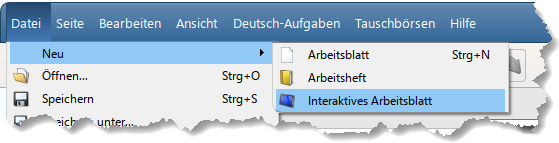
It is still possible to change the format via the "Page Settings" dialog found in the "File" menu.
The keyboard shortcut Ctrl+N (Cmd+N on Mac) creates a new worksheet in the format of the currently opened one.
|
Number Pyramid with Two Levels |
So far the number pyramid was limited to a minimum of three levels. From now on you may also create two level number pyramids.
Create a number pyramid as usual via the icon in the item toolbar:

Now set the number of "Levels" to "2":
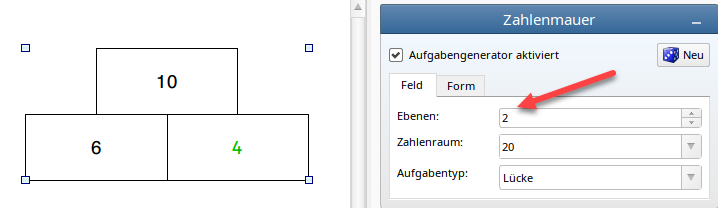
|
Further Marketplace Improvements |
On smaller screens, or with a large Windows screen scaling, the new marketplace dialog could sometimes not be fully displayed. We made some improvements to resolve this issue.
If there happens to be not enough space for the worksheet details section you will now see a scrollbar:
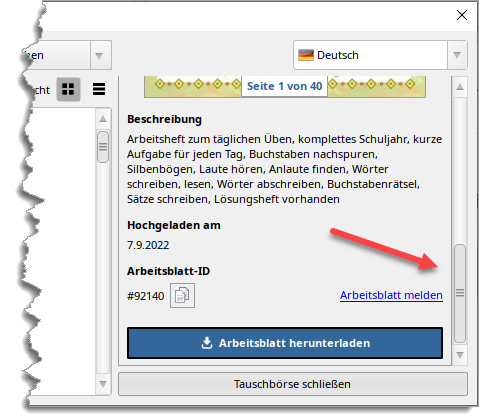
In addition you may now manually change the dialog size by dragging the dialog frame with the mouse.
We also completed several internal changes regarding the marketplace so everything now runs on our new server infrastructure. With this the marketplace is ready for the future. The only visible change for you is that the worksheet id will be displayed directly after uploading a worksheet:
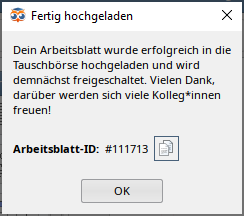
Use the button to copy the id to your clipboard so you may e.g. easily share it with your colleagues.
|
WsC Druckschrift as New Default Font |
The initially selected default font in Worksheet Crafter up until now was Arial. By popular demand we changed it to WsC Druckschrift.
|
Content Credits |
From now on content browser tooltips will show you who created the respective content. This only works for new content where our editors already provided this information.
This is how you see the Tooltip
Hover with your mouse pointer over the content, e.g. an illustration, and wait for a short moment. The tooltip will appear:
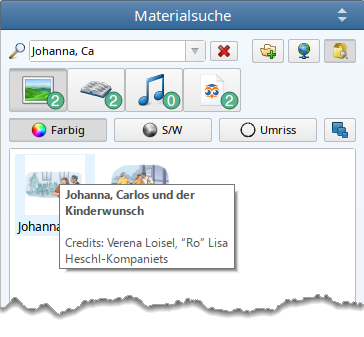
|
New Templates in Worksheet Crafter and the Marketplace |
We added more templates for your everyday prep. They allow you to quickly create worksheets suitable for your current topic or textbook. Exercises of multiple choice, connection, matching, reading, writing or syllable recognization are just a few clicks away. Just add some illustrations and it's done.
Check it out in the template manager and marketplace.
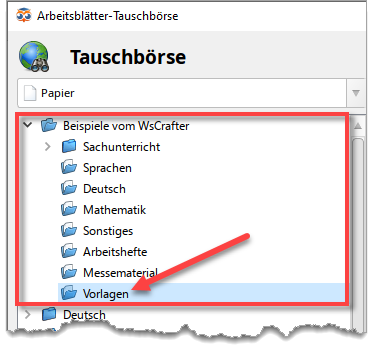
|
Many More Improvements and Fixes |
In addition to the above we made the following fixes and improvements:
•The toolbar now has video tooltips for 14 more items.
•In the refinement dialog of some exercise generators the option "Zero values allowed" had disappeared. We fixed that.
•For non-fiction texts added from content browser the author will now be added beneath the title (just as for fictional texts).
•We optimized letter clouds and self control items, so worksheets with a multitude of those items will no longer overflow your computer's internal memory.
•In Marketplace searching by id now also succeeds when the entered id is preceded by spaces.
•On Marketplace upload some images were wrongly displayed as content from unknown sources. This is no longer the case.
•Property editor will now remember your last selected tab ("Item" or "Shape") even when the item selection in the document was cleared in between.
•We fixed some layout issues in property editor that appeared on Windows systems for some screen settings.
•After connection problems in the asset package manager, reopening the dialog will now trigger a reconnect.
•Renaming templates now works as expected even when the name only changed in case.
•We improved the scaling and centering of most dialogs to better accomodate for special cases.
•A bug in the item toolbar was fixed where some tooltips disappeared after switching to a tablet worksheet.
•We improved our network access code to make Worksheet Crafter more stable.
•The setting "Enlarge display elements" in view menu is now already visible for 125% screen scaling (Windows only).
•The links to example worksheets in the file menu and in the templates dialog are back. They now open the Marketplace at the respective categories.
•In the Keyboard Shortcuts Overview in this manual some Mac shortcuts were corrected.
•... and many more
New Features in Version 2023.2
Version 2023.2 of Worksheet Crafter was published in July 2023 and contains the following changes:
|
Necessary Adjustments for User Content |
Beginning with version 2022.1 Worksheet Crafter manages your user content, images and sounds that you added to your own content browser categories, internally. We needed to make some internal changes that now require an adjustment on the first application start. During the adjustment you will see a progress dialog. Depending on how much user content you have, this may be very fast or take some time.
Recently Used Content
As a benefit from the adjusment we were able to add a new category to the content browser dropdown. Select the entry "Recently used" to quickly find the last images and sounds you used after the last Worksheet Crafter start.
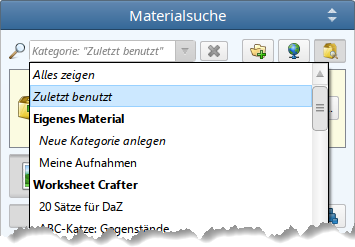
|
Marketplace Improvements |
Our worksheet marketplace and the server backend behind it got a complete overhaul. This is how the new marketplace looks:
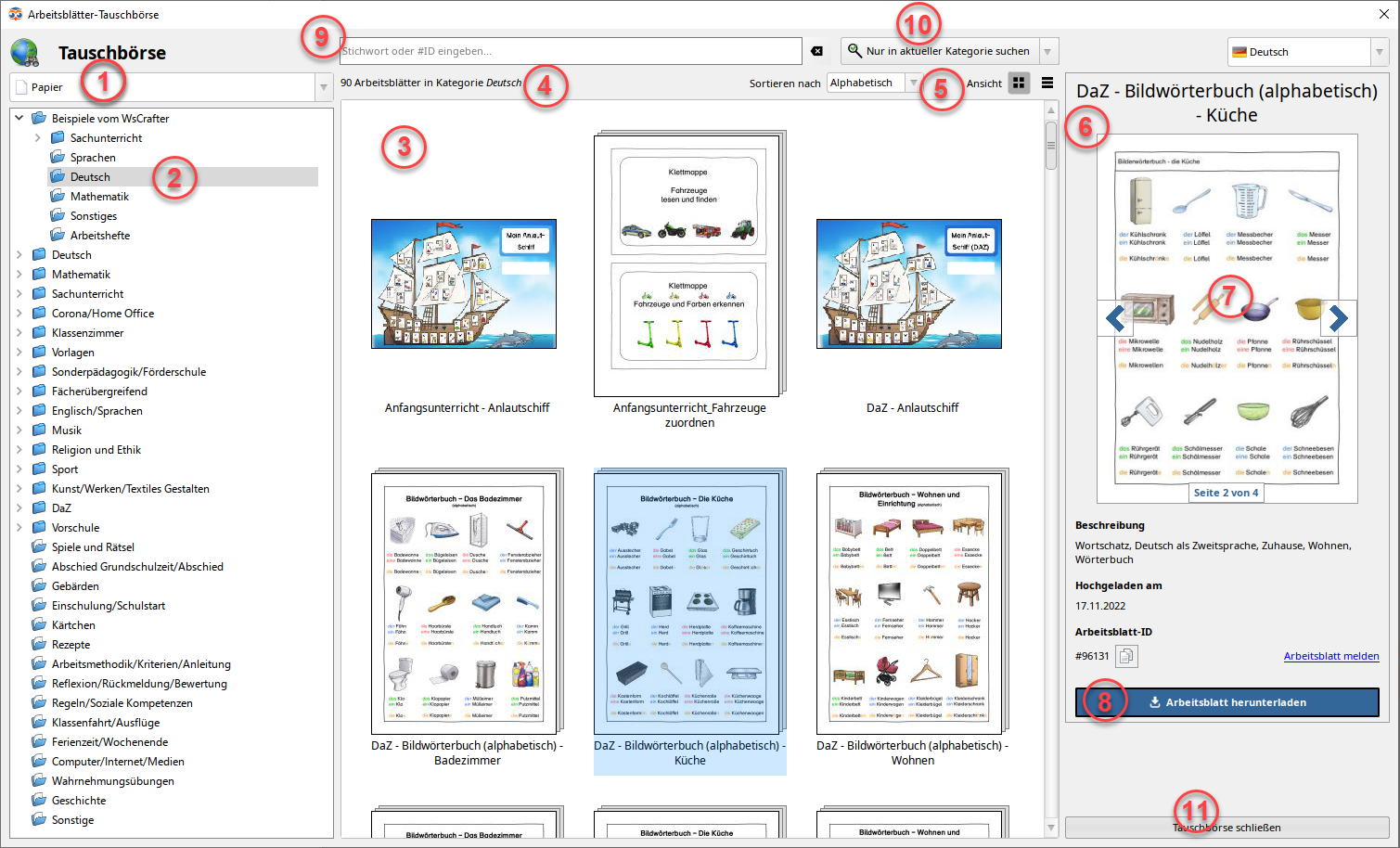
1.Choose between the marketplace for paper or tablet worksheets.
2.Select a category with a filled folder icon. The worksheets in this category will be loaded.
3.The gallery now shows the worksheets with their preview images. Click on a worksheet to show detail information on the right (6).
4.The hint text above the gallery informs about the number of worksheets in the selected category or found by your search.
5.Use the combo box above the gallery to change the sort order of the displayed worksheets. With the view toggle buttons you may change the gallery to a list view and back.
6.In the details view you find the page preview (7) as well as title, description, upload date and id of the selected worksheet (use the copy button to copy the worksheet id to your clipboard).
7.For worksheets uploaded with Worksheet Crafter of version 2020.1 or newer the page preview allows you to skim through all the worksheet's pages via the arrow buttons. When the mouse pointer shows a magnifying glass while hovering over the preview, a mouse click will open a large preview.
8.If you like the worksheet, download it with a click.
9.Enter a search term or a worksheet id (starting with the '#') into the search box. Hit enter or click the button (10) to trigger the search.
10.Click to start the search. Click the arrow to the button's right to switch the search mode between search in the selected or all categories.
11.Had enough? Leave here.
That's new
•The marketplace now opens much faster. Worksheets are first loaded when you select a category or start a search.
•The gallery now shows preview images for the worksheets. You may switch back to the old list view for more overview.
•In the detail view on the right you now find a worksheet id. Use the copy button to easily share the worksheet with your colleagues. This copies the id to your clipboard so you may paste it where needed.
•When someone sends you a worksheet id, enter it in the search box and hit enter. The worksheet will be shown in the gallery.
•For newer worksheets (uploaded with Worksheet Crafter of version 2020.1 or newer) the detail preview allows you to skim through all pages via the arrow buttons left and right of the image.
•A large preview allows you to see even more details for those worksheets. Hover over the image in the details preview and click when the mouse pointer shows a magnifying glass. Use the arrow buttons to change the page or close the preview by clicking the 'X' in the top right.
That's old news
•As before you may switch between paper and tablet marketplace. The combo box was just moved to above the category view. And switching is now much faster.
•Switch between English and German Marketplace via the combo box on the top right of the dialog. The German marketplace contains a huge amount of worksheets. Maybe you find the worksheets in Englisch/Sprachen > Englisch useful.
•Change the sort order for the gallery: Alphabetical, currently popular or newest first.
•Download the worksheet with the download button in the details view or by double clicking a worksheet in the gallery.
•Report problematic worksheets by clicking the link "Report worksheet" in the details view. Tells us what's the issue with the worksheet in question.
•Share your own worksheets via the entry "Upload current worksheet..." in the "Marketplace" menu.
|
New Keyboard Shortcuts for Text Editing |
The text formatting commands bold, italic and underline may now be toggled via shortcut. The same is true for text alignment left, right, centered or justified.
Select the text and hit the shortcut on your keyboard:
Command |
Windows |
macOS |
Bold |
Ctrl+B |
Cmd+B |
Italic |
Ctrl+I |
Cmd+I |
Underline |
Ctrl+U |
Cmd+U |
Align left |
Ctrl+L |
Cmd+[ |
Align right |
Ctrl+R |
Cmd+] |
Align centered |
Ctrl+E |
Cmd+\ |
Align justified |
Ctrl+J |
Shift+Cmd+\ |
Here's a complete list of the available shortcuts.
|
Improved Special Characters Dialog |
Inserting symbols via the special characters dialog is now easier.
The dialog now supports 32-bit unicodes and U+ notation. In addition we fixed an issue that prevented you from inserting composite characters. This way less can go wrong on code insertion.
Example:
Open the special characters dialog by selecting the last entry in the special characters menu (the one with the omega in your text formatting toolbar).
Select Unicode (hex) in the combobox.
No matter if you enter U+1F596, 0x0001F596 or 0xD83D 0xDD96 in the line edit, you get the desired character:
|
Many More Improvements and Fixes |
In addition to the above we made the following fixes and improvements:
•There are four new and a number of updated templates.
•We added 9 new video tooltips for items in the item toolbar.
•A problem with the online image search, that could lead to a crash, was fixed.
•For some screen settings some property editor labels were cut off. This should no longer be an issue.
•Content browser now also finds texts when their category matches the entered search term.
•The text splitting for long texts was improved.
•... and many more
New Features in Version 2023.1
Worksheet Crafter version 2023.1 was released in February of 2022 and contains the following new features:
|
Support for macOS Versions prior to 10.13 ceased |
From now on Worksheet Crafter does no longer support macOS versions prior to 10.13. To use Worksheet Crafter without issue older macOS versions require an update.
For all Worksheet Crafter system requirements check here.
|
New Item: Hyperlinks |
With the new item you may link to websites, images and videos in interactive worksheets.
When your student taps on a hyperlink item in Worksheet Go!, the link target will be displayed in an overlay inside the app.
The new item is found in the toolbar:
![]()
It is only available for interactive worksheets. In the menu "File → Page settings" you may switch to "Interactive on Tablet".
You define the link target in the item properties:
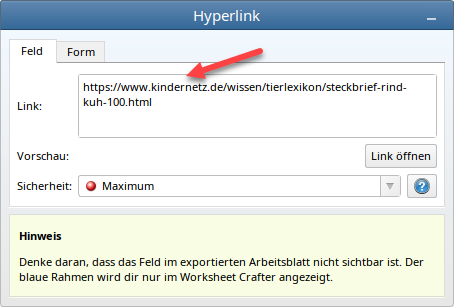
The Security level allows you to define what your students may do on the linked website:
•Minimum security level: The student may follow any further links on the page and even navigate to completely different pages via the browser's address bar. This way she may freely research the web.
•Moderate security level: The student may follow links only on the same top level domain, e.g. the whole of Wikipedia but no external sources.
•Maximum security level: The student may only visit the displayed page and not follow any links.
If the link points directly to an image (from the internet), tapping in Worksheet Go! will display it in an overlay. The security level is irrelevant for images.
Videos (e.g. Youtube videos or Mp4 files from the internet) will be displayed in a player overlay. The security level is irrelevant for videos.
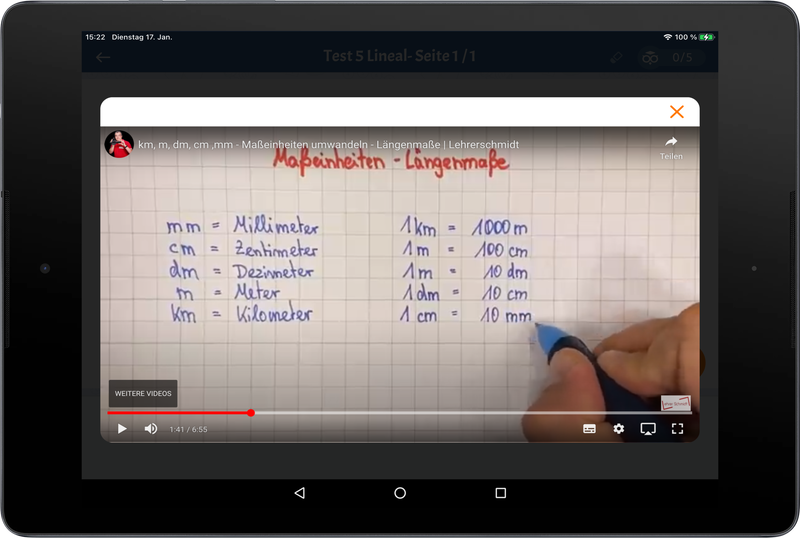
Hyperlinks are not visible in Worksheet Go!. Place an image or some other hint on your worksheet so your students will know where to tap:
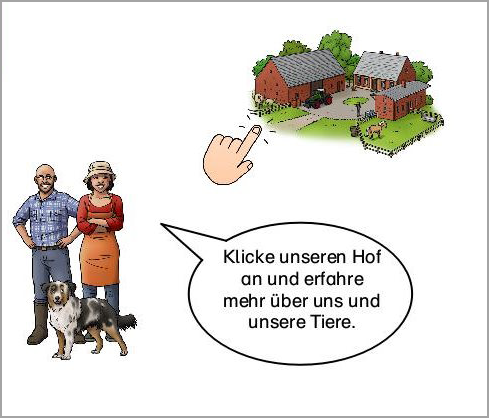
Please note:
•Currently it is not possible to directly link to other interactive worksheets (e.g. wsgo://955776hxuvxv).
•Only secure connections (https) are allowed, so your links will always be interpreted as https. This will not work for some websites. If the property editor shows a http warning, make sure the link works with https as well.
•Hyperlinks may open the whole web for your interactive worksheets. It is your responsibility to always check your links carefully. Always test directly in Worksheet Go!, if your links work and only allow access to content you want your students to see.
|
Inserting Symbols and Special Characters |
Now Pi is available in the symbols menu, as well as a new dialog that allows you to insert any unicode character you want into your text items.
Of course a text item should be selected to do this. Set the cursor to where you want to insert the new symbol.
As usual you open the symbol list via the omega icon in the text formatting toolbar. Select the last entry "Insert another symbol..." to open the dialog.

There are many pages on the internet that provide character codes for unicode characters.
Copy the value you want and insert it in the character code input field in the dialog. You can choose between hexadecimal and decimal values via combo box.
Some unicode symbols are represented by multiple character codes, so you may enter multiple values, separated by spaces.
In hexadecimal this might look like this: 0x0041 0x030A or simply 41 30A
The same symbol in decimal: 65 778
And here is the result: Å
Sounds too complicated?
Try to directly copy the required symbol (e.g. from a website) and insert it in the character code input field. Worksheet Crafter automatically determines the character code for the symbol - this will of course only work, if it really is a unicode symbol.
The preview shows the symbol in the selected font.
Not all symbols are defined in all fonts. If the symbol is not part of the font, the dialog will show a warning. If you want to you may still insert the symbol and then afterwards try to change the font in the text field to find one that supports the symbol.
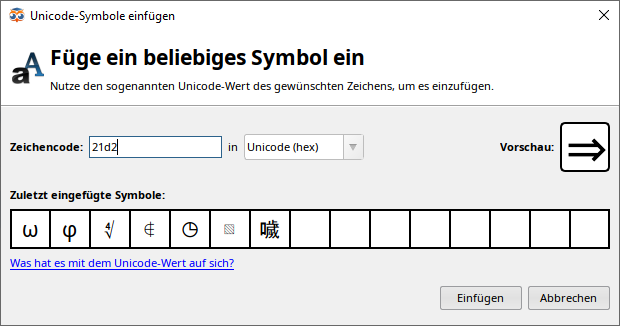
The dialog remembers your last used symbols. Click to select the symbol in the dialog or double click to directly insert it in your worksheet.
|
Video Tooltips for Toolbar Items |
The tooltips for the items in the toolbar may now directly link to (german) tutorial videos for the item. The Tooltipp will become visible, when you hover over the item and wait for a moment.
Not all items have tutorial videos yet.
This is how it looks:
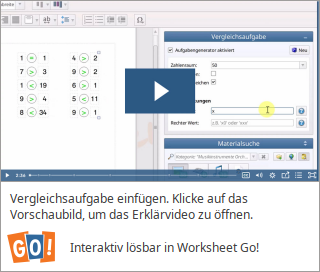
Click the preview image to open the video in your web browser.
|
Deleting Student IDs in the Worksheet Go! Feedback Channel |
It is now possible for you to delete student ids in Worksheet Go Feedback Channel management.
The feedback channel is found here (only in German): https://wsgo-id.worksheetcrafter.com/
Select "Rückkanal verwalten" to log in.
On the management page you may select entries and click on "Löschen" to delete them:
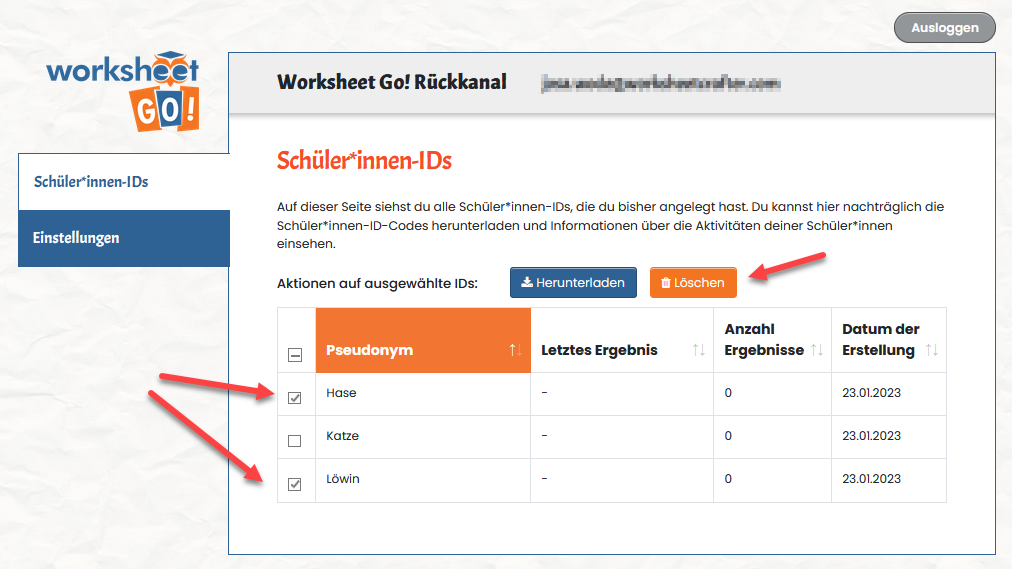
The ids will be removed from the list. Your students may no longer use them to send you any results.
|
Many More Improvements and Fixes |
In addition to the above we made the following fixes and improvements:
•Content browser now supports Metacom 9 images
•We fixed a word problem that showed wrong solutions
•... and much more
New Features in Version 2022.3
Worksheet Crafter version 2022.3 was released in November 2022 and contains the following new features:
|
Note: Support for macOS Versions older than 10.13 will be abandoned in the future |
In the next Worksheet Crafter Version 2023.1 support for macOS older than 10.13 will be abandoned. To use Worksheet Crafter 2023.1 and newer without issue an update of older macOS versions will be required.
|
New Exercise Item: Image Solution |
Worksheet Crafter now has a new exercise item for image solutions.
With this item you are no longer confined to text and numbers as solutions for your interactive worksheets, but can also use images. The students find the images in the solution bar in Worksheet Go! and may drag them onto the worksheet. This allows you to e.g. create exercises with text-image or sound-image associations:
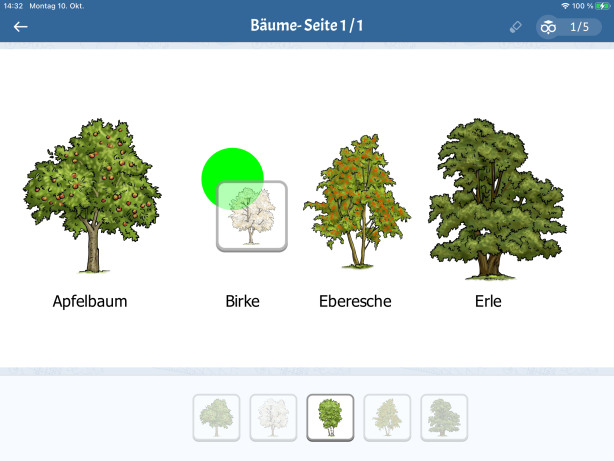
Furthermore image solutions are available for paper worksheets. In this case the image solution will only appear on the print-out of the answer keys and not the worksheet.
You will find the new item in the item toolbar:

To create a image solution, drag the item on the worksheet.
Worksheet Crafter now will show the item only as a frame with a colored preview form in it's center. In the next step assign an image as correct solution, by dragging it from the content browser or your file explorer onto the item:
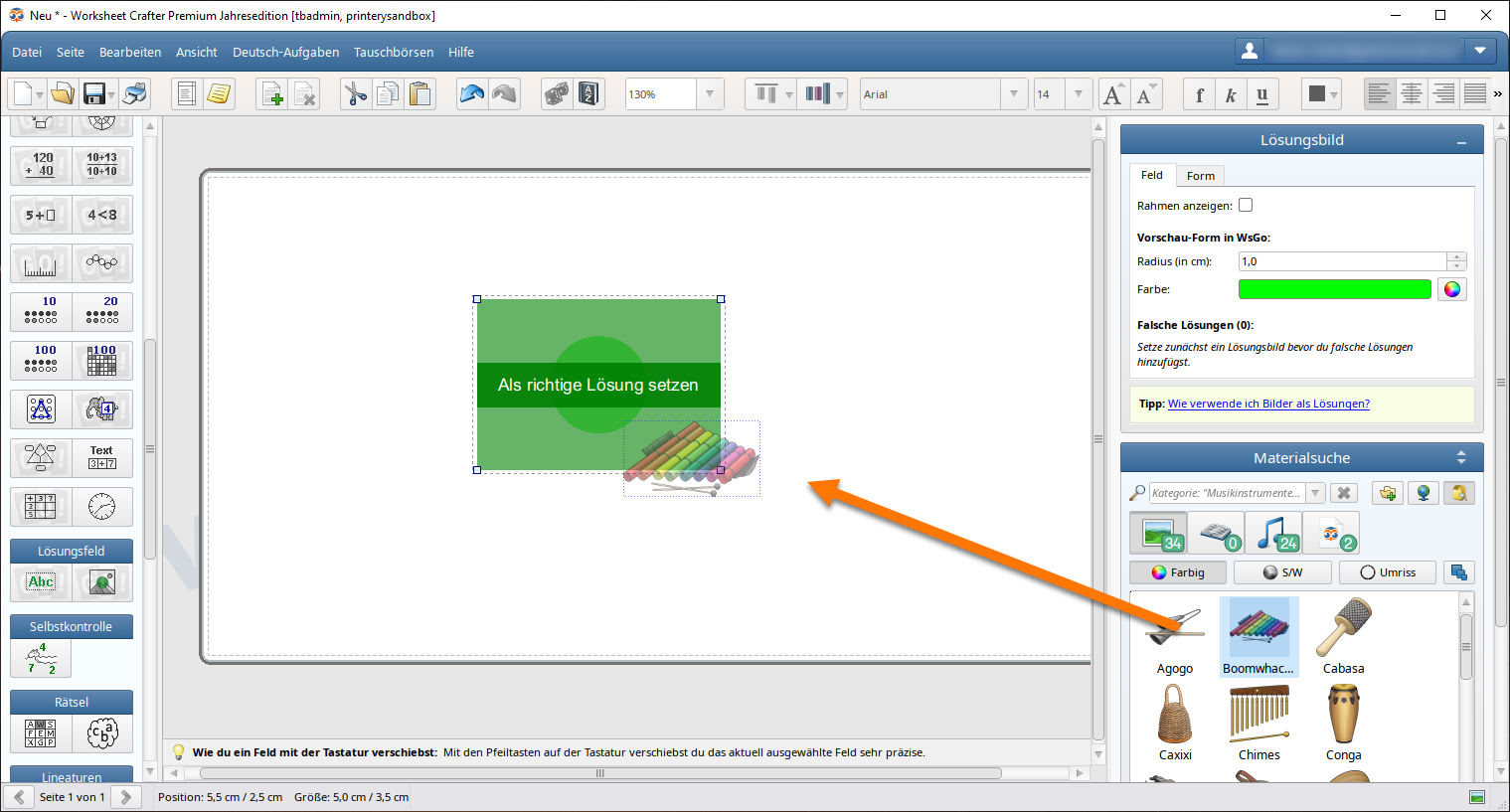
Now you have a fully functioning image solution item. On printing it will only appear in the answer keys. When exporting to Worksheet Go! the image will be available at the solution bar and may be dragged onto solution areas in the worksheet.
Incorrect Solutions
As with the solution item, image solution items may hold incorrect solutions. Simply drag more images onto the item. Your Worksheet Crafter will now divide the item into a green and red area. Dropping onto the green area allows you to exchange the correct solution image. Dropping onto the red area will add the image as incorrect solution. Incorrect solutions are only relevant in interactive worksheets.
Properties
In the item's property editor all incorrect solutions are listed and may be previewed or removed. Also you may customize the preview form for Worksheet Go!. By default this is a green circle that gives the children a hint in Worksheet Go! where images may be placed in the worksheet.
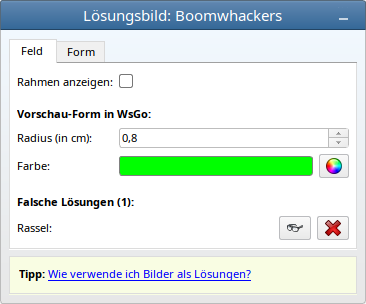
Tips
The image solution item provides a lot of flexibility. It allows you to create a lot of sensible exercises, but makes it also possible to create nonsensical exercises. Our manual chapter on this item provides helpful tips. Here is the essence:
•Usually it makes sense to use a different solution image for each image solution item. In some cases multiple assignement of the same image may also make sense, e.g. when using icons for "right" or "wrong", where all right items and all wrong items would hold identical images for right or wrong.
•You get the best results when your image solution items are of similar size. Then the images will have a fitting size even when the child drops it on the wrong solution area.
•Note that the incorrect solutions of all items will appear in the solution bar in Worksheet Go!. Your students may drag the incorrect solution from item A onto the target area of item B.
•It is best to try out your worksheets on the tablet before handing them to the students. This way you can make sure that everything works as expected.
|
New: Accurate Adjustment of Position, Size and Rotation of Items |
From now on you can adjust the shape of your items accurately. I.e. you can set the width of your geometric shapes to the required value in millimeter, position a number of items at an exact height or rotate a picture to an angle of exactly 30°.
This is done in the property editor at the right. The usual item options are available in the item tab and the shape properties are found in the new shape tab:
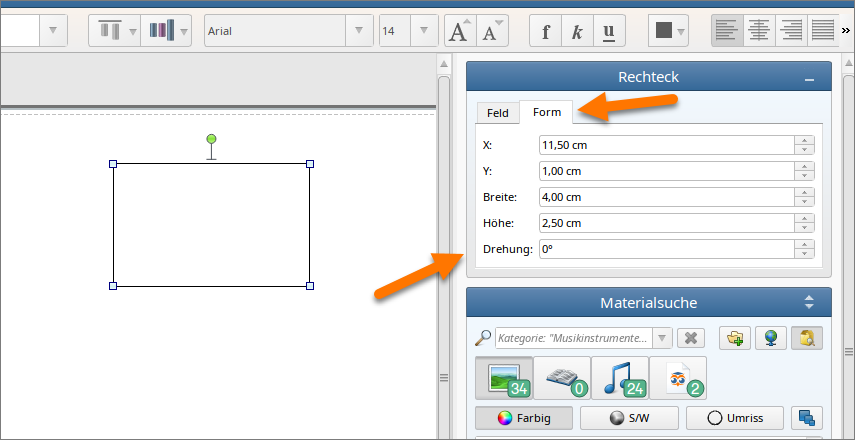
To edit the shape of an item, select it in the worksheet and then click on the properties tab "Shape".
To change a shape property, click into the value area, type in your required position, size or rotation value and confirm with enter. Alternatively you may use the spin buttons or mouse wheel to adjust the property step by step.
It depends on the item which shape properties are available. E.g. for the rectangle shape position, size and rotation can be edited. The circle drill only allows to set position and size, because the item may not be rotated. Multiple selection is possible to e.g. set a number of items to the same size. Some items like the handwriting lines have limitations that may further restrict the available shape properties.
|
Many More Improvements and Fixes |
In addition to the above we made the following fixes and improvements:
•In the fill pattern selection of shapes the patterns will no longer be cut off.
•The error messages for installation of asset packages are now clearer and give more assistance in solving the problem.
•A crash was fixed that could occur when switching between compatibility mode for old worksheets and normal mode.
•On deletion of pages it may no longer happen that ghost texts stay in the view.
•The waveform preview of Sounds in the content browser now works for very large MP3 files as well.
•The fonts WsC Druckschrift and WsC Grundschrift now provide the American division sign.
•The font WsC Schreibschrift Oe95 now allows to alter some characters by prefixing them with the hash character (#) (for details check chapter School Fonts)
•... and much more
New Features in Version 2022.2
Version 2022.2 of Worksheet Crafter was released in June 2022 and contains the following improvements:
|
Note: Support for older Windows and macOS Versions will be abandoned in the future |
We are planning to update the basic software libraries of Worksheet Crafter in one of the following releases. This will keep Worksheet Crafter fresh and future proof, but will also cause incompatibilities with older operating systems - macOs older than 10.13 will no longer be supported as well as Windows versions older than Windows 8. In addition the 64-bit version of Windows will be required, but most of you are using the 64-bit version of Windows anyway. Of course for macOS 10.13 and newer as well as Windows 8 (64-bit) and newer everything will work as expected.
|
New Item: Partial Written Method Exercise |
We added a new exercise item for partial written method exercises to Worksheet Crafter. This allows you to create exercises for partial written addition and subtraction:
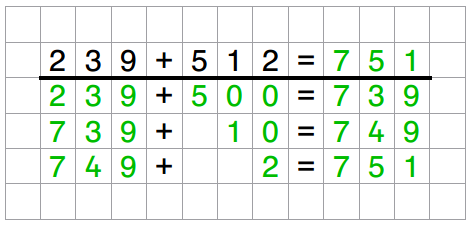
You will find the new item in the Item toolbar:

To create a partial written method exercise, drag the item to the worksheet. Use the exercise generator to adjust the exercises to your students needs.
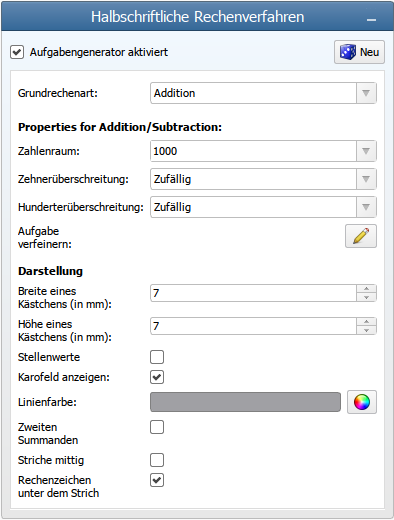
The advanced settings allow for detailed refinement options - you might be familiar with this from the number operations item. With this you may define overrun rules and set restrictions for digits in a flexible way.
In manual mode Worksheet Crafter will calculate solutions and the solution path for you automatically when you typed in your exercise.
Click here for a detailed description of the item
|
New: Whiteboard View |
The new whiteboard view makes it easier for you to use the Worksheet Crafter on interactive whiteboards. It provides a view with a reduced user interface - less distraction for your students. And it allows you to toggle the visibility of the worksheet solutions. For you to be able to use the whiteboard view it is required that you can open or display the Worksheet Crafter on your whiteboard.
For now we created a first simple version of the whiteboard view with a small set of options. We hope that this provides a basis for you and us to find out together what you need and how to go on with this.
Open the whiteboard view via the F10 key or the menu View:
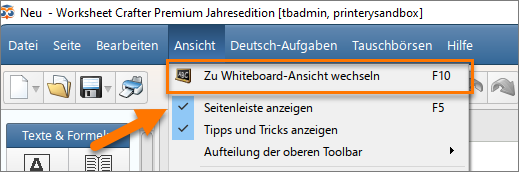
In the whiteboard view most Worksheet Crafter controls are hidden as well as the license email address in the upper right corner. On the right side a number of buttons is shown that you may use via touch on your interactive whiteboard:
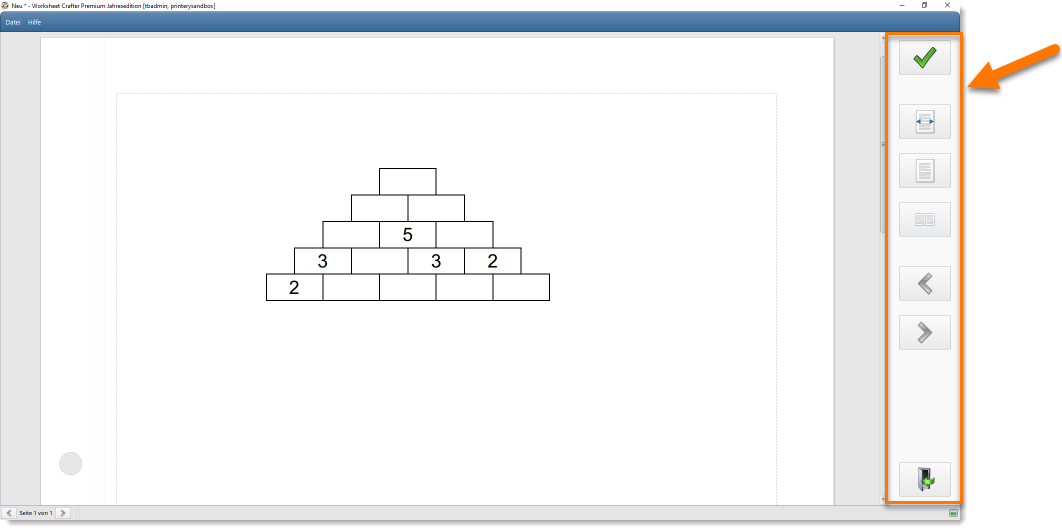
The buttons allow you to:
•Show or hide solutions
•Zoom to the whole page or the page width
•Go to the next or previous page
•Exit the whiteboard view
Via the File menu you may open new worksheets as usual. The whiteboard view will stay active so the worksheet is immediately shown in whiteboard view.
|
Improved Number Comparison Exercises |
In the last Worksheet Crafter release we introduced the Number Comparison Item. In this version we further improved the exercise generator for number comparisons:
The children learn in class to compare numbers starting with the leftmost digit and proceeding to the right. This makes multi-digit exercises that already differ in the first digit easy to solve. Now the exercise generator varies multi-digit exercises in their difficulty. In example after creating new values a block with four exercises might now look like this:
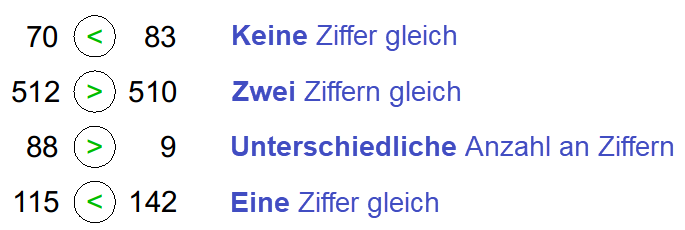
|
New Patterns for Shapes |
We added five new patterns for filling shapes to give you more creative options. There is a new pattern for wood and four new patterns for paper:
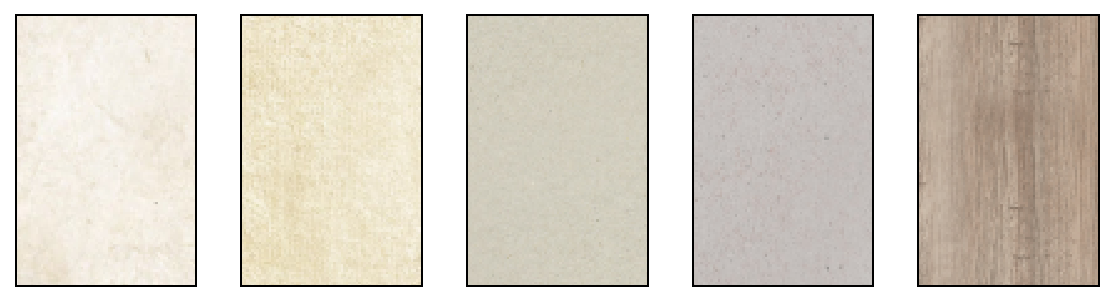
The new patterns may be found in the properties of shape items:
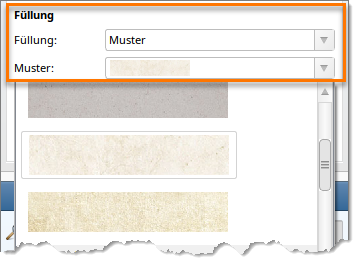
The wood pattern is located in the Nature section. The paper patterns are grouped under the headline Paper.
|
Many more fixes and improvements |
In addition to the above we made the following fixes and improvements:
•Number operations now always start with one exercise block. Previously there was a bug that in some cases lead to create a new item with a stupendously huge amount of exercises.
•The QR code now has a maximum length for it's text content. This ensures that the text may even be mapped to a QR code.
•When entering a search keyword in the marketplace, hitting the Enter key won't close the dialog anymore.
•On renaming templates the favorite state will no longer get lost.
•The item toolbar issue where sometimes the wrong symbols were shown is now fixed.
•... and much more
New Features in Version 2022.1
Version 2022.1 of Worksheet Crafter was released in February of 2022 and contains the following new features:
|
Note: Support for older Windows and macOS versions |
For one of the next versions of Worksheet Crafter we are planning an update of the base libraries to keep Worksheet Crafter fresh for the future. In consequence macOS versions older than 10.13 and Windows versions older than Windows 8 might no longer be supported. For Windows additionally a 64-Bit installation will be required. However for most of you this is the case anyway. Of course on newer versions of macOS and Windows everything will function as usual.
This version 2022.1 of Worksheet Crafter is still running on older operating systems. We will inform you when this changes.
|
New Exercise Item: Number Comparison |
This item allows you may easily create number comparison exercises.
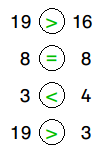
The new item is found in the Toolbar:

Drop the item on your worksheet page and drag the item frame to the required size to determine the number of exercises.
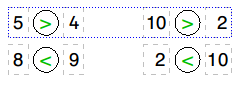
Use the exercise generator to set up the exercise according to your students needs.
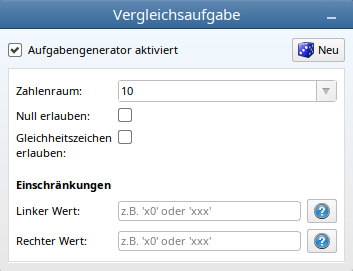
Click here for a detailed description of the number comparision item
|
Improved Replacement Image Handling |
What is a replacement image?
When you are downloading worksheets from the marketplace or exchange them with your fellow teachers, they may contain fonts that are not available on your computer.
In this case you are shown the hint that a number of items was replaced with images.
A replacement image lets you view and print the item as close to the original as possible.
But in this state the item may not be edited.
If you want to edit it you may restore the original item under use of a different font. Select the replacement image and click on "Restore original item":
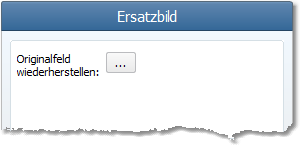
What has changed?
We largely improved the dialog to restore the original item.
You may now directly set the new font in the dialog and adjust the font size. With preview enabled you can view the changes directly on the worksheet.
Furthermore it is now possible to restore all items with the same missing font at once. Just tick the respective checkbox in the dialog.
To preview all changes you may use the blue arrows next to the preview button for jumping between the items.
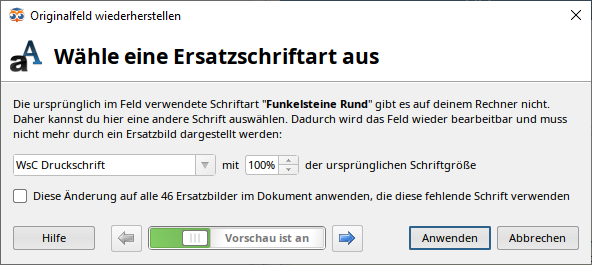
Learn more about replacement images
|
Worksheets in Asset Packages |
The content browser gained a new content section for worksheets. We are already working to add worksheets to many asset packages. So in future the packages may directly contain worksheets for the respective topics.
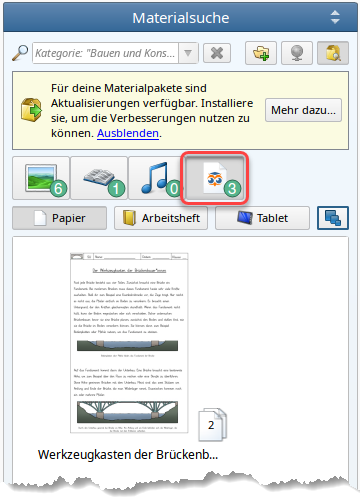
Worksheets are separated into three sections according to their output target.
•Paper: worksheets for printout or pdf export.
•Workbook: worksheets for the Workbook Wizard printery.
•Tablet: interactive tablet worksheets for WorksheetGo!
Documents with multiple pages show their page count.
You may open a worksheet by double clicking it.
Or you may drag and drop them on the currently opened worksheet page to the left.

Note that this will close the currently opened worksheet before opening the new one.
The worksheets from the content browser may be edited and saved on your computer just like any other worksheet.
It is even possible to change the output target, e.g. from paper to workbook in the page settings. When doing so you should check all pages and correct them if necessary before putting them to use.
Symbols
In some cases the worksheet preview shows additional symbols. This is what they mean:
|
The worksheet has content that is not included in your license. You may not open it. With a running license subscription you will never see this symbol. For outdated licenses updates may be purchased. |
|
The worksheet requires a newer Worksheet Crafter version. Click on the preview to show the update hint below the content browser. The update is free of charge regardless of your license. It contains improvements and bugfixes, so it is definitely worth it. After installing the update you may open the worksheet. |
|
You may be familiar with this icon. It indicates that the content - in this case the worksheet - currently is not installed. Click on the preview to show the asset package installation hint below the content browser. With the "install" button you may download the asset package containing the content. |
|
Batch creation of Student IDs for the WorksheetGo! Feedback Channel |
The WorksheetGo! feedback channel now allows you to create multiple student ids at once.
Via the feedback channel your students may send you their results from solving interactive worksheets in WorksheetGo!.
Access the feedback channel via browser: https://wsgo-id.worksheetcrafter.com/
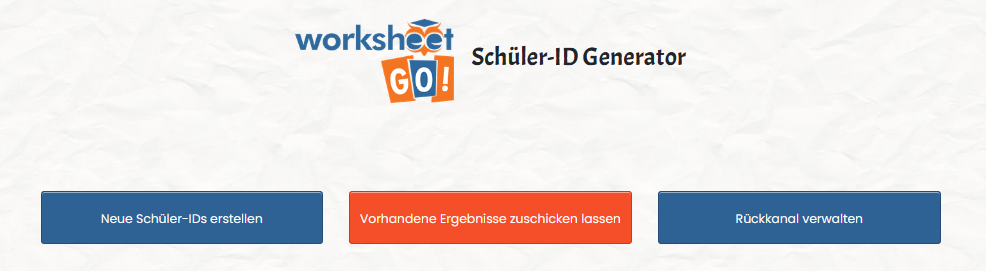
Select "Neue Schüler-IDs erstellen" to get to the new page:
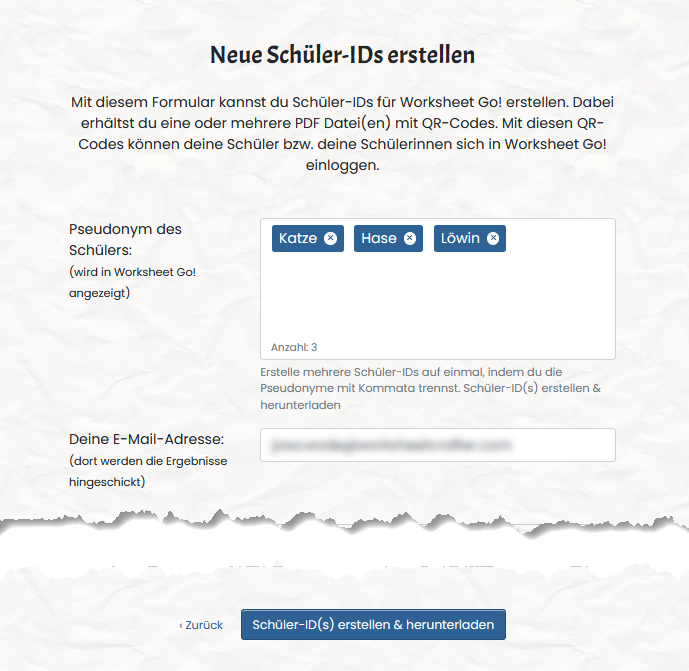
Enter as many comma-separated aliases as required. Enter your email address and click "Schüler-ID(s) erstellen und herunterladen" to create the ids.
"Rückkanal verwalten" allows you to manage your feedback channel. In the settings tab ("Einstellungen") you may delete your account.
Additionally "Schüler-IDs" shows an overview over all the aliases you created:
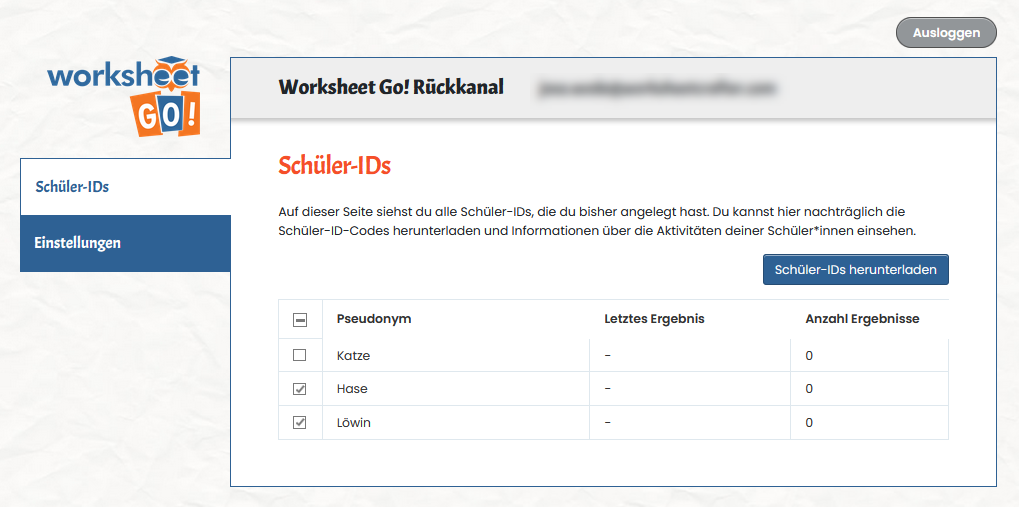
It shows the number of results and the last date a result was sent for each alias. Also it allows you to (re-)download student ids.
By clicking the table headers you may change the sort order. I.e. this helps to see which students were last active.
For more information on the feedback channel click here
|
Text Formatting Improvements |
From now on several text formatting options from the Format Bar are available outside of edit mode. This means you do not need to click inside of the text or a specific table cell to apply them. Just select the item and select the formatting.
For tables up to now you always had to enter the item to get any formatting options. The red frame in the image shows which options are available in item selection mode:

For text items the red frames in the following image show the new options in item selection mode:

Those options are also available when selecting multiple text or table items.
|
Many more fixes and improvements |
In addition to the above we made the following fixes and improvements:
•For single digit solutions the solution area now always has the same size.
•We fixed a bug with the positioning of numbering items.
•The hints for using the content browser are now more helpful.
•We resolved a bug with copy&pasting text from the browser or other applications.
•We improved the error messages in the sound recording dialog. E.g. now you are informed if the recording device was unplugged during recording.
•Multiple issues with the template categories were resolved. New categories are now inserted in sort order. Editing template categories does no longer produce an error message.
•An issue with closing Worksheet Crafter while checking for updates was resolved.
•... and many more
New Features in Version 2021.3
Version 2021.3 of Worksheet Crafter was released in November of 2021 and contains the following new features:
|
Note: Support for older Windows and macOS versions |
For one of the next versions of Worksheet Crafter we are planning an update of the base libraries to keep Worksheet Crafter fresh for the future. In consequence macOS versions older than 10.13 and Windows versions older than Windows 8 might no longer be supported. For Windows additionally a 64-Bit installation will be required. However for most of you this is the case anyway. Of course on newer versions of macOS and Windows everything will function as usual.
This version 2021.3 of Worksheet Crafter is still running on older operating systems. We will inform you when this changes.
|
Sound Recording |
Worksheet Crafter now has a Recording feature.
From now on you may create your own recordings for interactive tablet worksheets directly in Worksheet Crafter.
This comes in handy when you want to record voice messages for your students. Or anything else you might come up with.
The new feature is found in the Sounds tab of your content browser next to the playback bar:
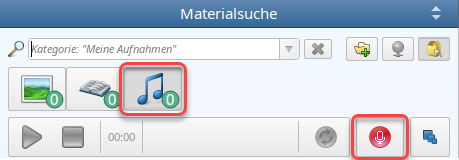
The new red button opens the recording dialog:
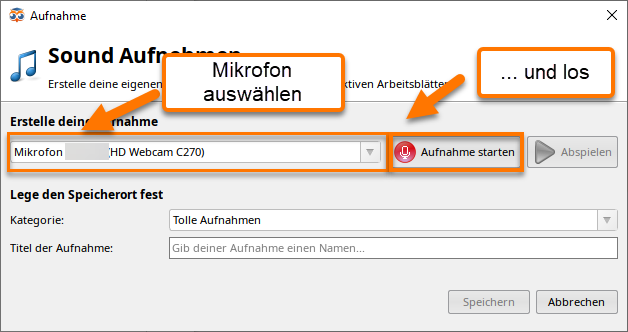
Click here for details about the recording feature
|
Define the playback behavior for Sounds in Worksheet Go! |
Here is a new outlet for your creativity. Use the Sound properties to define how Sounds react in interactive worksheets.
On tap:
•Start-Stop: As before the Sound will stop when tapped during playback.
•(Re-)start: Tapping the Sound during playback will immediately restart it. E.g. you might want this behavior when including Sounds to be played like a musical instrument.
•Start-Pause-Resume: Your students may pause and resume the playback. This is especially useful for longer sounds like a musical composition.
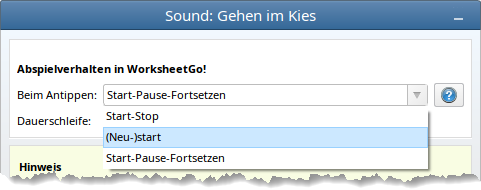
In addition Sounds may be played in loop.
Here is an example:
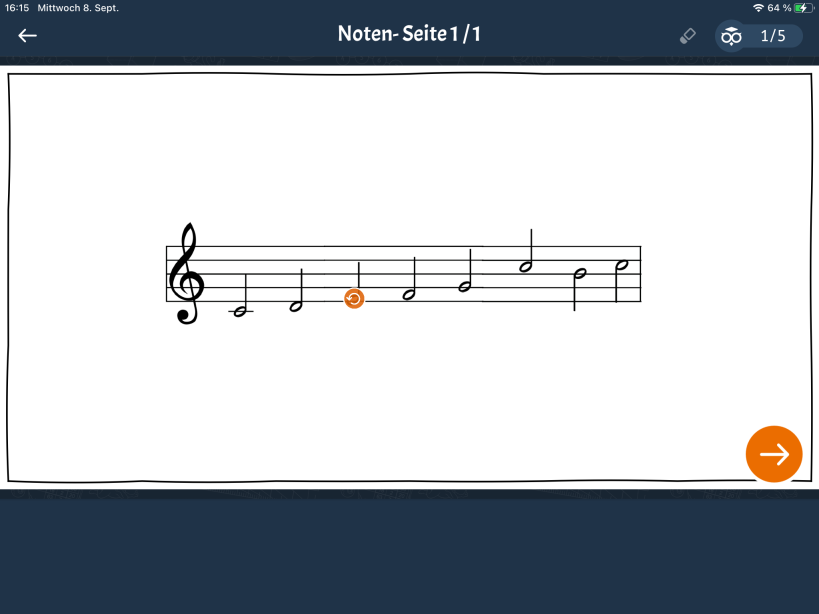
|
Change the Character Spacing |
The new Worksheet Crafter allows you to change the character spacing for Text box items.
Select the text you want to modify. Then use the character spacing setting in the text formatting toolbar to change the spacing:
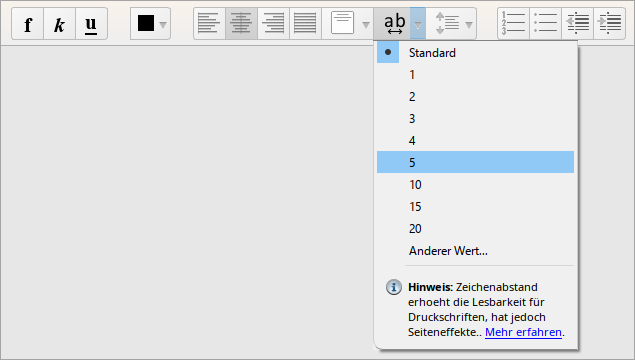
Here you see what a difference this makes:
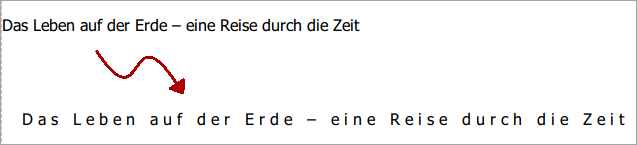
|
Deprecation of Content |
With this release we opened up new options for our editors. Content as well as whole asset packages may now be marked as legacy or deleted.
This allows us to keep the content browser neat and appropriate by hiding content that is no longer matching our standards.
If your worksheets contain such content, they may still be fully viewed and edited. You may even install deleted or legacy asset packages when they are used in the worksheet. They will be displayed in the asset package manager when you select the view "Packages referenced in the current document".
Legacy Content
•Step by step we will mark outdated content that does no longer meet our standards as legacy.
•This allows us to replace content from Ye Olde Times with new content without breaking your existing worksheets.
•By default this legacy content is not found in the content browser anymore.
•In the "View" menu you may select "Show legacy content" to display legacy content in the content browser.
Legacy content and legacy packages are marked with the following symbol:

Deleted Content
•We will delete content as a last resort when the content violates copyright or we consider it unethical.
•Deleted content may not be found in content browser.
•If one of your worksheets contains deleted content we strongly recommend you replace it.
Deleted asset packages are shown in the asset package manager when installed or (in the respective view) when referenced in the currently opened document.
The are marked as deleted with the following symbol:

|
Sort your content alphabetically |
When you have one of your user categories selected, you may hit the sort button in the bar below the content browser to sort its content alphabetically:

This allows you to easily get the content in order after renaming it.
|
Many more fixes and improvements |
In addition to the above we made the following fixes and improvements:
•We fixed a bug with the math grid height property.
•We optimized writing internally used files to resolve issues on some systems.
•On Mac the icons for preview content are now correctly placed.
•Some content browser layout issues on multi monitor systems were resolved.
•Worksheet Crafter now remembers if you enabled online search in between application starts.
•An issue with inserting text from other applications was fixed.
•The syllable hyphenator now correctly keeps double-vowels such as 'oo' together.
•... and many more
New Capabilities in Version 2021.2
Version 2021.2 of Worksheet Crafter was released in Juli 2021 and contains the following improvements:
|
Note: Support for 32 Bit Versions of Windows will be abandoned in the future |
In one of the following releases Worksheet Crafter will be converted to a 64 bit application. By this change the application can allocate much more memory, so you may open and edit bigger workbooks. This new version will then no longer support 32 bit Windows. But do not worry: most systems are already 64 bit so nearly no one should run into problems. On Mac this is irrelevant.
This version 2021.1 of Worksheet Crafter is still running on 32 bit. We let you know before the change.
|
Note: Support for macOS 10.10, 10.11, 10.12 will be abandoned in the future |
In a future version of Worksheet Crafter we plan to update the basic software libraries for a Worksheet Crafter that is prepared for the future. This may lead to incompatibilities with macOS versions older than 10.13. This might lead to problems when installing a newer Worksheet Crafter version on old macOS systems. For macOS starting with version 10.13 everything will work as expected.
|
Note: Support for Windows 7 will be abandoned in the future |
In January 2020 Microsoft discontinued support for Windows 7. It is possible that in future versions of Worksheet Crafter we will no longer be able to support this OS. Of course on Windows 8 and 10 everything will be fine.
|
One Worksheet Crafter for all |
Up to this release we collected a long list of Worksheet Crafter versions that are still in use. This becomes more and more confusing for you as well as us and creates a lot of support requests.
We are putting an end to this. From now on there will be only one installer no matter which edition you bought or subscribed to.
To keep it fair, everyone will get the features that are part of the purchased edition:
•With the Premium Edition as all-round carefree package every new feature will become available with an update.
•For the Unlimited Edition the available features depend, as before, on when you purchased it. However, bugfixes and small improvements will be available to you. So updating to the newest version is always a good idea.
These are the advantages
•You will all get a "well oiled" Worksheet Crafter that is as stable as possible and free of all the bugs we fixed in the course of time.
•We spend less time chasing after problems that are long gone and have more time for the things that help you out.
•It becomes easier to exchange worksheets with eacht other. Everyone may open all the worksheets that contain only features available to them. It does not matter with which Edition they were saved. Just make sure to install the newest Worksheet Crafter for maximum support.
Opening worksheets and what to know about versions
For technical reasons worksheets may only be opened if they were saved with the same or an older Worksheet Crafter version.
This limitation prevails, but with the important difference that from now on anyone may install the newest version of the Worksheet Crafter.
Now the only question is if you are allowed to open the worksheet. That depends only on the worksheet content.
If in example a worksheet only has content that were already available in Worksheet Crafter 2017.3, anyone with a license version of 2017.3 or newer may open this worksheet. It does not matter with what version or Edition of Worksheet Crafter it was saved.
The required version for opening your worksheet is displayed in Worksheet Crafter's footer when saving the worksheet:

What's up with the Premium Edition
•Basically nothing ;). As usual you get the new Worksheet Crafter version with all the new features and improvements. You may install asset packages and download worksheets from the market place without limitation.
•Exchanging worksheets with colleagues gets easier. Between Premium Editionen there is no limitation anyway (except that you require the same - preferrably newest - Worksheet Crafter version).
•If you want to hand your worksheet to someone with the Unlimited Edition, it depends one the features you used in the worksheet. On saving the minimum required license version is displayed in the footer of your Worksheet Crafter.
What's up with the Unlimited Edition
•From now on you may always install the newest Worksheet Crafter version. You benefit from bugfixes and small improvements.
•The bigger features will not be included for your version. They will simply be deactivated in your installation. So you will always (only) have access to the features that were available when you purchased your Unlimited license.
•You may open all worksheets (with the same or an older version than you Worksheet Crafter installation) as long as the do not contain features that are not included in your Unlimited license.
•You may install all asset packages that were available when you purchased your Unlimited license.
•In the market place additionally to the previously available worksheets you may also download those created with the Worksheet Crafter 2021.2 or newer as long as the only contain features that were available when you purchased your Unlimited license.
•If you are wondering about your license version you may check it out in the "About" dialog in the "Help" menu or simply by clicking on the arrow in the upper right corner of Worksheet Crafter and viewing your license details.
All in all you get a better Worksheet Crafter that enables you to open more worksheets than before.
|
New Item: Arithmetic Table |
With the new Arithmetic Table there is a new exercise type that many of you requested for a long time.
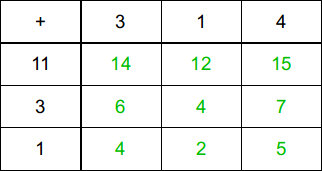
The new item may be found in the item toolbar:

Properties
Set the required number of x and y values and select one of the four arithmetic operations:

In the section appearance you may select a background color for the table. Color gradations are automatically determined:
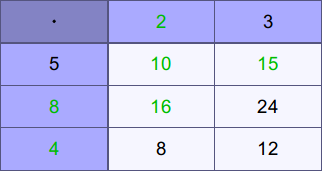
Exercise Generator Properties
With the exercise generator activated there is a variety of settings available to easily create arithmetic tables to your liking.
The settings for visibility allow you to control what is given and what is to solve. You do that by selecting the number of hidden row and column values.
Depending on the arithmetic operation the exercise may further be refined.
For addition and subtraction you may set the number space and overrun settings (e.g. force decadic overrun). You may even set limiting formulas for the row and column values (e.g. "xx" for a two digit number).
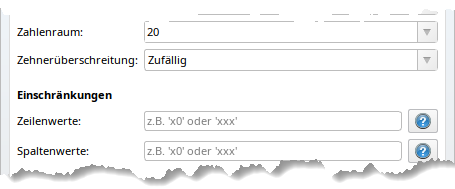
For multiplication and division select the times table rows.
For multiplication you may also sort by relationship or define the first factor.
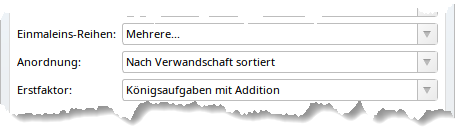
With those settings you may rethrow the dice in the upper right corner until the exercise is to your liking.
Properties in manual mode
In manual mode simply enter the values yourself by clicking in the table fields.
Solutions will be automatically calculated and displayed as you go along. You may disable this in the properties.
|
Content Search Improvements |
Shortcut for renaming content
The dialog for renaming content may be opened by selecting your user content and hitting F2 on the keyboard.
The market place shortcut is now CTRL+ALT+T.
New preview size for illustrations
There is now a third preview size for illustrations to show more detail before inserting the illustration in your worksheet. Toggle preview sizes as usual:
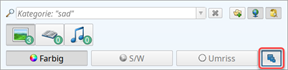
Search field
On typing in the search field the search will only trigger after three characters to avoid showing to many results.
Now you can force the search results by hitting enter after only one or two letters.
|
User Sounds: Improved Mp3 support |
The support for mp3 files is improved - especially for mp3s with variable bitrate.
|
Quick login improved |
If you share a single Worksheet Crafter installation with multiple users you may be familiar with the quick login.
We made one important change to avoid problems after renewal of your license data.
Until now you were required to enter the last three characters of your license key. After a license renewal these characters may change which will result in login failure with those characters.
So from now on it is best to instead enter the first three characters of your license key because they will remain the same on license renewal.
|
New Symbols for Quotation Marks |
The symbol menu now has a variety of different quotation mark characters so you may enter those typographically correct without a fuss.
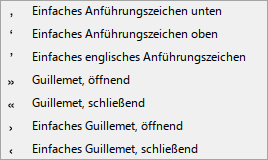
|
Fonts |
There were several fixes for our fonts. So if you haven't already update the asset package "WsC Schriften" via the asset package manager dialog.
Changes:
•WsC Druckschrift: "fl"-ligature corrected.
•WsC Spiegelschrift: "fl"-ligature corrected.
•WsC Druckschrift, WsC Spiegelschrift, WsC Schreibschrift LA, WsC Grundschrift, WsC Lineaturschrift, WsC Schreibschrift SAS: Improved behaviour for entering apostrophes.
•WsC Schreibschrift VA: Fixed italic behaviour on the current macOS (BigSur).
|
Many more fixes and improvements |
In addition to the above we made the following fixes and improvements:
•Fixed Undo/Redo for the image hue effect.
•Fixed a bug on loading worksheets.
•Correct sillable bows for "Clownfisch" and "Trinknapf".
•Secure connection (HTTPS) for owl mail, market place and license database.
•Updated link to manual for tablet upload dialog.
•Invalid asset library path in "admin.ini" (administrator settings) now produces a warning and fallback to the default path.
•Fixed a bug with clearing the content browser search.
•... and much more.
New Capabilities in Version 2021.1
Version 2021.1 of Worksheet Crafter was released in April 2021 and contains the following improvements:
|
Note: Support for 32 Bit Versions of Windows will be abandoned in the future |
In one of the following releases Worksheet Crafter will be converted to a 64 bit application. By this change the application can allocate much more memory, so you may open and edit bigger workbooks. This new version will then no longer support 32 bit Windows. But do not worry: most systems are already 64 bit so nearly no one should run into problems. On Mac this is irrelevant.
This version 2021.1 of Worksheet Crafter is still running on 32 bit. We let you know before the change.
|
Note: Support for macOS 10.10, 10.11, 10.12 will be abandoned in the future |
In a future version of Worksheet Crafter we plan to update the basic software libraries for a Worksheet Crafter that is prepared for the future. This may lead to incompatibilities with macOS versions older than 10.13. This might lead to problems when installing a newer Worksheet Crafter version on old macOS systems. For macOS starting with version 10.13 everything will work as expected.
|
Note: Support for Windows 7 will be abandoned in the future |
In January 2020 Microsoft discontinued support for Windows 7. It is possible that in future versions of Worksheet Crafter we will no longer be able to support this OS. Of course on Windows 8 and 10 everything will be fine.
|
Good riddance to displaced texts! |
Many of you will have encountered the following at some point: you create a worksheet with love for details and are happy to share it with your workmates or you want to open it on the school computer to make some quick adjustment. But there comes the disappointment: texts may have been displaced and do no longer fit with your layout.
This problem came from the underlying technology we used to display the texts in the worksheet.
We have now completely replaced this technology with another one that is able to render your texts in the same way on different platforms (Windows, Mac) and regardless of different screen settings. Now there are only minimal differences with no relevance for your work.
Old worksheets are converted
Old worksheets will automatically be converted on loading in Worksheet Crafter. This may lead to a one time displacement. We will notify you in a banner above the worksheet.

After loading the worksheet please check once if everything is placed the way it should be. If there are displacements correct them. Then you save the worksheet. From now on it will have the new format and may be opened on different computers without any displacement.
Compatibility mode
We know that checking a large worksheet requires some work and that there are situations where you do not want to invest the time. That is where the compatibility mode comes into play. It is quite easy: just click the button in the right of the banner. The Worksheet Crafter will restart in compatibility mode and show the worksheet exactly as you are used to.

You may not save changes but you can print or export to pdf.
This is what you may do in compatibility mode:
•Load old worksheets from you pc
•Make temporary changes to the worksheet
•Print the worksheet
•Share the worksheet (as pdf or by sending it to a tablet)
•Download worksheet that were created with Worksheet Crafter version 2020.3 or older from the marketplace
You may not do the following:
•Save changes to the worksheet
•Create new worksheets
•Load worksheets created with Worksheet Crafter version 2021.1 from the marketplace
The compatibility mode is only shown for old worksheets.
What kind of displacements may still occurr?
We put great effort into creating identical results on all hardware configurations. Due to the complexity of the hardware landscape there may still be some small differences based on the hardware. We want to be transparent about this, but are confident that they do not have any negative impact on your work with Worksheet Crafter.
1.Character spacing: There may be some small deviations in letter spacing on different systems, but they will smooth out throughout the text so it will not lead to text displacements.
2.Text items vs. solution items: Characters in text items may be minimally higher than characters in solution items and other exercise items. Usually you will not even notice this.
Conclusion
We know that the compatibility mode may look confusing on first sight and that checking older worksheets requires additional effort. But we are convinced that the change will make your work easier in the long run, especially when you collaborate with your workmates.
|
New binding types for Workbook Wizard |
In Workbook Wizard you may now choose the binding type. Additionally to stapling there are now two types of spiral binding: Wire-O is a doubled wire spiral and coil a very robust transparent plastic spiral. The spiral binding are a bit more expensive than the stapled binding.
|
|
|
As always with stapling you may create fancy exercise books for your students. But more than 60 pages start to become critical and the absolute maximum is 80 pages.
With spiral bindings you may create large teacher calendars and other printed materials with up to 300 pages.
|
WorksheetGo! assistance settings |
From now on you may set the WorksheetGo! assistance settings directly in the worksheet to overwrite the app settings. This gives you complete control over how the worksheet will behave on the tablet regardless of the settings the students made in the app. Especially for homework and home schooling this comes in handy.
In the Worksheet Crafter
As usually you select the menu entry "Send to Tablet...". Set the check mark in the dialog to "Overwrite specific WsGo settings for this worksheet" to show the assistance settings.
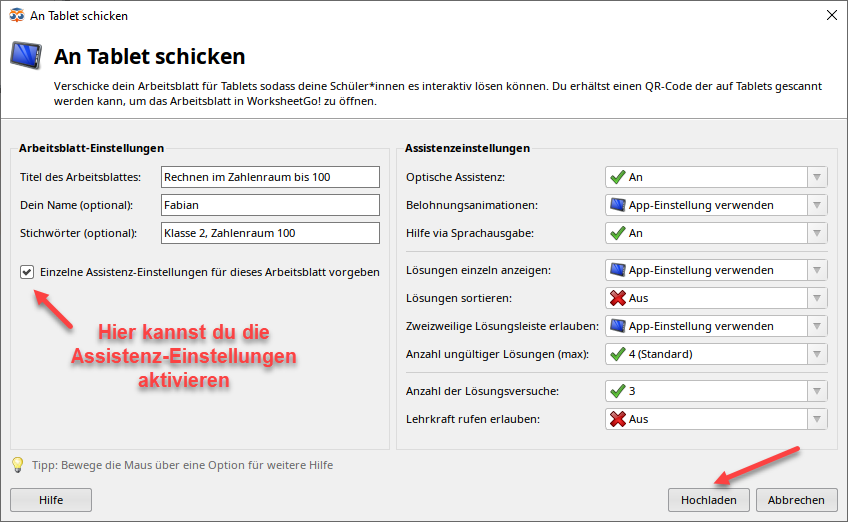
You may then for each setting select if the setting in the app is used or specify it for the worksheet.
On the tablet
Requirement: On the tablet WorksheetGo! version 1.6 or higher has to be installed. The new version is available in Play Store for Android and in App Store for iPad. Older WorksheetGo! versions will ignore your settings and inform the student about the update.
Your students may view your settings in the worksheets page overview via button in the upper right corner. Only the number of wrong solutions will not be shown. That would be a bit too easy.
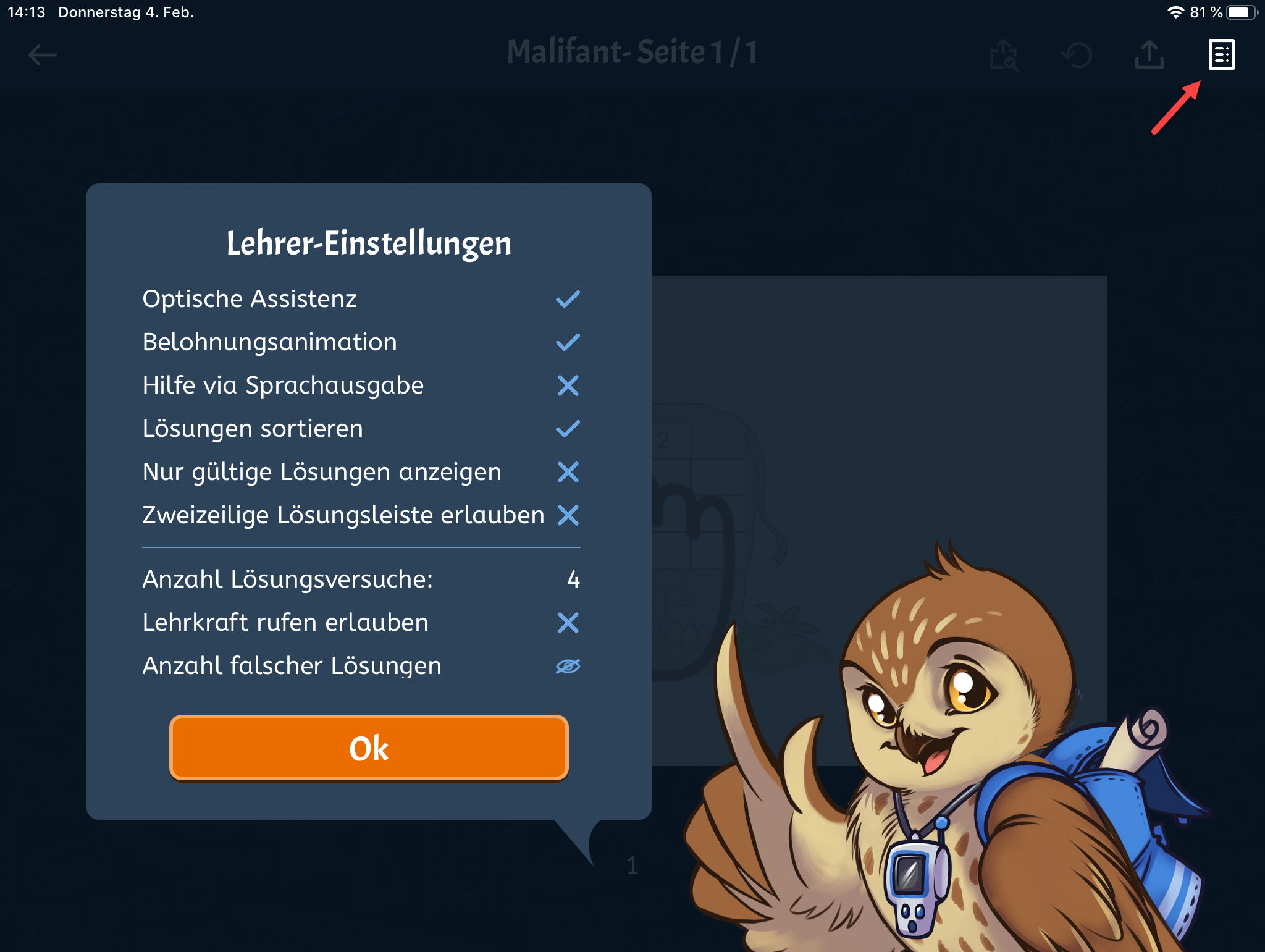
By the way: when editing a page the students now see in the upper right how many solution attempts they have:
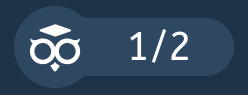
|
New capabilities for your user content |
We reworked the way Worksheet Crafter handles user content. This will allow us to do some great stuff in the future, but even now you gain some advantages. The user content is no longer stored in the "My Pictures" folder of your operating system but managed in the Worksheet Crafter internally.
One time adjustment of your own images at first application start
If you already had your own images included in the Worksheet Crafter, they will be taken over at first start of the new Worksheet Crafter. You will see a banner above the worksheet that informs you about the current state of the adjustment. During the adjustment you may not use the Worksheet Crafter. But do not worry: the whole thing will be done in a moment.

If you do not have enough free disk space on your pc to make the adjustment, you will be informed in the banner. This is no big deal. Worksheet Crafter will simply retry the adjustment on the next start. Before the retry clean up some unused data on the disk and empty the recyle bin.
For the computer affine among you: You can remove images that you do not want to take over from the folder "Pictures/Worksheet Crafter". After the adjustment finished, this folder will contain a file named "WsC - This folder is no longer used.wscState". With this the Worksheet Crafter will no longer use the folder. Please leave this file there. You do not need to do anything. If you have your images stored somewhere else you may delete the complete folder. Otherwise we recommend to keep them so you may easily use them outside Worksheet Crafter. But you may move them to other folders and then delete the folder "Pictures/Worksheet Crafter".
Übrigens könnt ihr das Banner nach der Migration mit dem "x" auf der rechten Seite schließen.
Handy new features
Maybe you noticed that we do not only talk about images but about content. Additionally to the images you may now use own sounds (as in "Aktion Eulennest") in Worksheet Crafter. More about that in the next section.
You may now directly rename your own images and sounds directly in Worksheet Crafter. Right-click on the content and select "Rename" in the menu. A dialog lets you enter the new name.
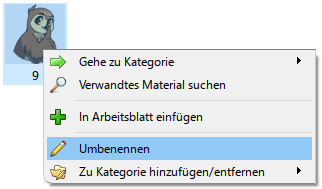
Also you may rename your own categories. Select your category. Below the content search window you now find the "Rename category" button next to the buttons for adding and removing content and deleting the category.

You can now put your content in multiple categories without adding it to the Worksheet Crafter more than once. Right click on the content and go to the submenu "Edit own categories". By clicking on a category you may add or remove the content from it. The check marks show you which categories contain the content.
On removing the content from its last category it will be completely deleted from the Worksheet Crafter.
|
Own Sounds |
Maybe you already missed the own sounds feature of "Aktion Eulennest". They are back! So now you may use your own sounds in the same way as your own images. Select a user category or create a new one with the folder symbol next to the search bar. Then switch to the sound view by clicking on the note symbol of the content search.

Use the button "Add Sounds..." below the content search to open a file dialog. There you may select mp3 files to load them in Worksheet Crafter.

With the buttons "Remove Sound" and "Delete Category" you may get rid of them again.
Requirements for Sound-files
There are a few things to be heeded so Worksheet Crafter can handle your sounds:
•It has to be a mp3 file, Worksheet Crafter cannot handle other audio formats.
•The file has to have a constant bitrate.
•The file may not be larger than 50 MB. Even 20 MB is very large, so for those files Worksheet Crafter will show a warning.
•In some cases there are problems with special characters and umlauts in the mp3s meta data.
Of course you have to check the usage rights when using mp3 files. Make sure you are allowed to use the file. In some cases it may be necessary to add a reference to the files creator.
Use own sounds in interactive tablet worksheet
You may use your own sounds in interactive worksheets the same way as sounds from asset packages.
Please note that uploading large files and downloading them on the tablet may take a long time based on the available internet speed. For this reason on sending the worksheet to the tablet or via owl mail we notify you when the worksheet is larger than 20 MB. Think about reducing the size to avoid potential problems on your students devices.
For the same reason we disabled sending of worksheets larger than 75 MB.
|
Asterisk |
In the last release we enabled the use of asterisks for text items. Now this also works for solution items and math grids in both Worksheet Crafter and WorksheetGo!
This is what this is about:
Worksheet Crafter replaces an asterisk on typing automatically with a multiplication sign. Now you can revert this by typing two asterisks (**).
Also we added the asterisk to the symbols menu in the formatting toolbar.
|
Fonts |
All our fonts are now packaged in asset packages. You will not notice this and there is no need to do anything. The usual fonts are still available directly after Worksheet Crafter installation. But there are some advantages:
•We are able to release bug fixes for fonts without waiting for the next Worksheet Crafter release.
•After installing Worksheet Crafter the need to restart the OS becomes more infrequent. In the past those restarts led to some confusion.
The fonts are no longer installed globally in Windows, so you may no longer use them directly in other applications like Word. But you may copy texts from Worksheet Crafter and paste them in Word and consorts.
From now on all fonts including syllable bows are taken over clear as glass.
|
Many more improvements and fixes |
In addition to the above we included many more improvements and fixes:
•From now on you can simply open the info dialog to see if there is a free update available for your Worksheet Crafter. The dialog is found in the help menu.
•Improved multi screen support: If you use more than one screen, you may now move the Worksheet Crafter from one to the other without problems.
•On copy and pasting whole worksheet pages the self control item is now inserted correctly.
•In the asset package manager update descriptions are now displayed correctly. Finally you may see without issue what our content team fixed or added to the package.
•Syllable bows now have a better fit to the related words.
•Copy-pasting Worksheet Crafter items in other applications like Word was improved. Amongst other things inserting handwriting fonts and syllable bows now is possible without issue.
•In the advanced printer settings the number of copies is now taken into account.
•Selecting search suggestions in the content search is now possible.
•... and many more fixes and improvements
Keep your eyes peeled for updates in asset packages. We constantly improve our content. You will be notified about updates. On installing a package you always get the newest version.
New Capabilities in Version 2020.3
Version 2020.3 of Worksheet Crafter was released in November 2020 and contains the following improvements:
|
Note: Support for 32 Bit Versions of Windows will be abandoned in the future |
In one of the following releases Worksheet Crafter will be converted to a 64 bit application. By this change the application can allocate much more memory, so you may open and edit bigger workbooks. This new version will then no longer support 32 bit Windows. But do not worry: most systems are already 64 bit so nearly no one should run into problems. On Mac this is irrelevant.
This version 2020.3 of Worksheet Crafter is still running on 32 bit. We let you know before the change.
|
Note: Support of Windows 7 and macOS 10.10 will be abandoned in the future |
In January 2020 Microsoft will stop support for Windows 7. For Apple support for macOS 10.10 seems to wane. It is possible that in future versions of Worksheet Crafter we will no longer be able to support those OS. Of course on Windows 8 and 10 as well as macOS versions greater than 10.11 everything will be fine.
|
The separate Premium Content Installer becomes obsolete |
From now on you only need to install the Worksheet Crafter and then may directly install content from within the application.
If you do not have asset packages installed from a previous Worksheet Crafter version, the application will notify you in the content search panel. With a few click you can choose individually what types of content you want to install from the asset library. We created some neat collections for you.

If there were asset packages installed already, you may open the selection dialog via the menu "Marketplace" > "Select asset package collections...".
The previously separate Premium Content from the second (now obsolete) installer is now available as asset packages in our asset library.
Please note, that this content stems mostly from the beginnings of Worksheet Crafter and is partly outdated or does not match our usual content quality.
Therefore these packages will be revised step by step. Worksheet Crafter will notify you when those revised packages are published.
In the meantime you still find the "old" packages marked as "in revision" in the asset package manager. You will find it in the menu "Marketplace" > "Manage Assets...".

|
Feedback channel for Worksheet Go! |
Now there is a feedback channel for Worksheet Go! that allows you to get informed whenever your children solve a worksheet.
It works like this:
To get feedback from a child, you first create a "Student-ID" in form of a QR code. With this QR code the child may login to Worksheet Go!. When logged in, on soving an interactive worksheet the results will be sent to our server. We forward them to you via email.
Note: Worksheet Go! may still be used without login, but then you will not receive feedback.
Creating a Student-ID:
To allow for a feedback channel, Worksheet Go! has to know which child uses the tablet. The App needs something like a virtual mail box where it may send the childs results to. That is what the Student-ID is for.
You may create a new student id by opening the following link in your web browser:
https://wsgo-id.worksheetcrafter.com/
There simply click on "Neue Schüler-ID erstellen". Enter a nickname for the child and your own email address. The blue button below creates a QR code for you to give to the child.
How you students log in:
In the upper right corner of Worksheet Go! the students now find a new icon resembling a person. They may log in by clicking on that icon and then scanning their personal QR code. If this is successful, the students will see their name and an orange login icon:

You distribute your worksheets as usual. Everything else is handled by the app as long as the child is logged in.
Getting your childrens results:
Our server collects the results and sends them to you per email twice a day at most. The email contains a PDF with all new results listed.
Additionally you may request the results via „Vorhandene Ergebnisse zuschicken lassen“ on the website. Enter your email and we will send the results to you:
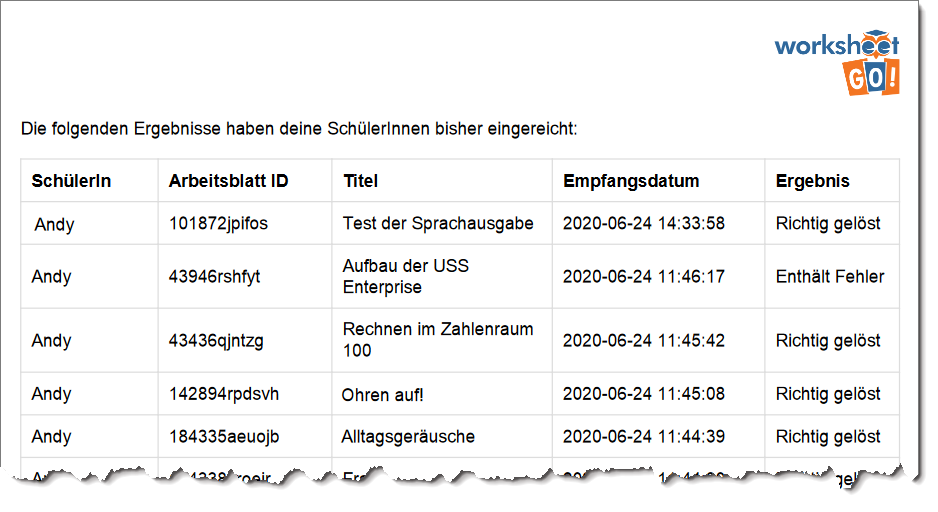
|
Faster loading of worksheets |
We optimized the loading time for your worksheets. It is now about 5-10 times faster. Especially for large workbooks you may rejoice.
|
Simple text splitting |
Splitting text into multiple fields is especially useful for long text that you want to distribute across the page or even multiple pages.
Splitting may be activated by selecting the text item and then clicking the split text button in the items properties.
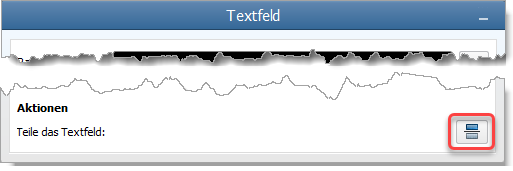
Now you may click at the position in the text where you want to split it. The lower part is moved to a new text item. If necessary the Worksheet Crafter moves this new item to the next page.

You may continue splitting the text until you right click or hit the Escape button.
Hint: If the text does not fit into the item, Worksheet Crafter will show a warning and a split button below the text.
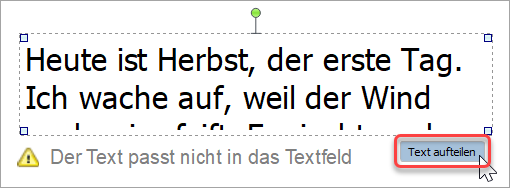
|
Titel and author for texts |
On inserting text from the content browser into your worksheet Worksheet Crafter will now add title and author for some texts depending on the text type. E.g. for non-fictional texts there will no title and author be added.
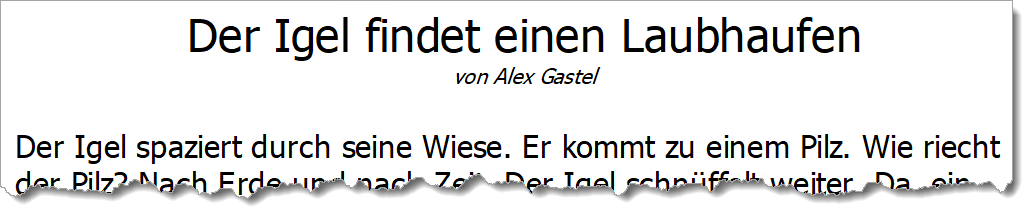
Of course you may edit this part of the text in your text item as well.
|
Asterisk |
Worksheet Crafter replaces a typed in asterisk with a multiplication sign automatically. This is very helpful for the most part, so we want to keep this behaviour.
But now in text items you may simply enter a second asterisk to switch back the multiplication sign to the asterisk (that you wanted to insert in this case in the first place).
Also the asterisk was added to the symbols in the text formatting toolbar.
Please note that this behaviour is currently only supported in text items and as of now does not work for other items like the solution item.
|
Font fixes |
We fixed a number of smaller problems with our fonts:
•WsC Grundschrift (and variants): "SZ" no longer gets auto-replaced with "ß".
•WsC Schreibschrift LA: character spacing for "swe" was corrected.
•WsC Schreibschrift SAS: The font now better fits lineatures. The character conjunctions for "Fest" and words beginning with "ä" were fixed. A smudge on the "i" was removed.
•WsC Schreibschrift VA: Now uses the correct "z" character in all variants. Bow length for "A", "H" and "F" were corrected.
|
Distribute table columns evenly |
A new button in the table toolbar lets you distribute columns evenly.

|
Marketplace Upload |
On uploading worksheets to the marketplace you now set the usage rights. You may allow us to use the worksheet in social media. We only do that for some selected worksheets.
Of course you may also choose to only publish the worksheet in the marketplace to make sure that it will not be used in social media in any case.
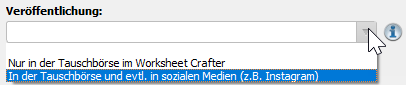
|
Customer portal |
In the help menu we added a direct link to open the customer portal in your web browser. There you find everything regarding your order: Worksheet Crafter installer, license data, bills, subscription settings and more.

|
Features from the experimental Eulennest version (2020.2) |
Some of you used our experimental Eulennest version of Worksheet Crafter. We were able to integrate the following features to the current release::
•Highlighting for interactive items: When working on interactive worksheets, interactively usable fields in the item toolbar are marked with an overlay.
•Marketplace for interactive worksheets: We opened the marketplace for interactive worksheets. In the upper right corner of the marketplace dialog you may choose between paper and tablet worksheets. And of course you may now also upload interactive worksheets.
•French language added to the Text-To-Speech-Item: Worksheet Go! can now read text with French pronunciation. Simply select French as language in the item properties.
No own Sounds for now
The support for using own sounds did not make it into Worksheet Crafter version 2020.3. We plan to integrate this feature a future version.
If you already created worksheets with own sounds, you may still use them and your recordings are still functional. But for now you may not add new Sounds to the content browser.
|
Many more fixes and improvements |
Additionally to the above we made the following improvements and fixes:
•New command Duplicate selected items in the Edit-menu (CTRL-D).
•New settings in ADMIN.INI: Administrators now may disable update notifications and other startup dialogs.
•New symbol in the text formatting toolbar: right angle with dot.
•Gap exercise: "original order" now actually sorts solutions in the original text order and not the order of your selection.
•Number operations now warn in the properties when the refinement settings cannot be fulfilled (e.g. when they contradic each other)
•Improved zooming: Scrolling with the mouse wheel keeps the focus instead of jumping to the currently selected page.
•Text exercises: When applying uppercase to the text "ß" will be changed correctly.
•"Color variant" now is called "Drawing style": In the edit menu and in the properties for illustrations you had the option to change the color variant. This was renamed to drawing style to clarify what it is all about.
•... and more than 40 additional fixes and improvements!
Keep your eyes peeled for updates in asset packages. We constantly improve our content. You will be notified about updates. On installing a package you always get the newest version.
New Capabilities in Version 2020.1
Version 2020.1 of Worksheet Crafter was published in Februar 2020. This version includes the following improvements:
|
Asset Packages now support Sounds |
In Worksheet Crafter 2020.1 we proudly introduce a new content type. Additionally to texts, fonts and illustrations, asset packages now may contain sounds, voices or other sound effects.
In Worksheet Go! pupils now can play sounds by clicking the respective area in the worksheet. This gives you many new options for creating interactive teaching materials.
Together with Worksheet Crafter 2020.1 we released our first sound asset package. In "Alltagsgeräusche" you find more than 80 sounds and voices of everyday life.
Important: Sounds are only supported on interactive worksheets. In the page setup you may switch to tablet format. This enables you to insert sound fields on the worksheet.
And this is how an interactive worksheet might look:
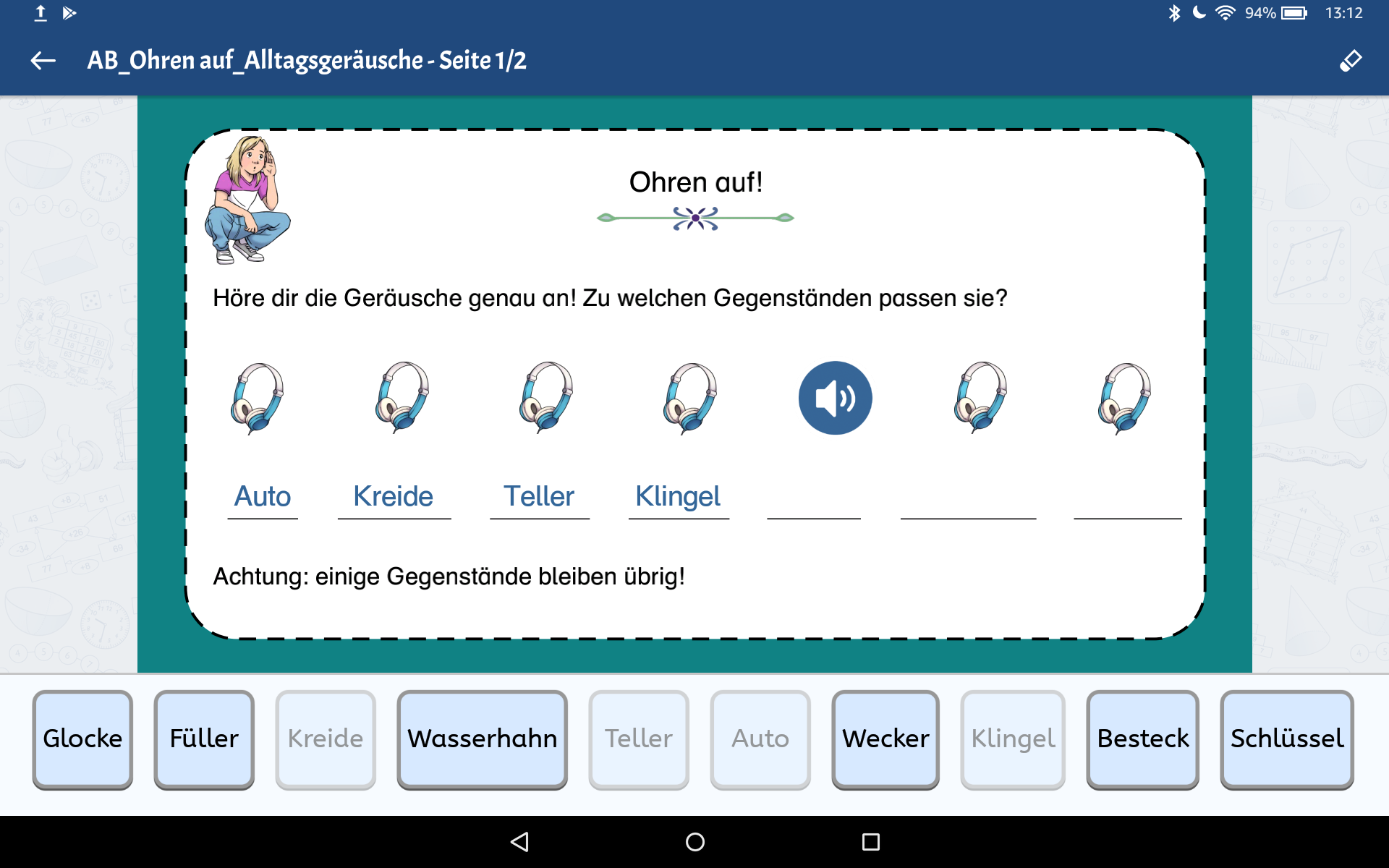
How does it work?
In the Content Browser next to the views for illustrations and texts you now see the new view for sounds. Switch to the sounds tab to see the waveform for all sounds matching your search:
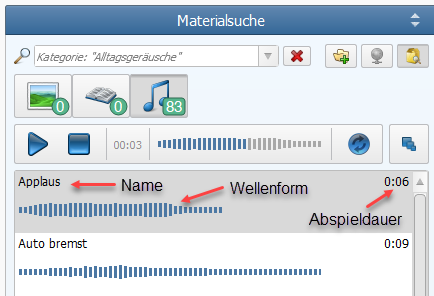
Listening
When you select a sound in the list the playbar above is enabled:

By double-clicking a sound you may listen to it. Or you select the sound and start playback via the start button in the play bar.
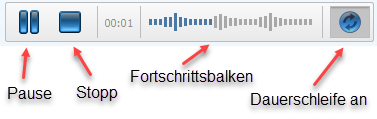
In the play bar you may also pause or stop playback. By toggling the repeat button you can set loop playback. Clicking the progress bar lets you jump directly to a position in the playback.
Waveform
The waveform shows you length and trend of the sound. The bars show you the sound intensity at the respective moments – bigger equals louder. This allows you to compare different sounds in the list.
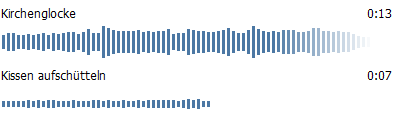
For long sound durations the waveform is faded out at the end. If you want to see more of the waveform, increase the size of the entire right side bar by dragging its left frame.

Toggling the view mode lets you hide the waveforms so way more sounds in the list are visible without scrolling.
Inserting Sounds Into The Worksheet
Set your document to the Tablet Format to enable adding sounds to the worksheet. You do this by opening the menu "File" > "Page setup" and then selecting "Interactive Tablet". Now you may simply drag and drop the sound on the worksheet or add it by right-clicking the sound and selecting "Add to worksheet" in the context menu.
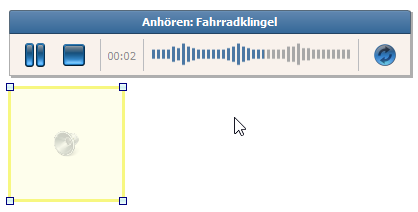
Please keep in mind that the sound field – like the text to speech field – is invisible on the final worksheet. In Worksheet Crafter it is displayed with a yellow frame, so you may still select it.
You may place the sound field above a suitable image or other to let your pubils know where to click for playing the sound.
In Worksheet Crafter it is also possible to listen to sound fields in the worksheet. Selecting the sound field by clicking the yellow frame will show a play bar that works exactly like the one in the content browser.
And now? WorksheetGo!
Export your completed worksheet for WorksheetGo!.
Load the worksheet in WorksheetGo!.
Now you may play sounds in the interactive worksheet in WorksheetGo!:
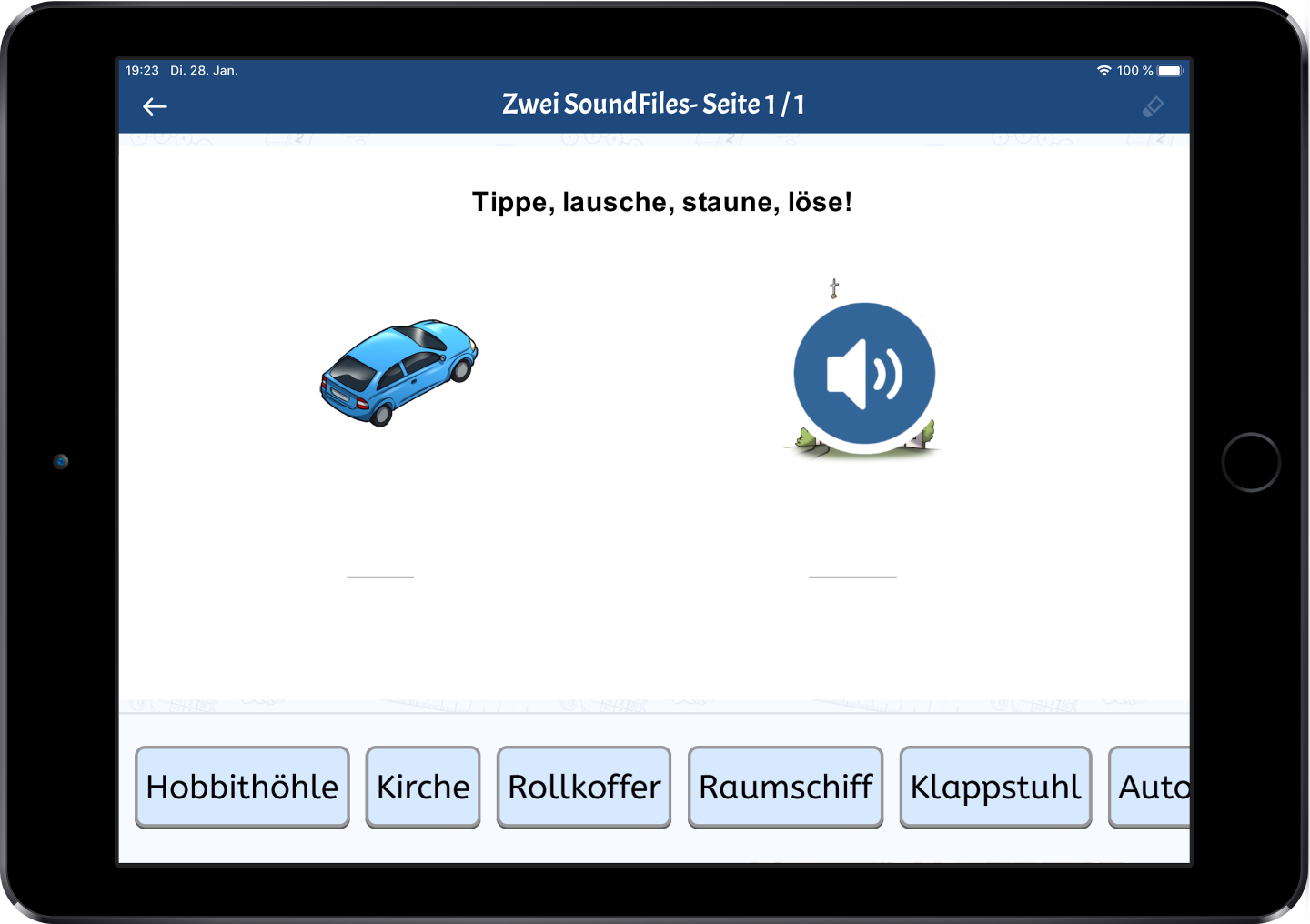
|
New File Format |
A huge novelty in the new Worksheet Crafter is our new file format. Yes, you heard correctly! We changed the file format.
The new format has many many advantages. Especially for big workbooks it plays out its virtues. We made the transition as easy as possible, so you do not have to mind anything special. But now for the details:
From now on Worksheet Crafter uses a new file format for saving your worksheets. You recognize it in Windows Explorer or Finder on Mac by the colored owl:
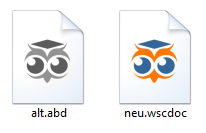
What about you and your worksheets?
•You are still able to open your old worksheets (with the file suffix .abd) in Worksheet Crafter.
•After installing the new Worksheet Crafter, they are shown with a gray icon in the file browser.
•The colored icon now stands for the new worksheets with the file ending .wscdoc.
•New worksheets will be saved in the new file format (with the file suffix .wscdoc).
•Old worksheets will be automatically converted to the new file format on saving (example.abd gets converted to example.wscdoc).
And what's the use?
With the new format we aimed to reduce working memory usage and disk space while at the same time reducing the time for loading and saving the document. For larger documents the difference becomes more obvious. For smaller worksheets there is less of a difference.
Now for the details:
1.Saving worksheets is now much quicker. You will notice this especially for large workbooks. In our tests i.e. it took only 1 second instead of 14 – for a large workbook the difference was even 1 second instead of 40!
2.Loading worksheets has also speeded up, especially for workbooks with more than 20 pages.
3.The file size for large documents is much smaller (e.g. only 11 MB instead of 140 MB for a class calendar). This makes exchanging large documents so much more comfortable. We have to admit that for small documents the files may in some cases be a bit bigger than before.
4.Worksheet Crafter uses significantly less working memory for large workbooks (e.g. 650 MB instead of 3 GB). Consequently you will have less problems while working with large workbooks.
Here you may compare the difference between the old format (orange) and the new (blue) in detail, based on average values for some exemplary documents:
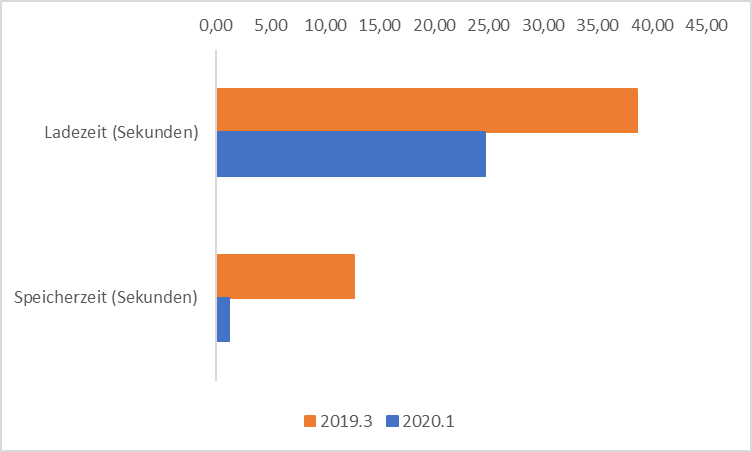
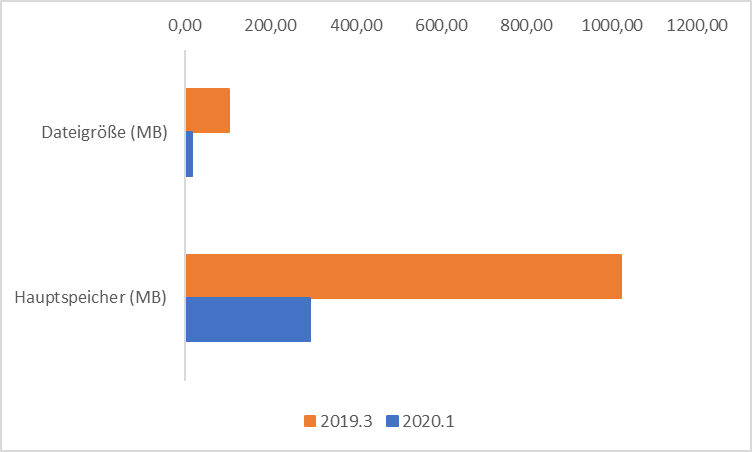
With the new file format we are now splendidly prepared for the future. Even when you more and more exhaust the possibilities of Worksheet Crafter and create more and more complex documents, Worksheet Crafter will not reach its limits by a long shot. And working with it will continue to be lively and comfortable.
|
New Item: QR-Code |
With the new Worksheet Crafter you can now create your own QR-Codes.
In example you can link to Wikipedia pages, music from the internet or interactive worksheets and your owl mail documents. Your pupils only require a smart phone or tablet to scan the code and open the link. This is a great thing especially for homework:
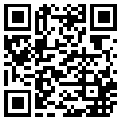
You can find the new item in the item bar at the left of your Worksheet Crafter:

In the item properties you may instert a link or hidden text as content:
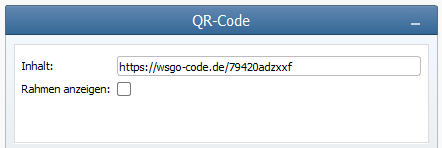
Thus you may i.e. directly link to an interactive worksheet that may be opened by scanning it in WorksheetGo! on tablet:
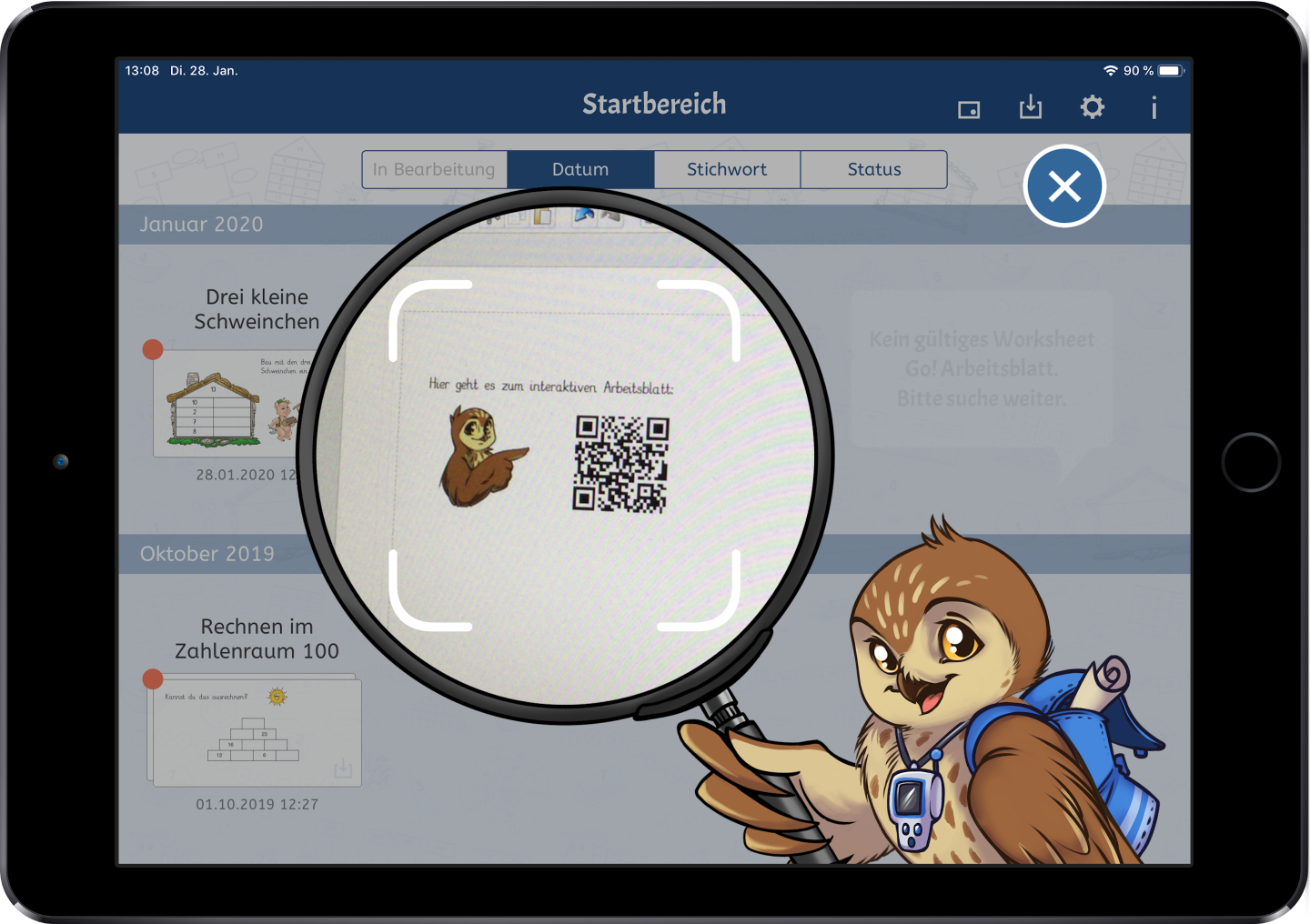
|
Changing Color Variants For All Images In The Worksheet |
From now on you can change the color variant for all images in your Worksheet Crafter document. I.e. you might have a colored document but might want to hand out the illustrations as contour, you can now get there with a few clicks.
The new functionality can be found in the "edit" menu:
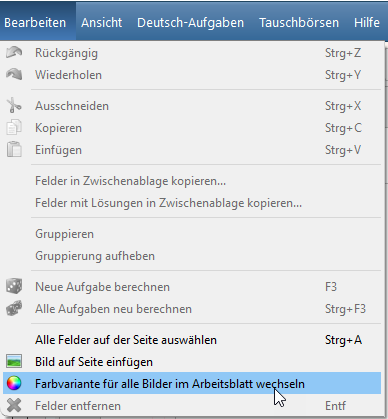
In the appearing dialog you may now switch between color variants:
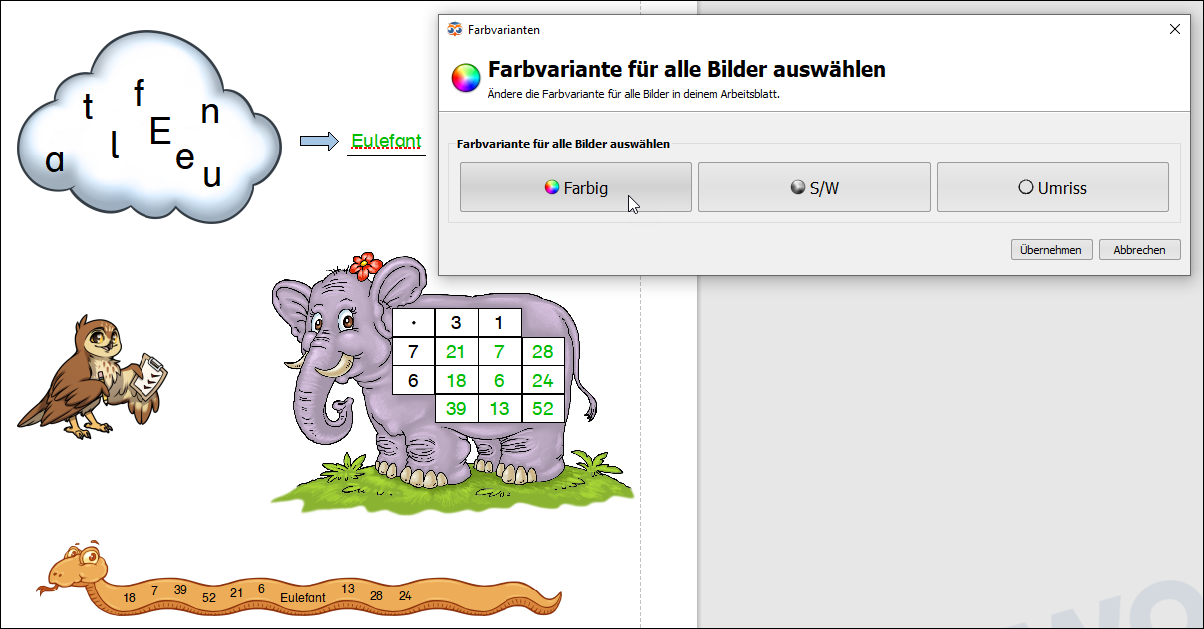
You may always cancel the changes to return to the previous state of your worksheet. Only when you decide to apply the changes, the are set in the worksheet. Of course you may undo them like any other change.
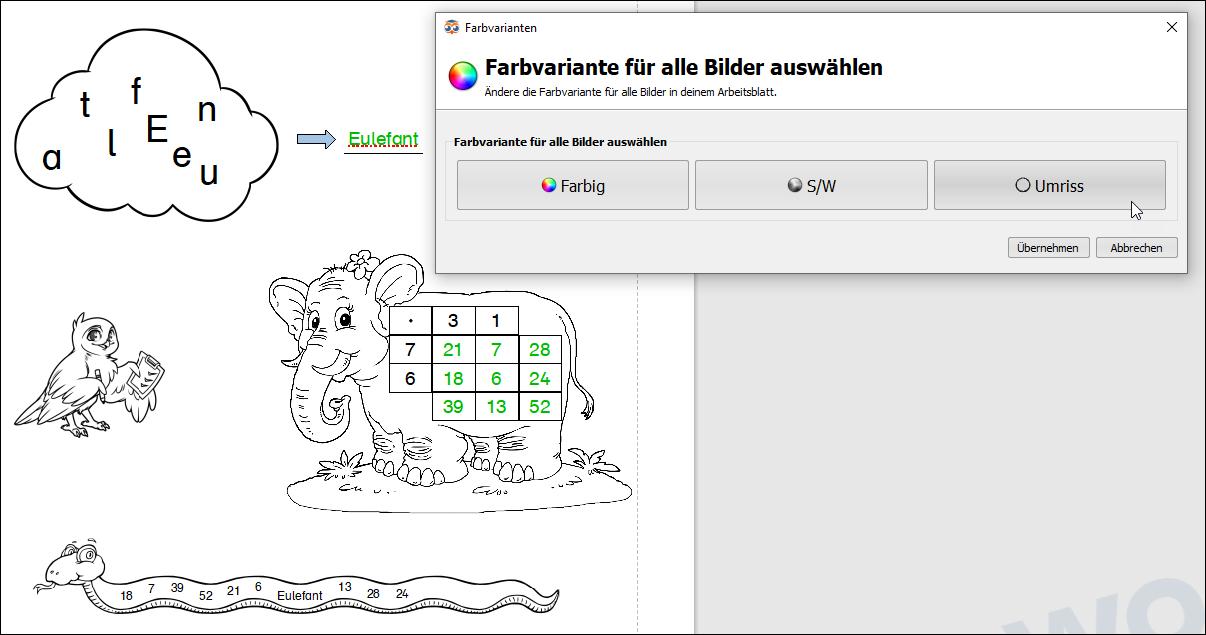
Changing the color variant is possible for nearly all images provided by the Worksheet Crafter or the asset packages. You will be informed in the dialog when not all images in the current worksheet support all color variants. Most of the time this concerns your own images or images from online search.
By the way you can also switch the color variants for the Letter Cloud, the Multiphant and the Self Control Item with the dialog.
|
Installing Missing Asset Packages |
When opening a worksheet you now will be informed when it contains content from asset packages that are not part of your installation:
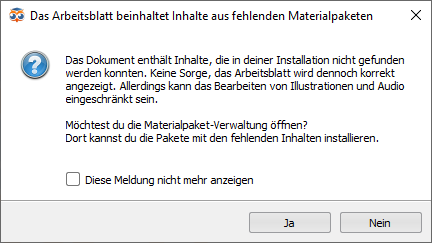
If you choose to simply close the dialog by selecting no, the worksheet will still be displayed correctly and can also be edited.
But on editing there will be some limitations. I.e. you may only switch the color variant for images from installed asset packages.
For this reason we recommend that you choose to install the missing packages. Clicking yes in the dialog will lead you to the asset package manager::
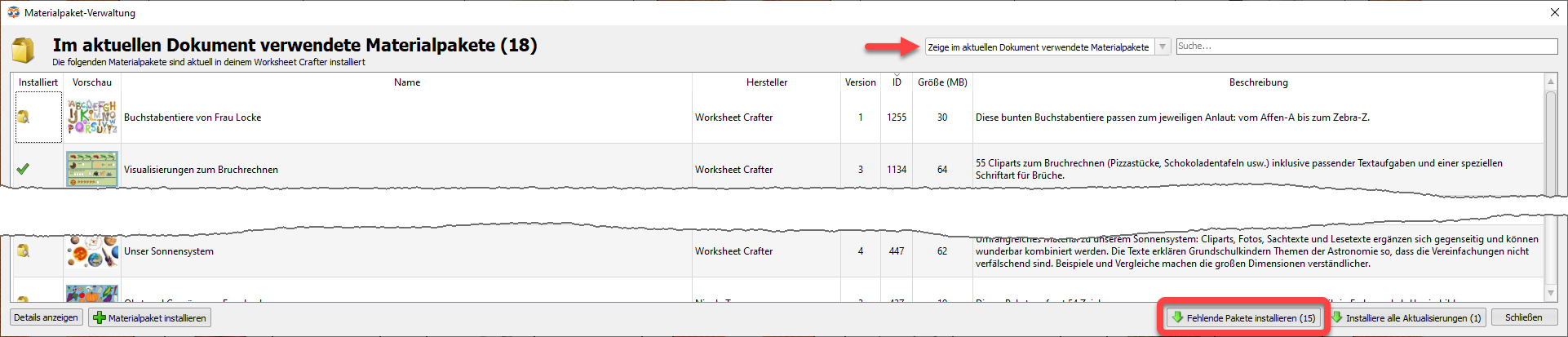
You get directly to the view of the asset packages used in the current document. You may open this view any time by opening the asset package manager via menu and selecting "Show asset packages used in the current document" in the dropdown.
Now you may install the required packages via the "Install Missing Packages" button.
|
The Graphics Item Is Back |
Many of you missed the graphics item in the toolbar. And we listen to you. For that reason we put the Graphics Item back in the toolbar. When inserting the item in your worksheet now a file selection dialog will open to let you choose which image to insert:
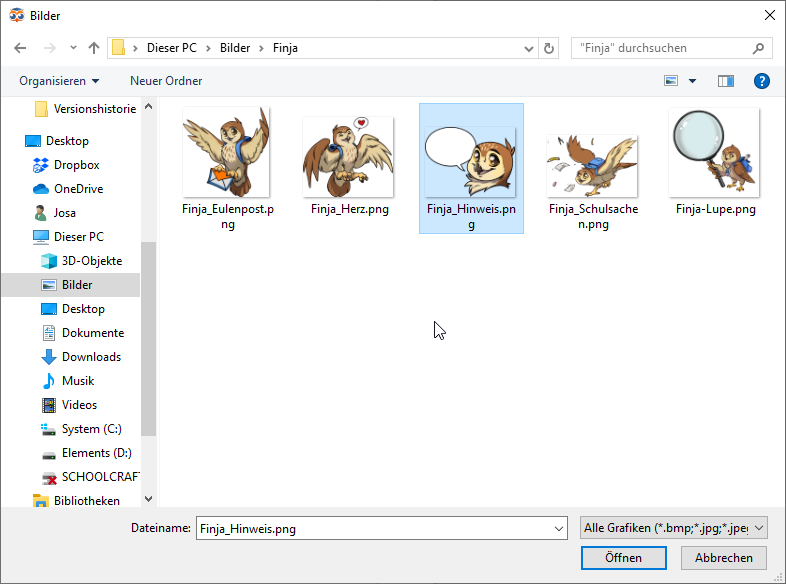
|
Metacom Integration |
Many of you use the symbol collection Metacom. We want to make using those symbols in Worksheet Crafter easier for you.
To find out how this comes across we implemented a first integration of Metacom 8 in Worksheet Crafter. If you have the Metacom-Collection version 8 installed, you will now find the symbols in our content browser:
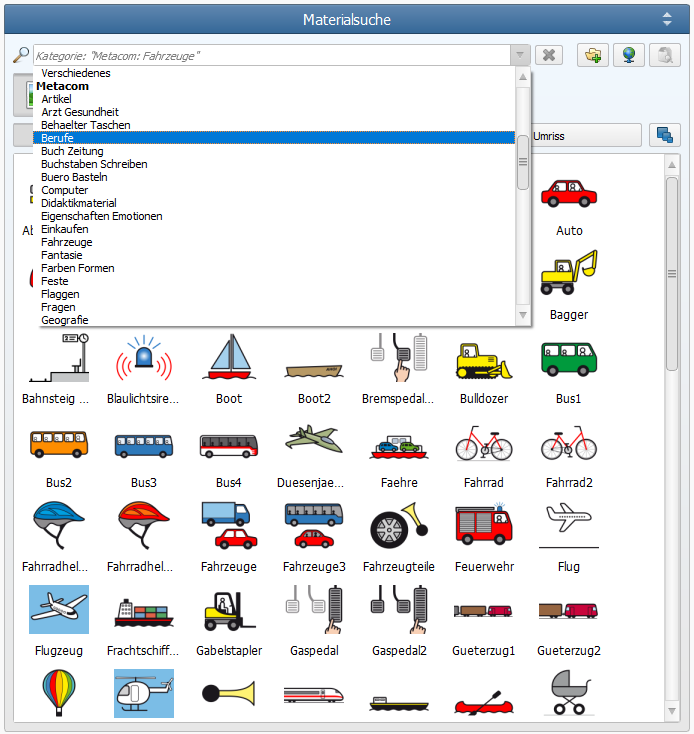
Metacom-Integration at the moment is a simple thing. I.e. at the moment we do not support the Metacom tags.
When the demand is high it is likely that we will improve on this.
|
New Installation Features for School Computers |
In the Worksheet Crafter installation dialog there are now extended options for school computers. On your own computer just choose the option Private Computer and continue the installation as usual.
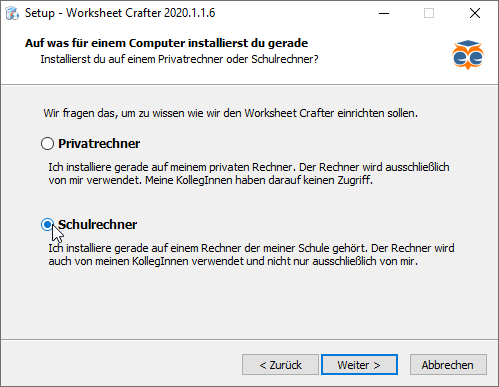
For installations on school computers there are now three options:
1.Old school license: If your school still uses an old school license, choose this option and continue as usual. An old school license is a school license where all teachers use the same license data of the school.
2.Personal Login: Are you sharing your computer with other teachers and have your own, personal login each for logging into Windows or macOS? Then this is the way to go. Everything else remains unaltered.
3.Shared Login: For multiple teachers with a collectively used login for Windows or macOS you may use the option Shared Windows-Login for all persons.
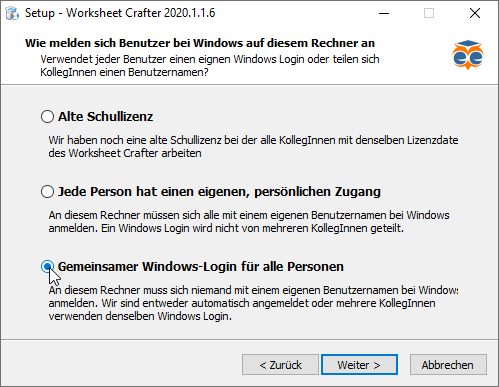
On first starting the new Worksheet Crafter you insert your license data as usual. The login window now looks a bit different, but does about the same:
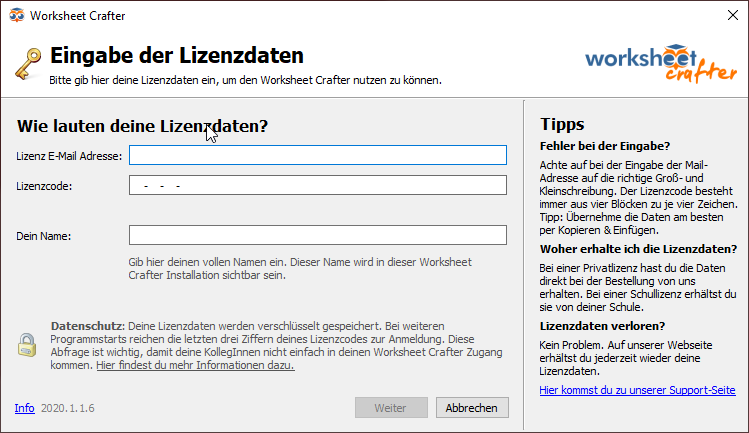
Distinction for shared Windows-Login
With a new school license that gives you a personal license code each, there might appear a new logout button in the top right of your Worksheet Crafter. If you see this button, the Worksheet Crafter in your school is installed in a way that requires a login on starting the Worksheet Crafter. If you want to end your Worksheet Crafter session, you should use the new logout button next to your license email address to quit. This way you make sure, that nobody else uses your license data.

Next time you can use the simplified quick login where you only select your name and insert the last three characters of your license code.
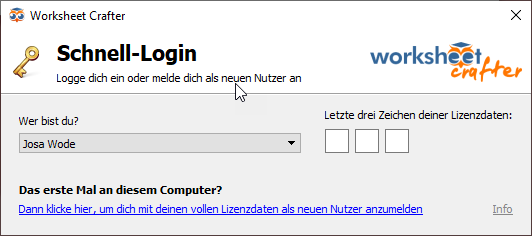
If it is your first time on this computer, click the link at the bottom of the dialog to insert your complete license data this once.
|
Many More Improvements And Fixes |
Additionally to the novelties mentioned above we implemented many more improvements and fixes:
•Asset Package Manager: From now on the available update section includes a description of the changes for each update. This gives you an impression of what improves with the update.
•Texts: We added the poem "Wie sich Weihnachten anfühlt" and reworked the story "Der Wald".
•Workbook Wizard: You will now be warned when your workbook for print contains more than 60 pages, because the page binding for the workbook limits the maximum page count to 60.
•Number space in exercise generator: Now it is possible to type in a number space without having the cursor jumping to the end all the time.
•Improved stability: We fixed some errors, that might lead to freezes, crashes or unexpected behavior.
•... and many more fixes and improvements (e.g. in the content browser or on saving documents)
Older Worksheet Crafter Versions
The version history for older Worksheet Crafter Updates may be found in the archive.
Open the version history archive