Worksheet Crafter User Manual
The start screen appears on every Worksheet Crafter start and provides essential start actions:
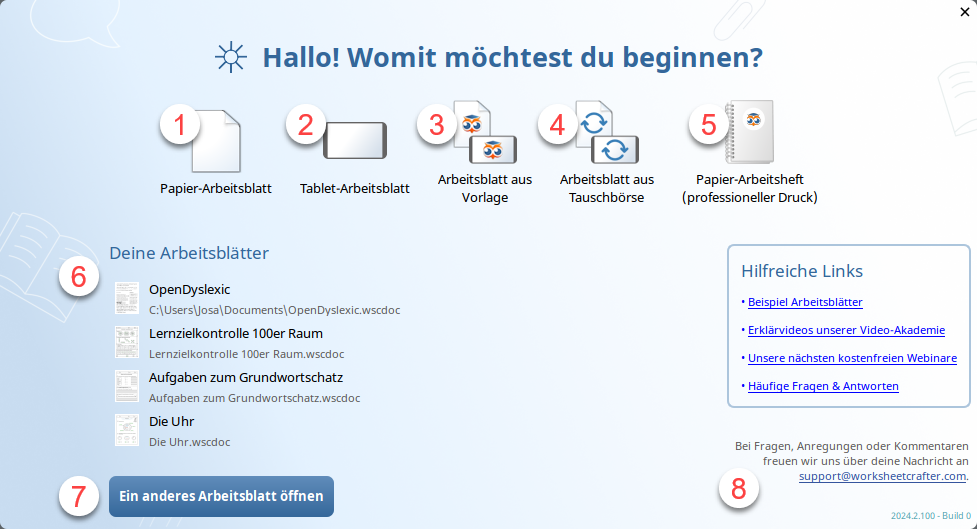
1) New Paper Worksheet
Create a new paper worksheet.
If you have set a paper worksheet as default template, the template will be applied.
2) New Tablet Worksheet
Create a new tablet worksheet.
If you have set a tablet worksheet as default template, the template will be applied.
3) Worksheet from Template
Open the Template Dialog. Then select the template you want to open.
4) Worksheet from Market Place
Open the online Market Place. The market place contains a wide variety of worksheets provided by your colleagues.
5) New Paper Workbook (professional print)
Create a new paper workbook for professional print.
If you have set a paper workbook as default template, the template will be applied.
Such a workbook may be printed professionally via our print shop connection. Click here to learn more.
6) Your Worksheets
Quick access to your recently used worksheets.
Hover over an entry to see a larger preview of the first page.
Click to open the worksheet.
7) Open another Worksheet
Shows the file open dialog to open any worksheet from your computer.
8) Support
Contact us with any questions, suggestions or problems. Click the mail address to start a new email addressed to us with your default email application.
It is always a good idea to include the exact Worksheet Crafter version you are using to help us better understand your request. The version is shown in the bottom right corner of the start screen.
Update Info
When a new Worksheet Crafter version is released we will inform you in the upper area of the start screen.
Click the link to open the download page.
Every update includes a number of fixes and new features to improve your Worksheet Crafter.