Worksheet Crafter User Manual
The format bar in the upper part of the window shows the formatting of the currently selected text. It also enables you to edit the format.

When a certain format option is currently unavailable the corresponding icon is grayed out. Please note that not all format options are available for every item.
For text boxes, speech bubbles and thought clouds the format option applies only for the currently selected text. For other items however, the format option may apply for the complete item. The following format options are available:
|
Font |
Select the font for the text |
|
Font Size |
Select the font size for the text |
|
Bold |
Applies bold formatting to the text |
|
Italic |
Applies italic formatting to the text |
|
Underline |
Applies underline formatting to the text |
|
Font Color |
Selects the font color for the text |
|
Left-Aligned |
Left-aligns text |
|
Center |
Center-aligns text |
|
Right-Aligned |
Right-aligns text |
|
Justify |
Justifies text |
|
Vertical Alignment |
Specifies the vertical alignment of the text |
|
Character Spacing |
Defines the space between characters in the text. |
|
Line Spacing |
Sets the spacing between text and handwriting lines |
|
Numbers |
Formats text with numbers |
|
Bulleted List |
Formats text as bulleted list |
|
Outdent |
Outdents the text |
|
Indent |
Indents the text |
|
Symbol Table |
Inserts a special character into the text |
|
The symbol table is available in the Premium Edition and Unlimited Edition 2017.2 or newer. Learn more. The character spacing is available in the Premium Edition and Unlimited Edition 2021.3 or newer. Learn more. |
|
The character insertion dialog is available in the Premium Edition and Unlimited Edition 2023.1 or newer. Learn more. |
In the symbol table click the entry "Insert another symbol..." to open the unicode character insertion dialog.
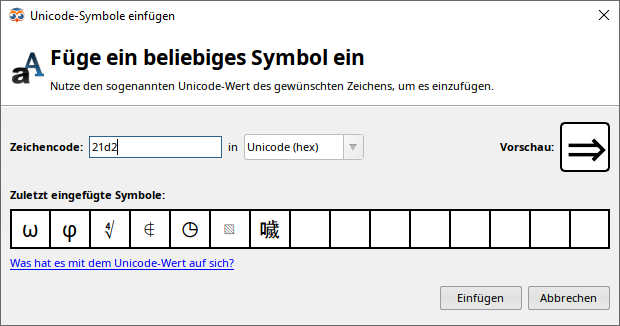
There are many pages on the internet that provide unicode characters and their numeric values.
Copy the desired value and insert it in the dialogs input field for the character code. You may use the hexadecimal or decimal system for the value by selecting "Unicode (hex)" or "Unicode (decimal)" in the combo box.
Some unicode symbols are represented by a number of character codes. Enter multiple values separated by spaces.
Example
Hexadecimal: 0x0041 0x030A or just 41 30A
Decimal: 65 778
Result: Å
You may also directly copy the desired symbol (e.g. from a website) and insert it in the character code input field. Worksheet Crafter automatically determines the character code of the symbol - of course this only works, if it really is a unicode symbol.
The preview shows the symbol in the currently selected font.
Not all symbols are available in all fonts. If the symbol is not defined in the font, the dialog shows a warning. You may still choose to insert the symbol and then afterwards try to select a font that displays the symbol correctly.
The dialog remembers your last used symbols (they will still be available when you close your Worksheet Crafter and come back another time). Click to preview the desired symbol in the dialog or double click to directly insert it into the worksheet.
The format bar allows you change the character spacing for certain items:
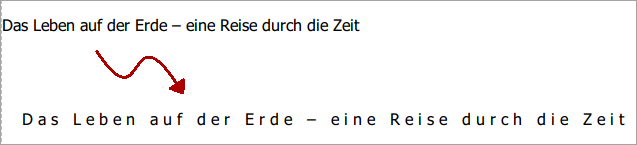
Please note that this feature has certain limitations:
•Special Fonts: It works only properly for block letters. When being used with handwriting or symbol fonts it can lead to unexpected results, such as disconnected letters.
•Font Size: The character spacing applies a fixed width and thus won't automatically scale with the font size.
•Syllable Bows: Due to technical reasons a large character spacing causes syllable bows to exceed the boundaries of the last letter. We thus recommend to use syllable bows with standard or small character spacing only.
•Numbered Lists: For numbered lists the spacing of the first character in a row is applied to numbering as well. A large spacing can thus result in the truncated numbers. You can use text indentation to compensate for this. Or alternative insert a space character with standard character spacing at the beginning of each line.
















