Worksheet Crafter User Manual
Worksheet Go! provides two options for loading a worksheet on the iPad:
1.If your iPad is connected to the internet you can import a worksheet by entering the download code you received from Worksheet Crafter. This is the standard way for importing a freshly created worksheet.
2.Alternatively you can distribute already installed worksheet from one table to another via AirDrop (for iPad) or Bluetooth (for Android). This method doesn't require an internet connection and is ideal for distributing worksheets across multiple devices in your school. Click here for more details.
Importing a Worksheet via a Download Code
Importing a worksheet in Worksheet Go! is easy. Simple open the app to access the start page. Next click on the download icon in the upper right corner and enter the download code you received inside Worksheet Crafter:
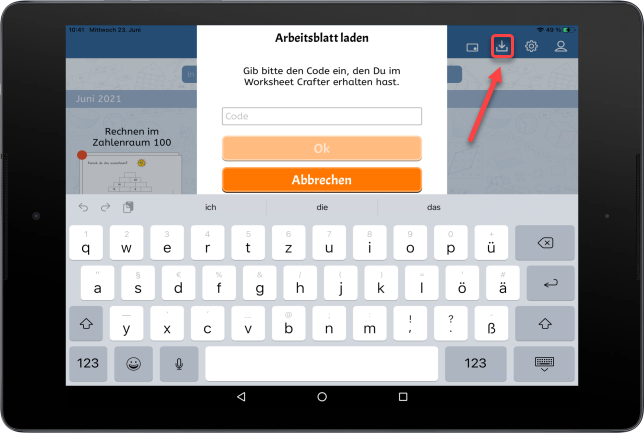
Alternatively you can load your interactive worksheet by scanning the QR code which Worksheet Crafter has provided you:
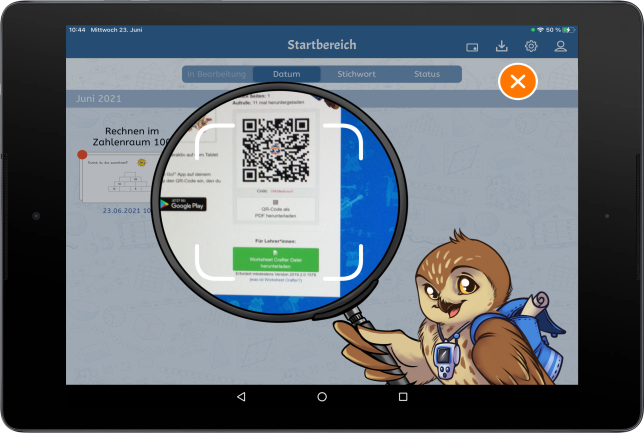
Once the worksheet has been imported you will find it on the start page. The red dot on the worksheet indicates that this is a new worksheet:
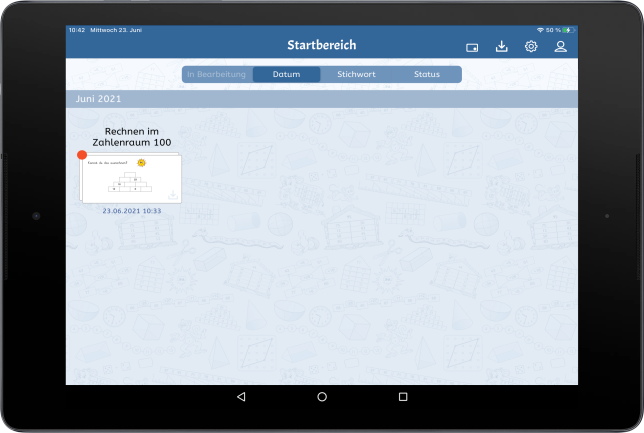
Tap the worksheet to get to the page previews:
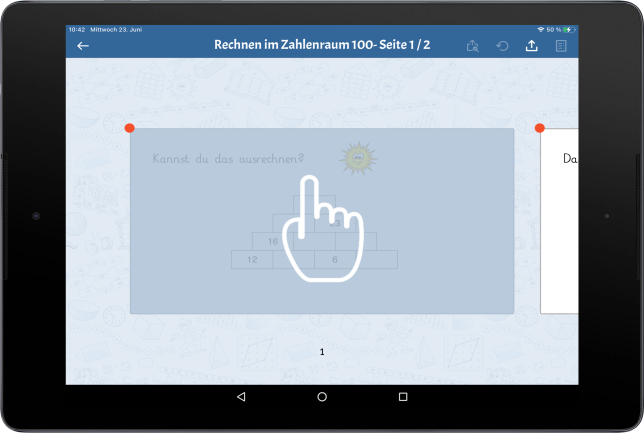
Now tap again on the first page to start solving the worksheet.
Worksheet Go! can be nicely adjusted to your students. Read more about configuring Worksheet Go!.