Worksheet Crafter User Manual
Worksheets for Worksheet Go! can be created directly inside Worksheet Crafter. You will need Worksheet Crafter 2016.3 or later.
Preparing the Page
To create a worksheet for Worksheet Go! first change the page layout to "tablet". Open the File menu and click on the Page Setup menu item. A new dialog opens. Select the Interactive Tablet option:
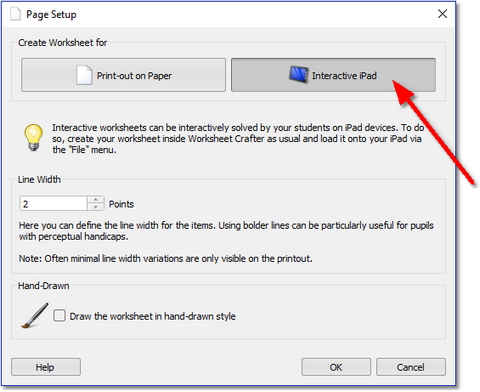
The layout of your worksheet will now automatically change to the tablet format.
Adding Content to your Worksheet
Next you can create your worksheet as usual. At this time Worksheet Go! supports:
•Most math exercises with enabled exercise generator. Only time exercise, geoboards and word problem exercises are not supported. Written methods and ten/twenty frame exercise are partially supported.
•Speech playback directly on the device, via our audio playback items
•Single-line solution text snippets, based on our flexible solution items
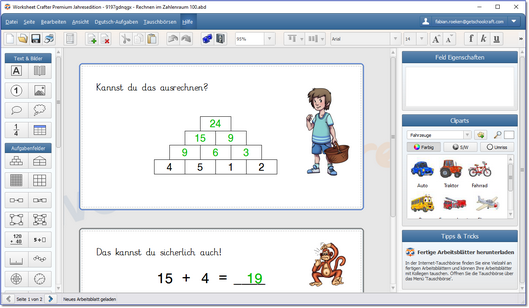
Uploading your Content for Worksheet Go!
Once you have created your worksheet, you can upload it to your tablet. To do so, open the File menu and click on Upload for Worksheet Go!. A new dialog will be opened, allowing you to describe your worksheet:
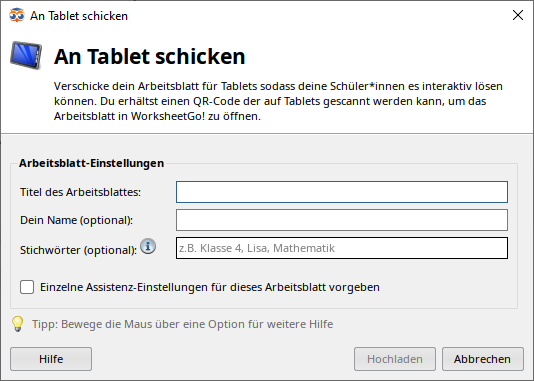
Assistance Settings
|
Assistance Settings are available in the Premium Edition and Unlimited Edition 2021.1 or newer. Learn more. |
Check the box "Override specific assistance settings for this worksheet" to define specific assistance settings. The settings will be applied in WorksheetGo! version 1.6 or newer. Older versions of the app will ignore your settings.
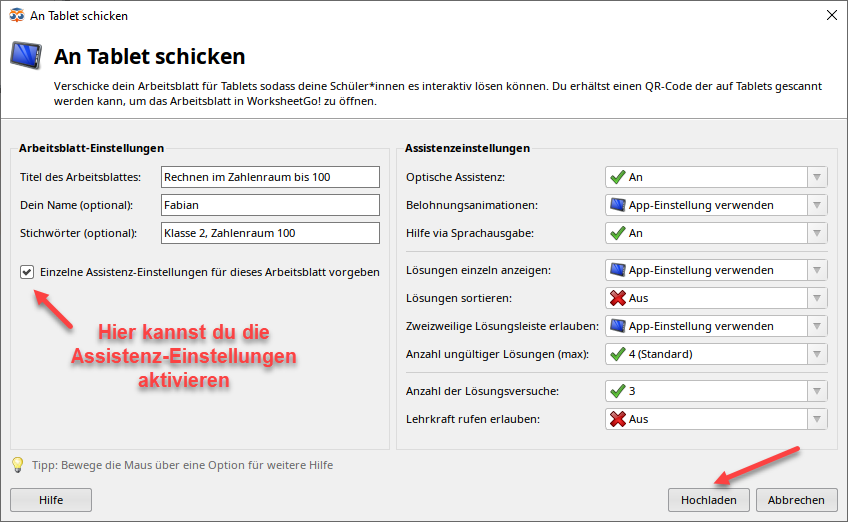
More about assistance functionality in Worksheet Go!
Uploading
Click on Send to publish the worksheet. Worksheet Crafter will now provide you with a download code and a QR code. Any of these two can be used to load the worksheet inside Worksheet Go!
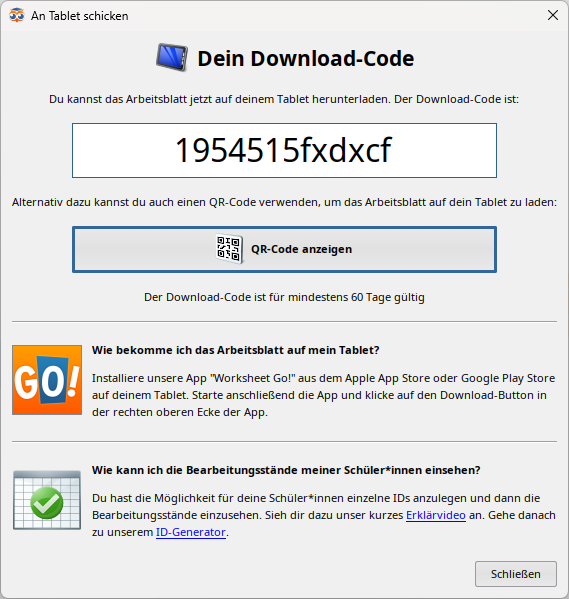
Use this download code or QR code to import the worksheet inside the Worksheet Go! app on your iPad.
The dialog also provides information about the Feedback Channel and a web link to the ID generator.
