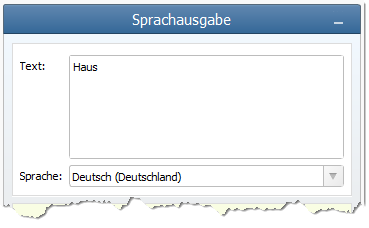Worksheet Crafter User Manual
|
The audio playback item allows you to place custom speech areas on your interactive worksheet. Text and language are configurable. If your students tap this area on the iPad, your custom text will be played back. This item is very useful for instructions or language exercises. |
|
The Audio Playback Item is available in the Premium Edition and Unlimited Edition 2018.3 or newer. Learn more. |
Creating an Audio Playback Item
|
Use the toolbar icon pictured on the left to place a new audio playback item on the worksheet. For more information about this topic see the chapter "Creating Items". This item is only available when your worksheet is configured as tablet worksheet.
|
Selecting the Item
After creating an audio playback item, it will show as selected. You may directly continue editing it.
Selecting the item later on works a bit different from other items:
The audio playback item may only be selected by clicking directly on the yellow frame. This makes it easier to select other items like images beneath the audio playback item.
How does the Speech Output work?
When placing an audio playback item in the worksheet, the shape of the item defines the area in which the speech playback will be performed. Both the text and the language are set in the item properties. Once you exported your worksheet to an iPad, the students can tap one the speech area to initiate the playback. Note that the yellow item frame is only visible inside Worksheet Crafter but not in the interactive worksheet.
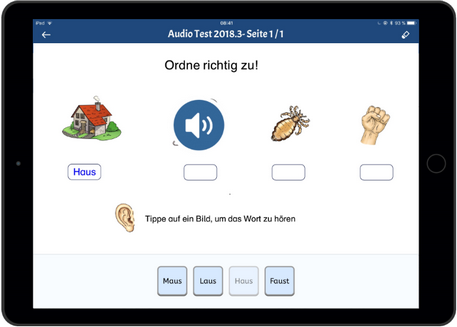
Defining the playback area
The size of the playback item defines the area that will start the playback when tapping with a finger in Worksheet Go!. You may adjust the size by dragging the item frame. The yellow rectangle is a visual aid for you but will not be displayed in the final worksheet. Use visual elements so your students will know where to tap:
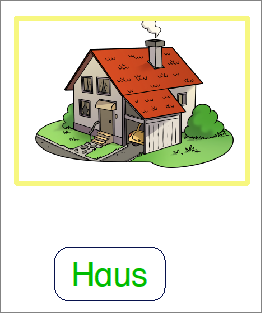
Text and language
Enter the text in the property editor. Select the language for the text to speech engine: