Worksheet Crafter User Manual
Note: This is currently only supported in German language.
The feedback channel for Worksheet Go! allows you to get informed whenever your children solve a worksheet.
This is How it Works
To get feedback from a child, you first create a "Student-ID" in form of a QR code. With this QR code the child may login to Worksheet Go!. When logged in, on solving an interactive worksheet, the results will be sent to our server. We forward them to you via email.
Note: Worksheet Go! may still be used without login, but then you will not receive any feedback.
Creating Student IDs
For the feedback channel to work, WorksheetGo! has to know which student uses the tablet to be able to send you their exercise results. The app needs a virtual mail box for this. That is what a Student-ID is for.
You may create new student ids by opening the following link in your web browser:
https://wsgo-id.worksheetcrafter.com/
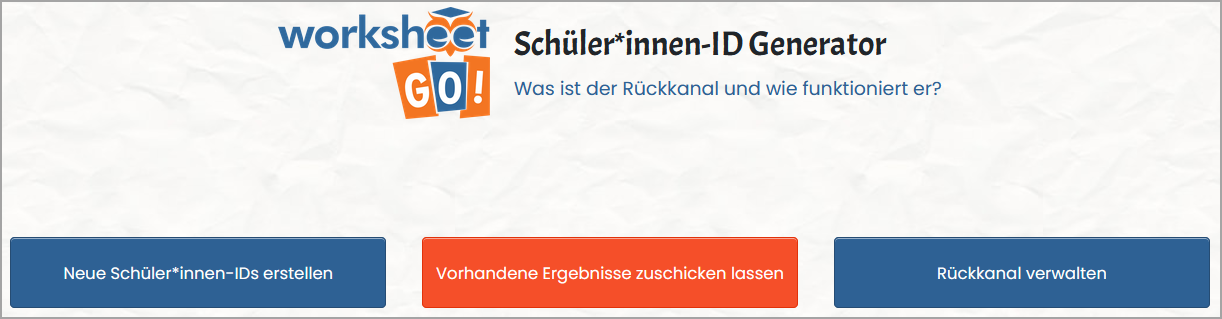
Click on "Neue Schüler*innen-IDs erstellen". Now you may enter as many comma-separated aliases for your students as required. Also enter your email address. Click the blue button to create the ids as QR codes, which your students may use to log in.
The codes are zipped in an archive. Hand the QR code document with the correct alias to each student.
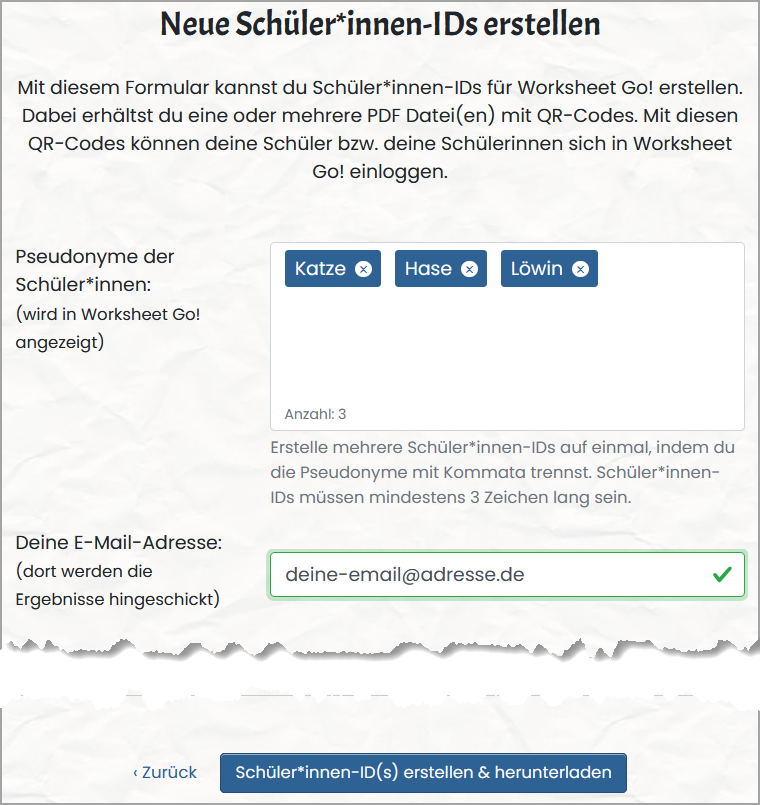
How Your Students Log In
In the upper right corner of Worksheet Go! the students now find a new icon resembling a person. They may log in by clicking on that icon and then scanning their personal QR code. If this is successful, the students will see their name and an orange login icon:

You distribute your worksheets as usual. Everything else is handled by the app as long as the child is logged in.
Getting Your Children's Results
Our server collects the results and sends them to you per email, twice a day at most. The email contains a PDF with all new results listed.
Additionally you may request the results via „Vorhandene Ergebnisse zuschicken lassen“ on the website. Enter your email and we will send the results to you:
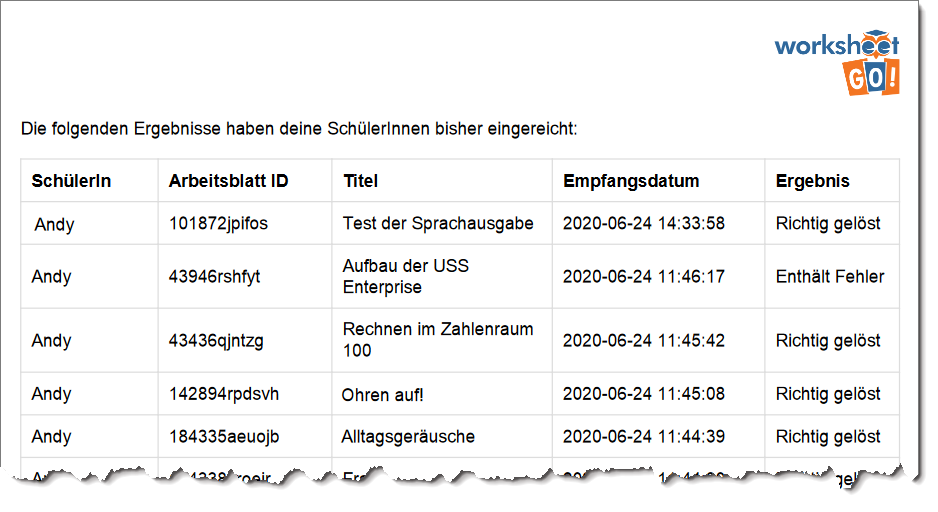
Manage Your Feedback Channel
The feedback channel website (https://wsgo-id.worksheetcrafter.com/) offers an overview of your student ids. It is also possible to delete your account.
Click on "Rückkanal verwalten".
Enter the email address for which you want to manage the feedback channel and click "Senden".
You will receive an email with a login link. Follow the link via the button or copy the full link into your browser search bar to log in.
Manage Student IDs
In the tab "Schüler*innen-IDs" you find an overview of all aliases you created.
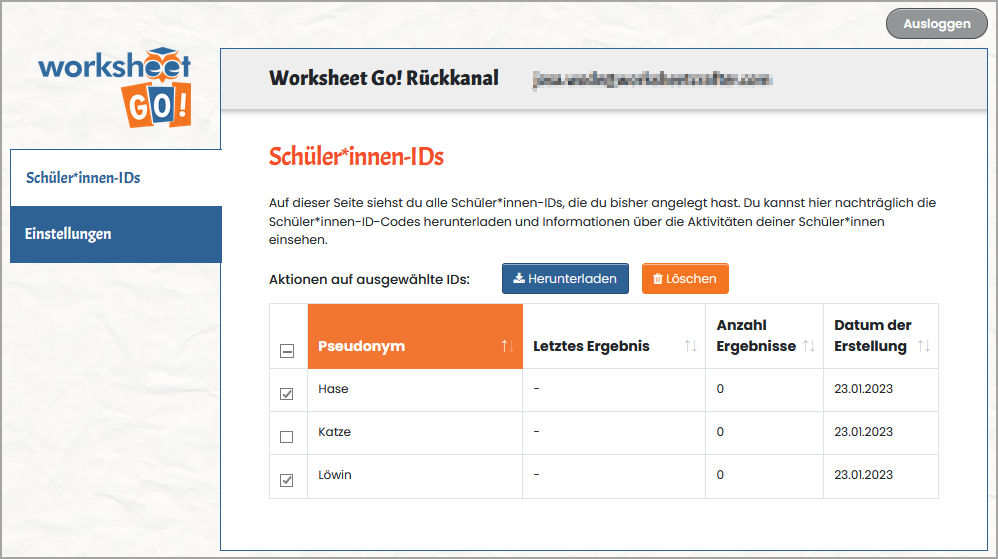
By checking the boxes and clicking "Herunterladen" you may (re-)download student ids.
Clicking "Löschen" instead will delete the ids. Your students may no longer use them to send you results.
Click the table headers to change the sorting order. I.e. this helps to see which students were last active.
Delete Your Account
Switch to the tab "Einstellungen" and click the red button "Konto löschen".
Confirm with "Konto jetzt löschen" to irrevocably delete the account.
All user data and student ids connected with the account will be deleted.
Your students can no longer use their ids to send you results.