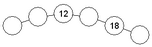Worksheet Crafter User Manual
|
Creating number chains is much more easier in Worksheet Crafter. Each number ring can be individually labeled and you can also specify the number of rings. You can also use the Exercise Generator if you want Worksheet Crafter to fill in each ring automatically.
|
Creating a New Number Chain
|
Use the toolbar icon pictured on the left to place a new number chain on the worksheet. For more information about this topic see the chapter "Creating Items". |
Editing the Number Chain
By default the Exercise Generator is active for the number chain. In this case you can configure the exercise in the Property Editor. Worksheet Crafter then fills in the number chain automatically. You can also switch the number chain to the manual mode if you want to manually input text in the individual rings.
The format bar in the upper part of the window enables you to set the font for the complete field. Apart from font, font size, and color you can also choose the format options "Bold", "Italic", and "Underline".
Exercise Generator Properties
When using the Exercise Generator you can select the following settings in the Property Editor:
Number Space: |
Specifies the allowed number space for the exercise |
Arithmetic operation: |
Here you can define which arithmetic operation the exercise consists of. In the number spaces 10 and 20 you can only choose addition and subtraction whereas for number space 100 and higher multiplication and division are also available. |
Step size: |
Set the step size between each of the rings. The available step sizes depend on the selected number spaces. |
Number of Rings: |
The number of rings the number chain consists of. The bigger the specified number space the more options you have for the number of rings. |
Visibility: |
Enables you to define which rings are already filled in and which fields the students have to calculate |
Limitations: |
This property is only available for number space 1000 and higher. It enables you to further limit the applied number space (e.g. "Decadic numbers only"). |
The Number Chain in the Manual Mode
Each number chain consists of several circles which can be filled with text. Double-click the circle with the left mouse button and enter your text (see also the chapter "Working with Input Fields". Press Enter to switch to the next circle.
In the manual mode the Property Editor provides the following settings:
Number of Rings: |
The number of rings the number chain consists of |