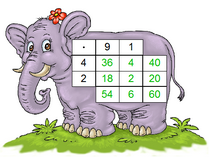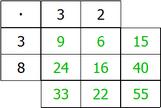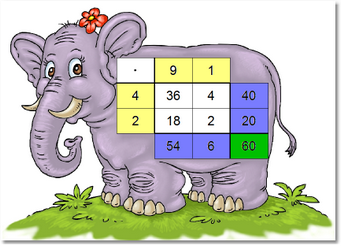Worksheet Crafter User Manual
|
The Multiphant is an exercise format for editing multiplication exercises in tables.
You can use the Multiphant for several degrees of difficulty. In the easiest examples the exercise numbers are fully visible for the student. In the most complex examples the Multiphant can't be resolved directly but has to be puzzled out.
This chapter provides a detailed description of the design and features of the Multiphant.
|
Creating a New Multiphant
|
Use the toolbar icon pictured on the left to place a new Multiphant on the worksheet. For more information about this topic see the chapter "Creating Items".
|
What is the Multiphant?
To illustrate the functionality of the Multiphant its sections are indicated with different colors in the picture on the left:
•The numbers highlighted in yellow are the so called "exercise numbers" •The numbers highlighted in white are the "solution numbers". Each solution number is the result of the two exercise numbers - in this example "36 = 4 * 9" for the first solution number. •The numbers highlighted in blue are the "sum numbers". This value consists of the sum of the solution numbers in the corresponding line or column. •The number highlighted in green is the check number. It consists of the downward and rightward sum of the sum numbers.
The check and sum numbers are subject to the distributive law. Therefore the Multiphant provides some interesting dependencies which the students can figure out.
|
|
Editing the Multiphant
By default the Exercise Generator is active for the Multiphant. In this case you can configure the exercise in the Property Editor. Worksheet Crafter then fills in the fields of the Multiphant automatically. You can also switch the item to the manual mode to edit each field individually.
The format bar in the upper part of the window enables you to set the font for the complete field. Apart from font, font size, and color you can also choose the format options "Bold", "Italic", and "Underline".
Multiphant Properties
When using the Exercise Generator you can select the following settings in the Property Editor:
Number Space: |
Sets the allowed number space for the exercise. |
Visibility: |
Enables you to define which numbers are visible for the students and which numbers they have to calculate.
The easiest variation would be "Show exercise numbers only". It get's a bit more difficult if the visibility of the exercise/solution numbers is mixed. The most complex variation is the "riddle exercise" which includes at least one number which can't be calculated but has to be puzzled out. |
Background Image: |
Defines how the Multiphant picture is shown. You can for example decide whether the Multiphant is shown in color, as an outline, or with/without an info label. You can also select a variation without background image. |
The Multiphant in the Manual Mode
In the manual mode you can completely control the Multiphant and enter the numbers in each of the input fields. In the upper left item you can also choose the calculation type as the Multiphant theoretically can also be used for addition exercises.
If you're not familiar with the input fields refer to the chapter "Working with Input Fields".
In the manual mode only the above mentioned property "Background Image" is available.