Worksheet Crafter User Manual
Each worksheet in Worksheet Crafter has page properties which can be edited by the user. To view the page properties click "Page Setup" in the "File" menu. The following settings are available:

Output Format: Paper, Worksheet or Tablet
Select the output format by clicking the desired button at the top. Create worksheets for printing them on paper yourself, for having them printed by the professional workbook printery or for sending them to our Worksheet Go! app on a tablet. The further page settings may vary based on this choice.
•More about Worksheet Go! and creating interactive worksheets for tablets may be found here.
•Everything about printing workbooks with Workbook Wizard may be found here.
|
Tablet worksheets are available in the Premium Edition and Unlimited Edition 2017.1 or newer. Learn more. |
|
Worksheets for Workbook Wizard are available in the Premium Edition and Unlimited Edition 2017.3 or newer. Learn more. |
Page Settings
Margins: Enables you to specify the worksheet's page margins. The specified page margin will be displayed for the worksheet. Therefore you can always see whether you're within the page margins when designing your worksheet. When the page margin is edited all items are automatically moved accordingly.
Paper Size: Specifies the paper size for your worksheet.
Page Layout: Use this section to configure whether your worksheet shall be printed double-sided. For double-sided worksheets the left and right page margin gets swapped on even pages (i.e. backsides). In case of landscape format this applies to the top/bottom margins.
Orientation: Specifies the alignment of the worksheet (portrait or landscape).
Line Thickness: Here you can set the line thickness. The specified line thickness applies for all items except math grids and clock fields. Thicker lines may be particularly helpful for pupils with weak cognitive abilities. Please note that slight variations of the line thickness may only be visible when printed.
Solution: Use this option to display solution values in a custom color
Regional Format
For measurement units Worksheet Crafter uses the metric system by default (mm, cm, ...). Default arithmetic operators are "•" as multiplication sign and ":" for division.
When your operating systems regional format is set to "English (United States)" the imperial system is used for measurement units, so dimensions will be in inch.
In addition, if the language in Worksheet Crafter is English, arithmetic operators will be "×" for multiplication and "÷" for division.
Then the handwriting lines will be adjusted as well to match the american style.
Hand-Drawn Worksheets
With this setting you can configure the worksheet to be visualized in a style which is similar to hand-drawn. If enabled then the lines and boxes will not be rendered as straight lines but rather slightly wobbly. Additionally the lines will be a bit ticker than usual. Please note that this setting will not influence the way text is rendered.
You can change this setting at any time, even if the worksheet is already finished.
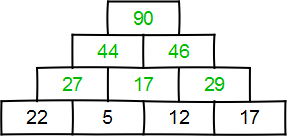
Place Value Colors
|
Place Value Colors are available in the Premium Edition and Unlimited Edition 2017.3 or newer. Learn more. |
For some students it helps to give each place value in math exercises a dedicated color. Worksheet Crafter can automatically take care of this via the place value color option:

Once enabled, you can freely choose the colors. Here is an example of how this will look like:

If place value colorization is enabled then solution values get additionally rendered in italic.
Please note the following:
•Text and equation items are not affected by place value colorization
•Place value colors are not supported by interactive worksheets
•Within word problem exercises the solutions won't get rendered in italic, to avoid differences in line wrapping.
