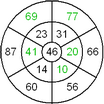Worksheet Crafter User Manual
s
|
Use the circle drill to create addition and subtraction exercises with different degrees of difficulty. You can define the number of rings and segments. You can also use an Exercise Generator.
|
Creating a New Circle Drill
|
Use the toolbar icon pictured on the left to place a new circle drill on the worksheet. For more information about this topic see the chapter "Creating Items". |
Editing the Circle Drill
By default the Exercise Generator is active for the circle drill. In this case you can configure the exercise in the Property Editor. Worksheet Crafter then fills in the fields of the circle drill automatically. You can also switch the circle drill to manual mode if you want to edit each field individually.
The format bar in the upper part of the window enables you to set the font for the complete field. Apart from font, font size, and color you can also choose the format options "Bold", "Italic", and "Underline".
Circle Drill Properties
When using the Exercise Generator you can select the following settings in the Property Editor:
Number of Rings: |
The number of the circle drill's rings |
Number of Segments: |
The number of the circle drill's segments |
Number Space: |
Specifies the allowed number space for the exercise |
Arithmetic operation: |
Here you can define on which arithmetic operation the exercise is based upon. Currently the circle drill supports the arithmetic operations "Addition" and "Subtraction". If you want to create a multiplication or division exercise switch to the manual mode. |
Visibility: |
Enables you to define which fields are visible for the students and which fields they have to calculate. For the visibility "Filled per Ring" the students must calculate all numbers of a ring whereas for the visibility "Alternately filled" each segment's empty fields are placed in a random ring. |
Limitations: |
This property is only available for number space 100 and higher. It enables you to further limit the applied number space (e.g. "Decadic numbers only"). |
The Circle Drill in the Manual Mode
A circle drill consists of several rings and multiple segments per ring. Double-click the desired section with the left mouse button to fill each of the rings' segments with text. Use the same method to fill the center of the circle drill with custom text. Press Enter to switch to the next box. For more information about this topic see the chapter "Working with Input Fields".
When entering text consider the following distinctive feature in exercise items: in Worksheet Crafter the multiplication sign usually depicted as an asterisk will automatically be displayed as an "x" which is more adequate for elementary school students. The same goes for the division sign: any enter colon will show up as an appropriate division sign. So there's no need to search and insert a special multiplication or division sign.
In the manual mode the Property Editor provides the following settings:
Number of Rings: |
The number of the circle drill's rings |
Number of Segments: |
The number of the circle drill's segments |