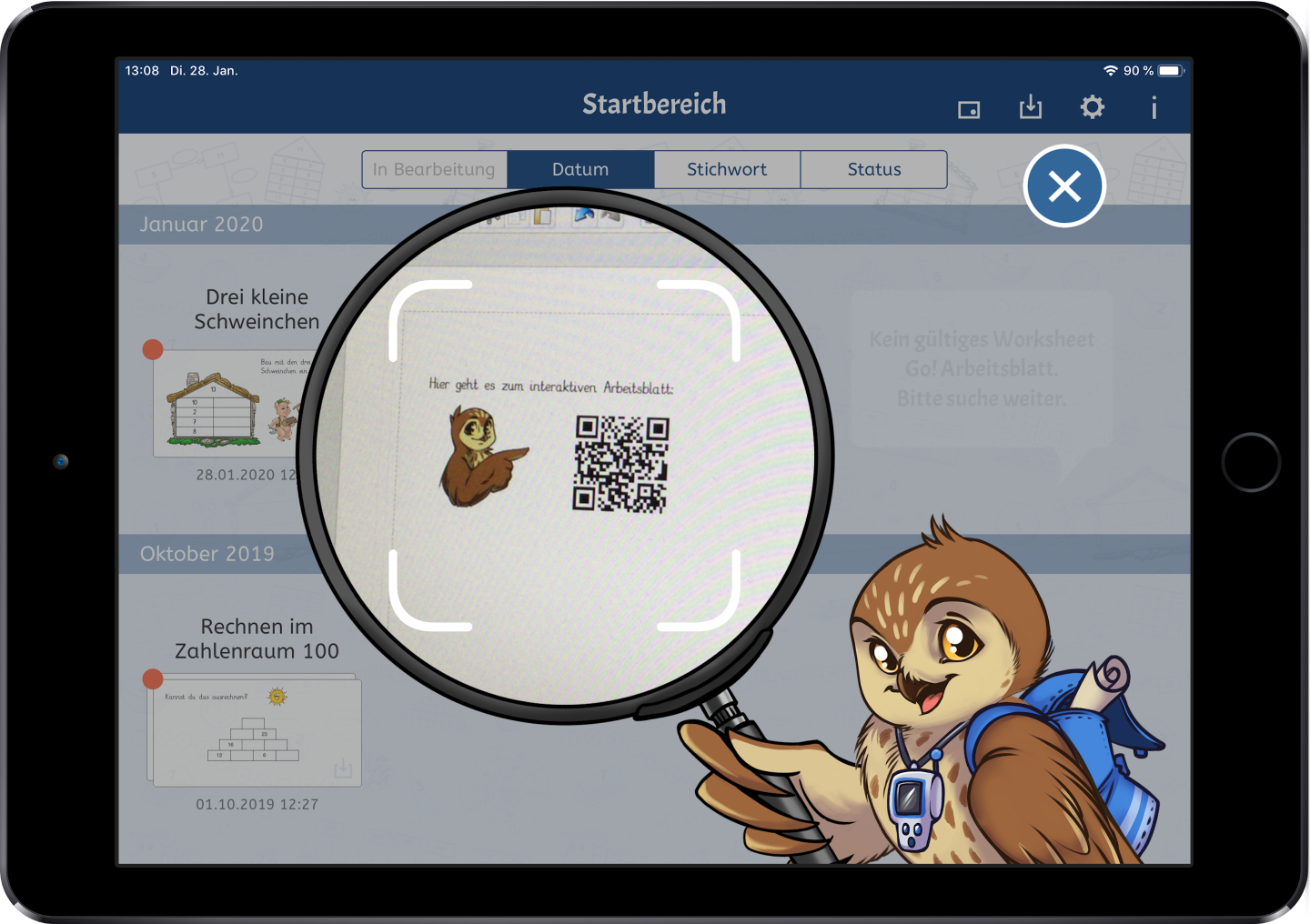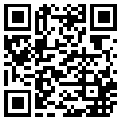Worksheet Crafter User Manual
|
The QR Code Item enables you to create your own QR codes.
|
|
The QR Code is available in the Premium Edition and Unlimited Edition 2020.1 or newer. Learn more. |
Creating A New QR Code Item
|
Use the symbol on the left in your Item Toolbar, to place a new QR Code on the worksheet. Further information on item creation can be found in the chapter "Creating Fields". |
Editing Your QR Code
In the Property Editor of the QR Code Item you set the content that will appear on scanning the code.
In example you may link to Wikipedia pages, music from the internet or interactive worksheets and owl mail documents. Your pupils only require a smart phone or tablet to scan the code and open the link.
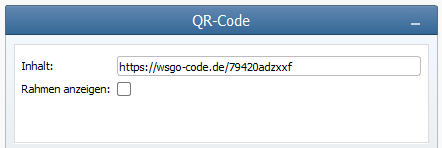
Properties of the QR Code
There are the following settings in the Property Editor:
Content: |
Insert a text or link that will be used to generate the QR code. |
Show frame: |
Decide if there should be a frame drawn around the QR code. |
Open Interaktive Worksheet In Worksheet Go!
To link directly to an interactive worksheet, insert "https://wsgo-code.de/", followed by the download code for your worksheet, into the QR code content field. You get the download code directly after sending the worksheet in Worksheet Crafter via "Send to Tablet...". You can also find the code on an owl mail page directly below the displayed QR code.
Example: "https://wsgo-code.de/1057163jkpqiy"
If your QR code links to an interactive worksheet, your pupils may open it in Worksheet Go! by scanning the QR code image: