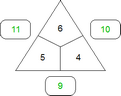Worksheet Crafter User Manual
|
Use the number triangle item to create addition and multiplication exercises for various purposes. The number triangle contains three numbers inside the triangle and three outside the triangle, where the outside ones are calculated based on the inner ones.
This exercise item supports automatic solution computation also in manual mode.
|
|
The Number Triangle is available in the Premium Edition and Unlimited Edition 2015.1 or newer. Learn more. |
Number Triangle Definition
For a number triangle each outer value is the sum or product of the two neighbored inner values. Here is a mathematical decription:

Creating a New Number Triangle
|
Use the toolbar icon pictured on the left to place a new number triangle on the worksheet. For more information about this topic see the chapter "Creating Items".
|
Editing the Number Triangle
By default the Exercise Generator is active for the number triangle. In this case you can configure the exercise in the Property Editor. Worksheet Crafter then fills in the fields of the number triangle automatically. You can also switch the number triangle to manual mode if you want to edit each field individually.
The format bar in the upper part of the window enables you to set the font for the complete field. Apart from font, font size, and color you can also choose the format options "Bold", "Italic", and "Underline".
Number Triangle Properties
When using the Exercise Generator you can select the following settings in the Property Editor:
Arithmetic Operations: |
Here you can define which arithmetic operation the exercise consists of. Both addition and multiplication exercises are supported. Dependent on the value visibility you can also create subtraction and division exercises this way. |
Number Space: |
Specifies the allowed number space for the exercise |
Visibility: |
Enables you to define which fields are visible for the students and which fields they have to calculate |
Limitations: |
This property is only available for addition exercises in number space 100 and higher. It enables you to further limit the applied number space (e.g. "Decadic Numbers only"). |
The Number Triangle in the Manual Mode
A number triangle consists of three outer boxes and three inner boxes. Double-click the desired section with the left mouse button to fill each of the boxes with text. Press Enter to switch to the next box. For more information about this topic see the chapter "Working with Input Fields".
When entering text consider the following distinctive feature in exercise items: in Worksheet Crafter the multiplication sign usually depicted as an asterisk will automatically be displayed as an "x" which is more adequate for elementary school students. The same goes for the division sign: any enter colon will show up as an appropriate division sign. So there's no need to search and insert a special multiplication or division sign.
Automatic Solution Computation:
The number triangle can automatically compute the solution in manual mode once a sufficient amount of input values is provided. You can disable this automatic solution computation by unchecking the "Show solution" property.
In the manual mode the Property Editor provides the following settings:
Arithmetic Operation: |
Here you can define which arithmetic operation the exercise consists of. Used for showing the multiplication sign in the center of the triangle and optionally for automatically calculating the solution values once sufficient input data is given (See "Show solution" property). |
Show Solution: |
Specifies whether the solution shall automatically be computed and displayed once sufficient input data is given, i.e. once at least parts of the exercise are solvable. |