Worksheet Crafter User Manual
|
Worksheets from asset packages are available in Premium Edition and in Unlimited Edition 2022.1 or newer. Learn more. |
Click here for general information about the content browser
With a click on the content type icon you may switch between search results for illustrations, texts, sounds and worksheets. The number of content of the respective types found for your search is displayed above the icon.
|
|
|
|
Finde passende Arbeitsblätter in der Materialsuche
Click the Worksheet Crafter Document-Icon in the content browser to switch to the worksheets view. Select a category or enter your search term.
Worksheet View
The content browser for worksheets is divided by the three document types paper, workbook and tablet. Use the type buttons to show the respective worksheets.
The worksheet types are based on the Output format in the page settings.
The worksheet preview shows the first page of the worksheet.
For worksheets with multiple pages the page count is shown.

Hit this button to toggle the view between three preview sizes.
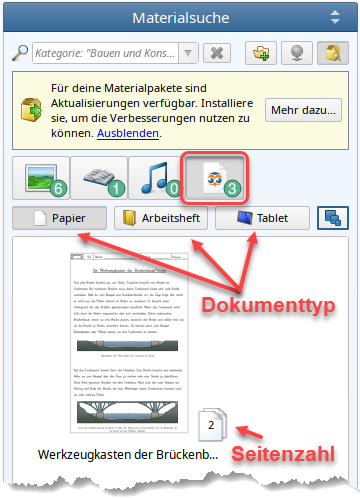
Open a Worksheet
Important: Unlike other content worksheets may not be inserted into the currently opened worksheet. They will always be opened as new document. The currently opened worksheet will be closed. If there are any pending changes you will be asked if you want to save them. It is also possible to abort the action.
Open the worksheet by double clicking it's preview.
Or drag and drop it into the document view:

Also the context menu (rightclick on the preview) offers the option "Open worksheet".
Edit the Worksheet
You may edit the opened worksheet just as any other worksheet and save it on your computer. The worksheet in the content browser remains unchanged.
By the way: it is also possible to change the output format in the page settings. After changing the format you should check all pages and adjust the content if necessary before putting the worksheet to use.




