Worksheet Crafter User Manual
|
This functionality is no longer part of Worksheet Go! version 2.0 or newer. We decided to remove it since the distribution mechanisms provided by the operating systems do not match the quality we want to provide for you. |
Once a worksheet is available on a tablet device you can easily distribute it to other tablets - even without internet connection. This comes in handy when there is no wifi at your school.
To distribute worksheets between iPads you can use AirDrop. Between Android tablets your choice is Bluetooth.
Sending your worksheet from an iPad to an Android tablet or vice versa is not possible at the moment.
Distribute worksheets via AirDrop (iPad only)
To distribute a worksheet via AirDrop tap on the worksheet in the app start screen to open it at the page overview. There you find a button in the top right menu (with an upwards arrow) to send the worksheet. Make sure that AirDrop is enabled on both devices then tap the button for AirDrop.
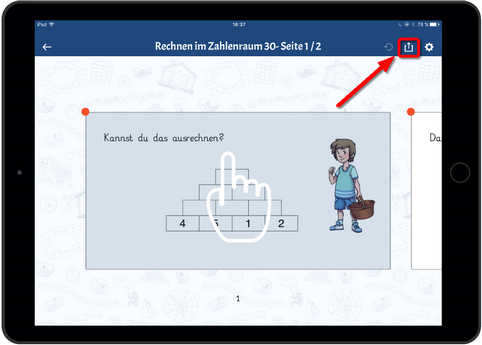
Distribute worksheets via Bluetooth (Android only)
Sending
To distribute a worksheet via Bluetooth tap on the worksheet in the app start screen to open it at the page overview. There you find a button in the top right menu (with an upwards arrow) to send the worksheet. Tap the button and confirm with "Ok".
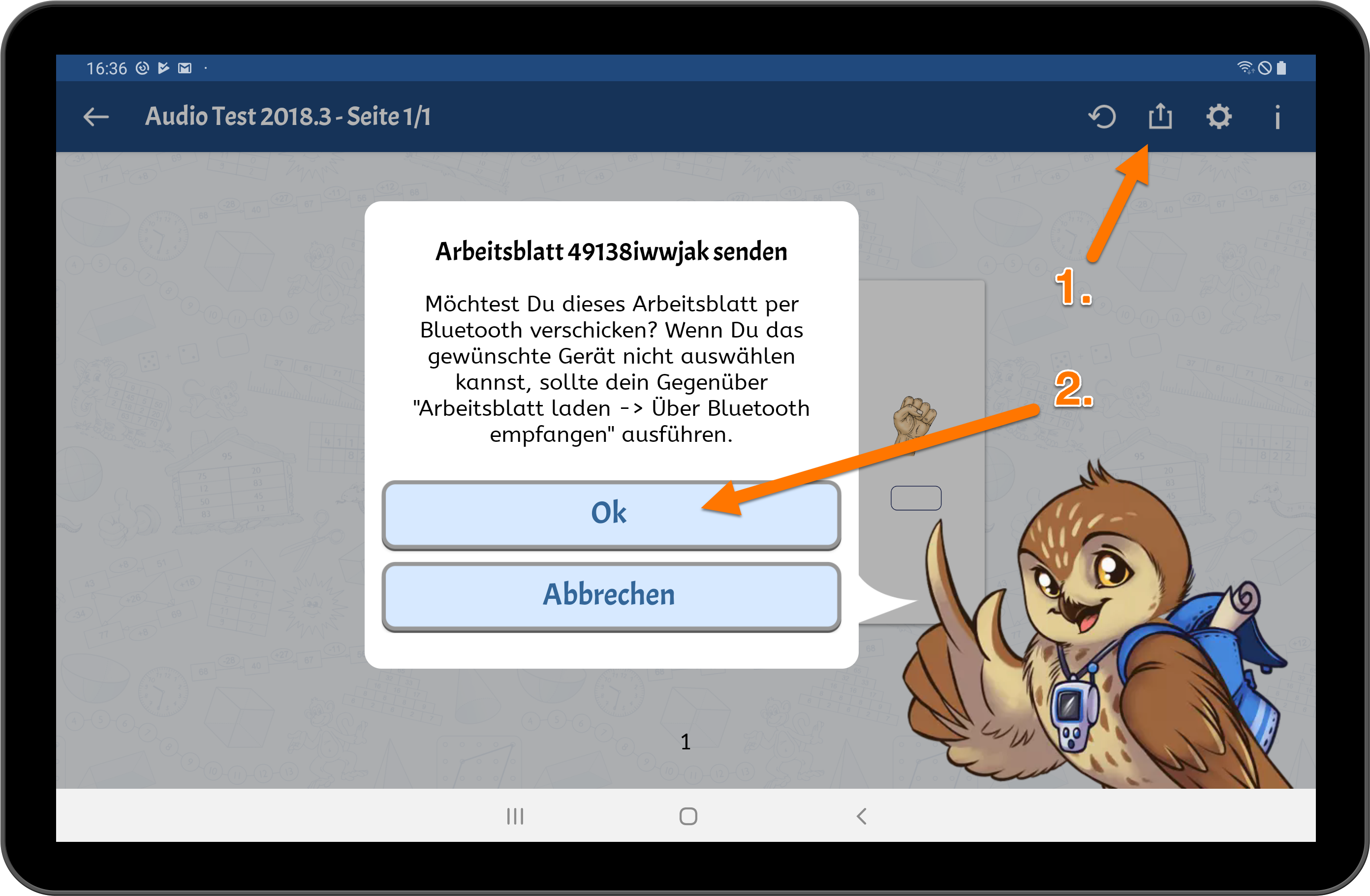
On doing this the first time you will see a notification that Bluetooth sharing is not reliably functioning on all tablet devices.
The number of different devices on the market is too large to allow for a complete test.
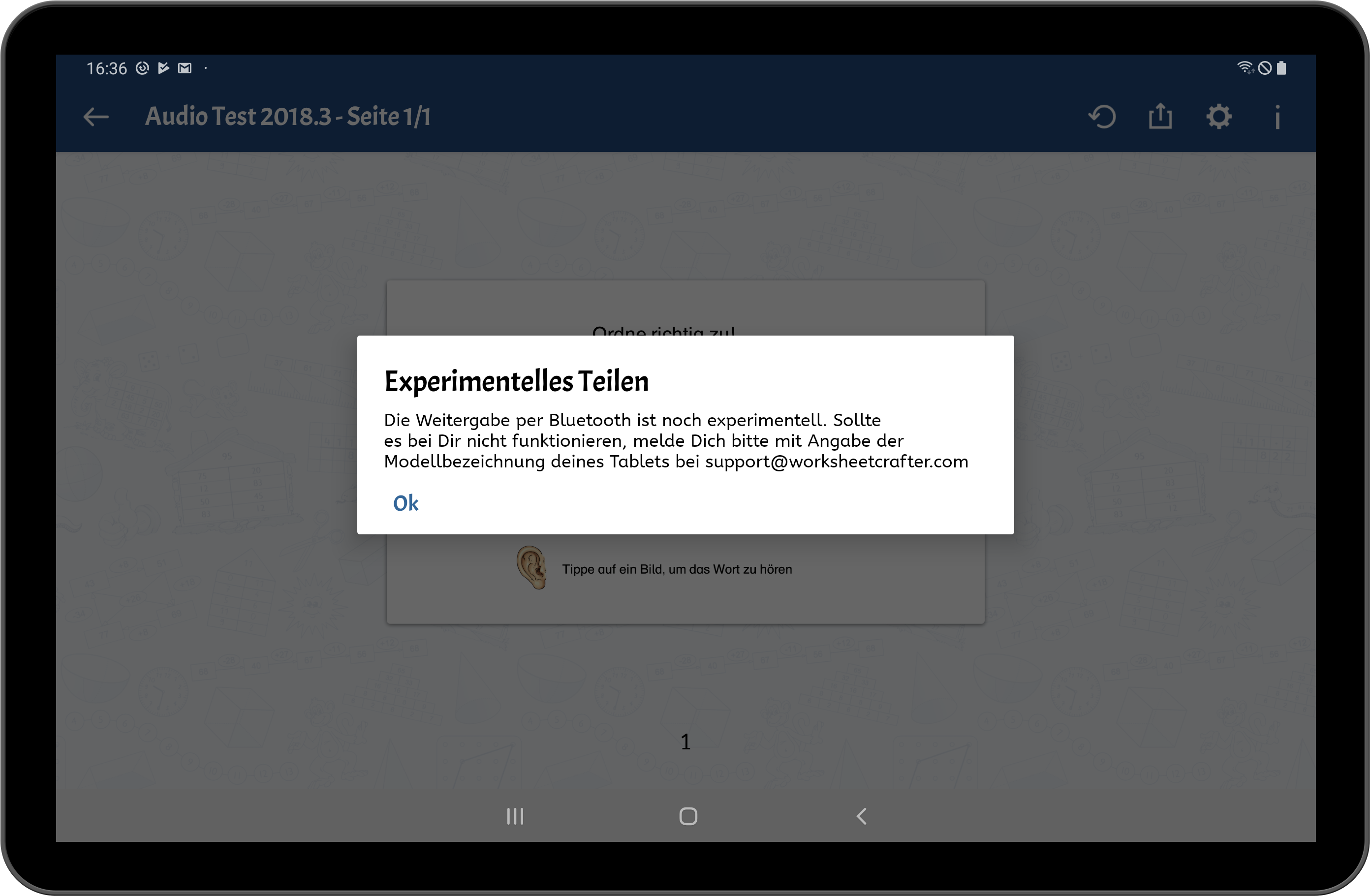
The message disappears after one successful transfer.
Worksheet Go! requires access to your files and your location for sending worksheets. You are asked to allow this.
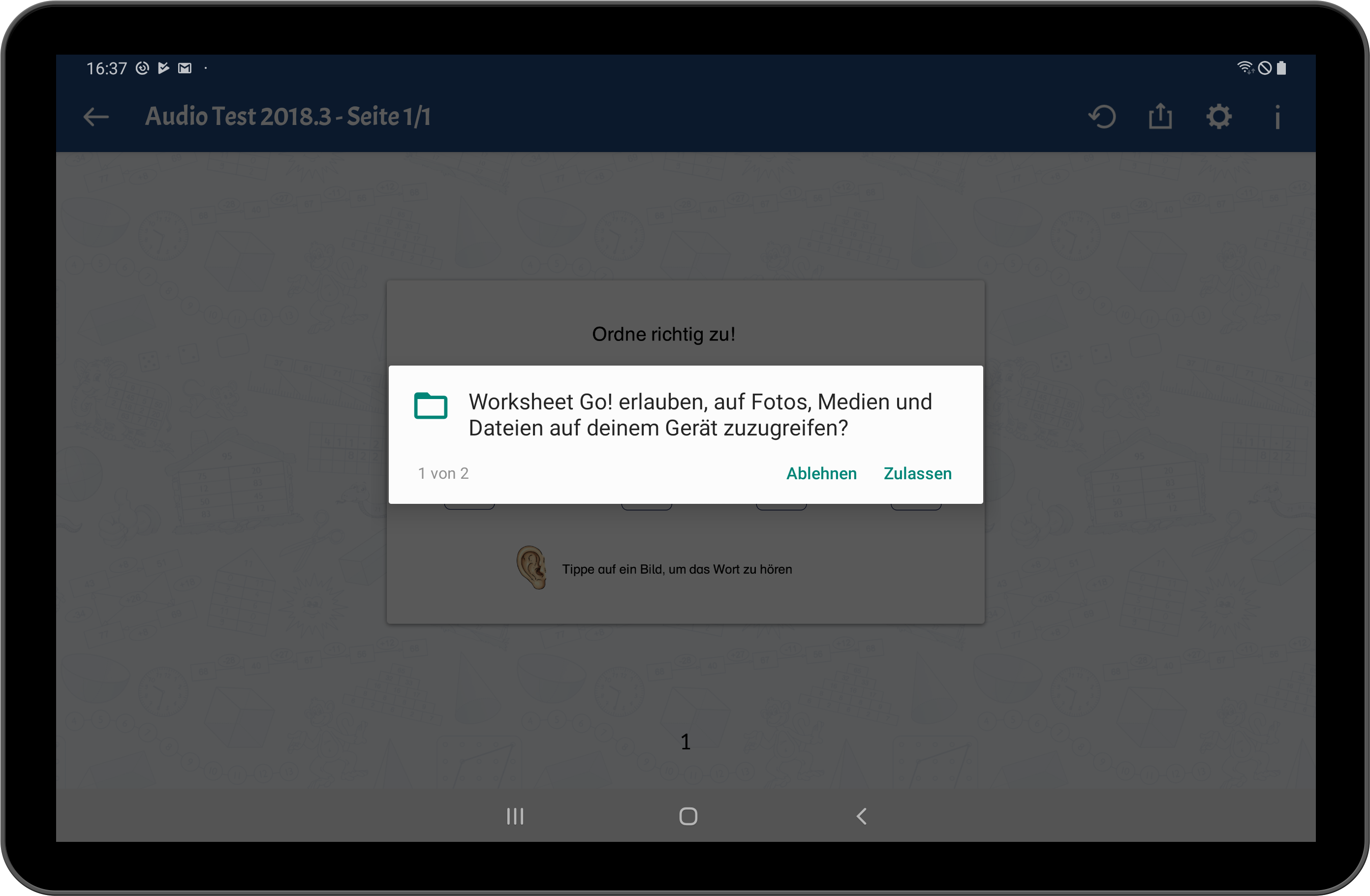
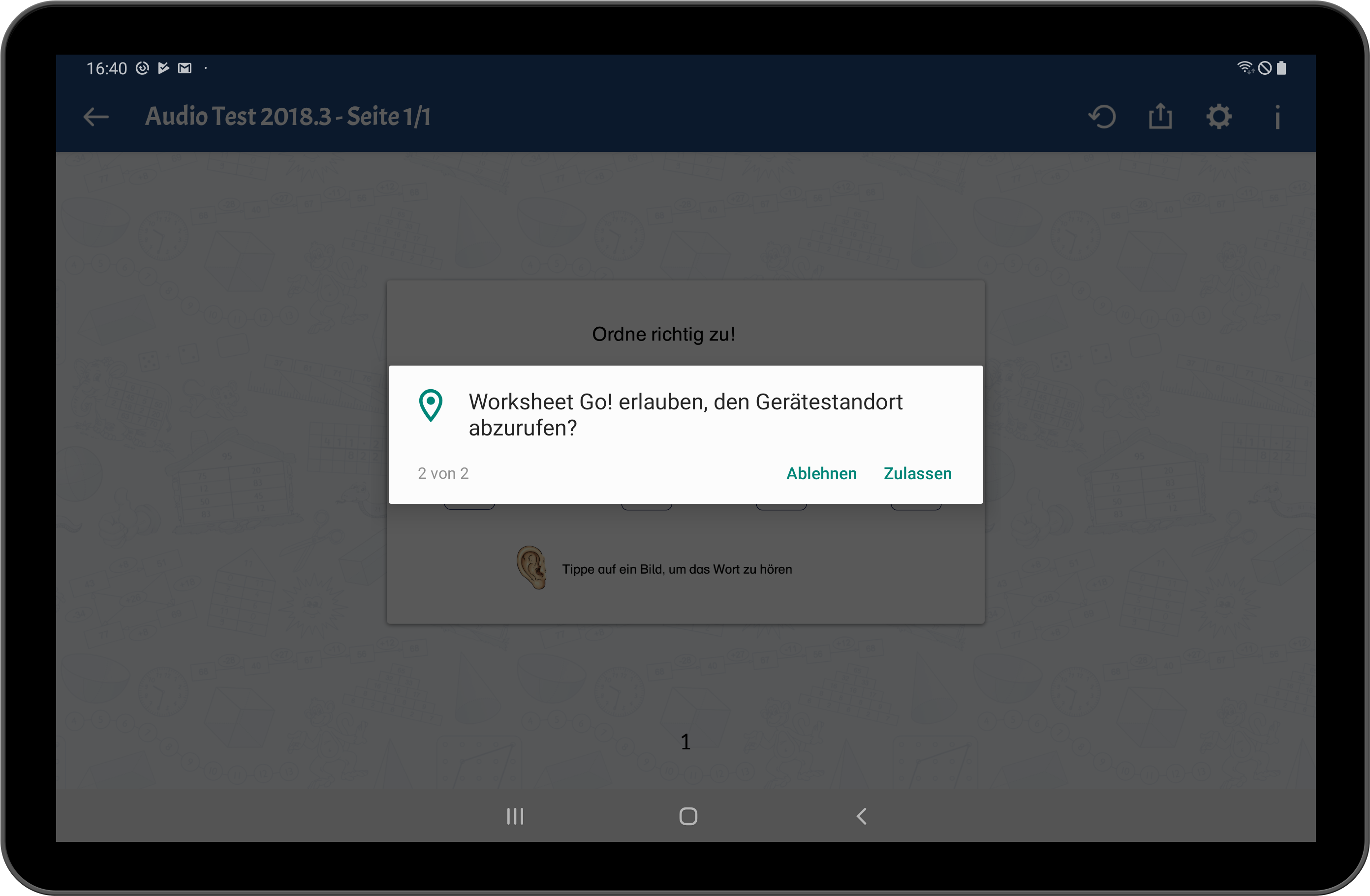
Now you see a list of available Bluetooth devices. It may take a moment until all devices are shown. Select the tablet you want to send your worksheet to.
If you cannot find it in the lisst make sure it is visible (see the next section) and retry sending the worksheet.
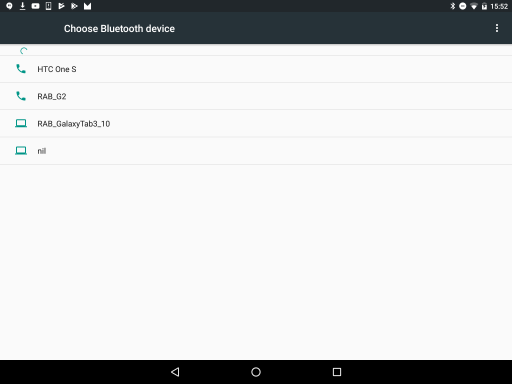
Device names can be configured in the tablets system settings.
Receiving
To receive a worksheet make sure Worksheet Go! is opened.
The tablet needs to be visible via Bluetooth. If the devices are connected to the same wifi network this is not an issue. As soon as someone sends a worksheet you will be asked if you want to make the tablet visible:
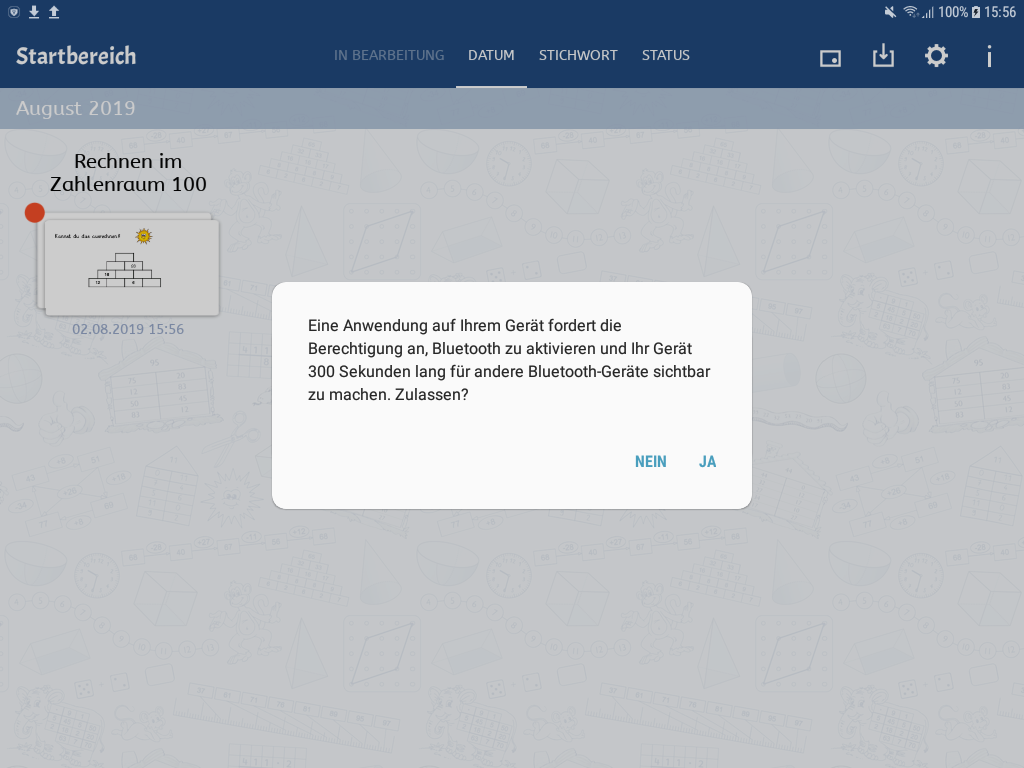
If the tablets are not connected to (the same) wifi, open the download menu and select the Bluetooth entry:
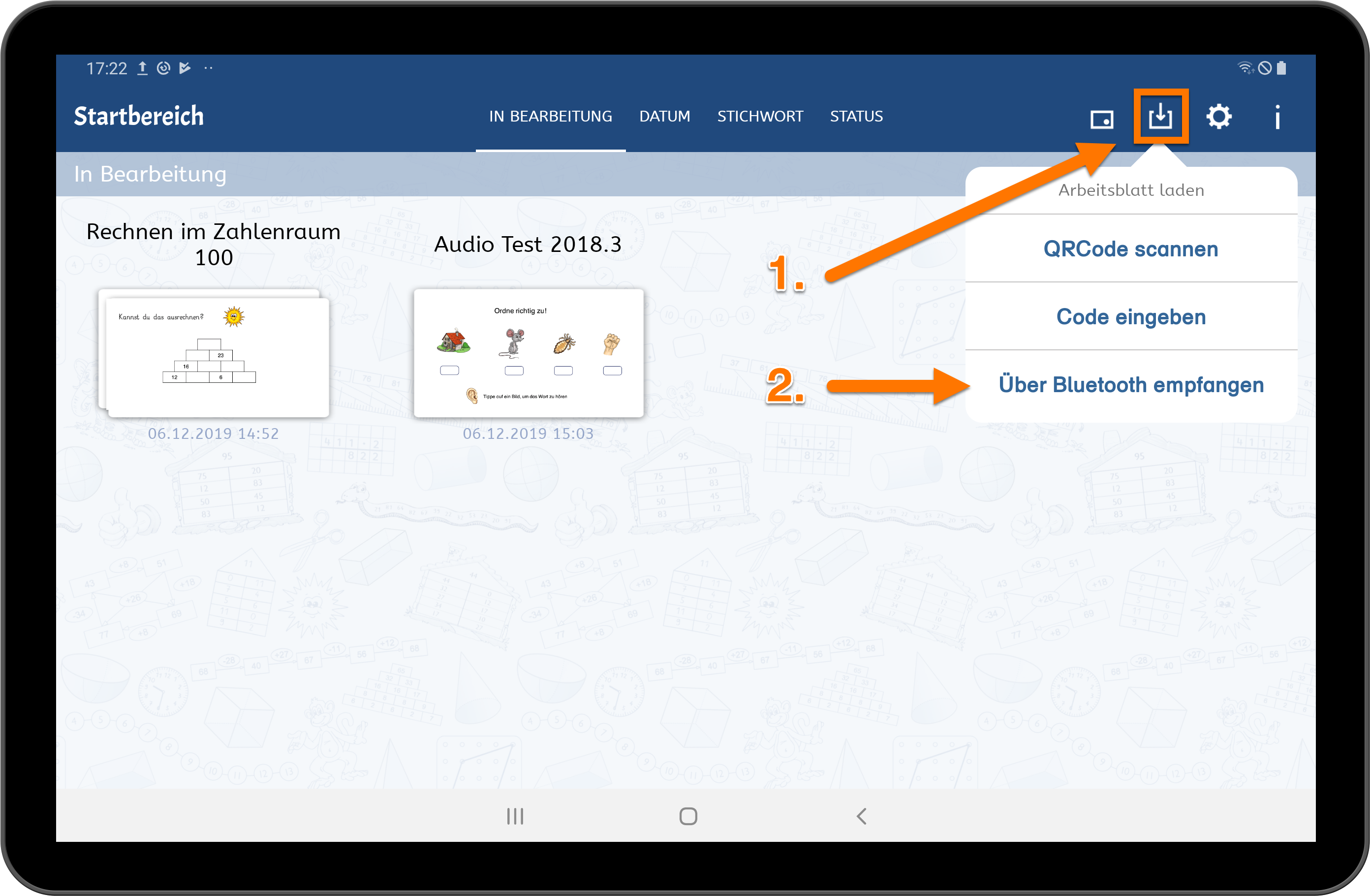
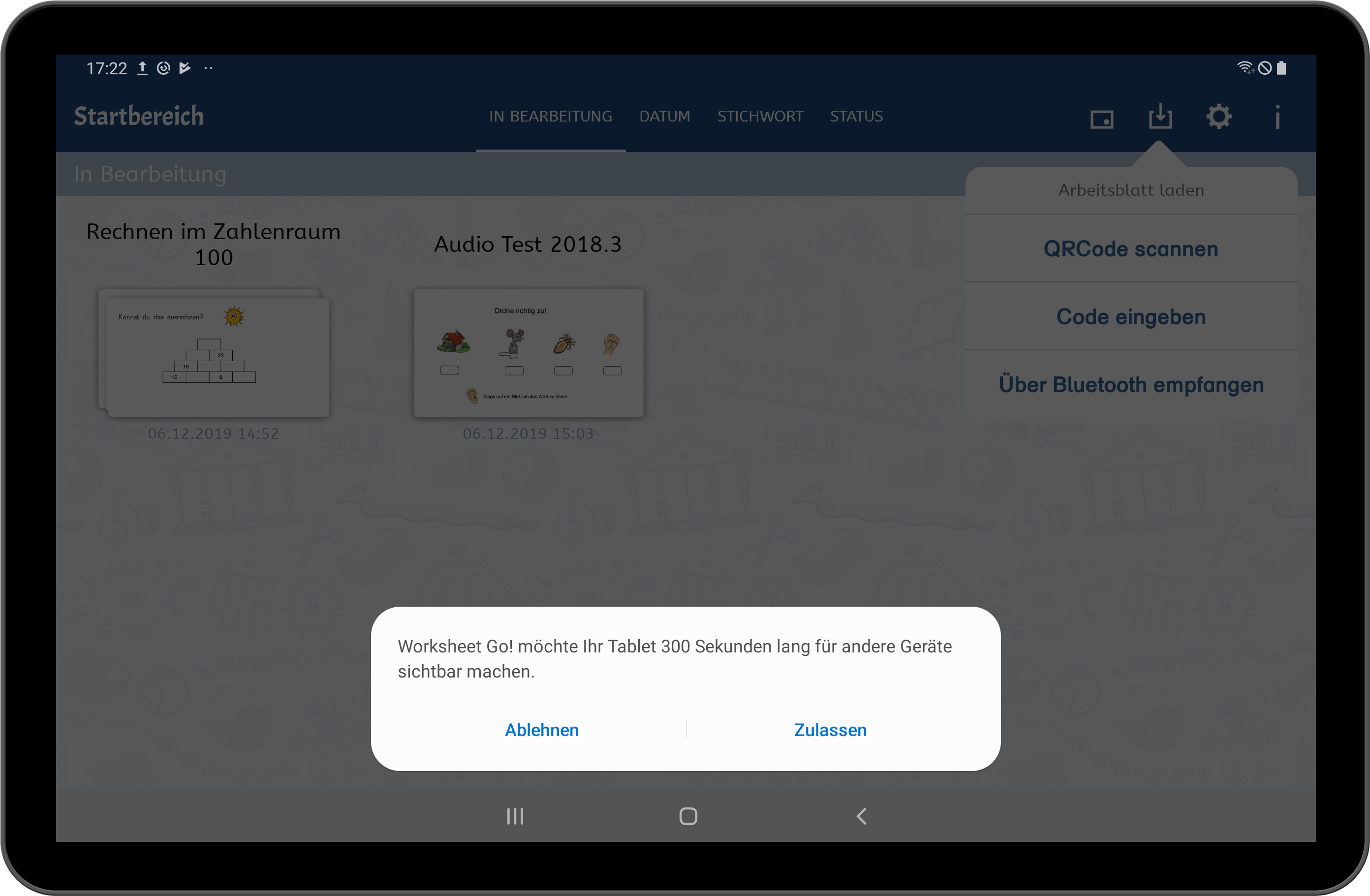
Confirming the file may look different based on the device you are using. Like this:
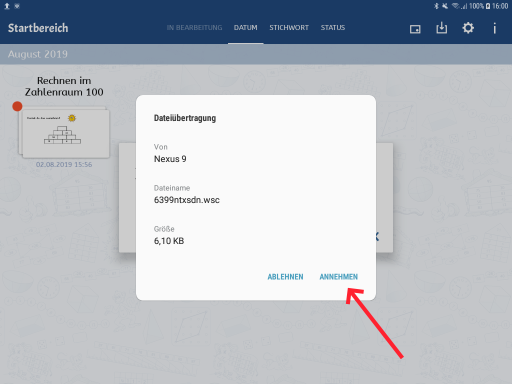
Or this:
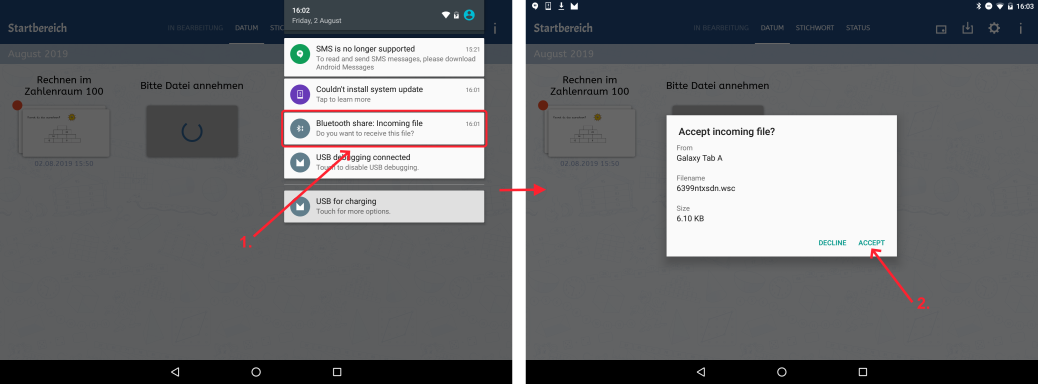
or this:
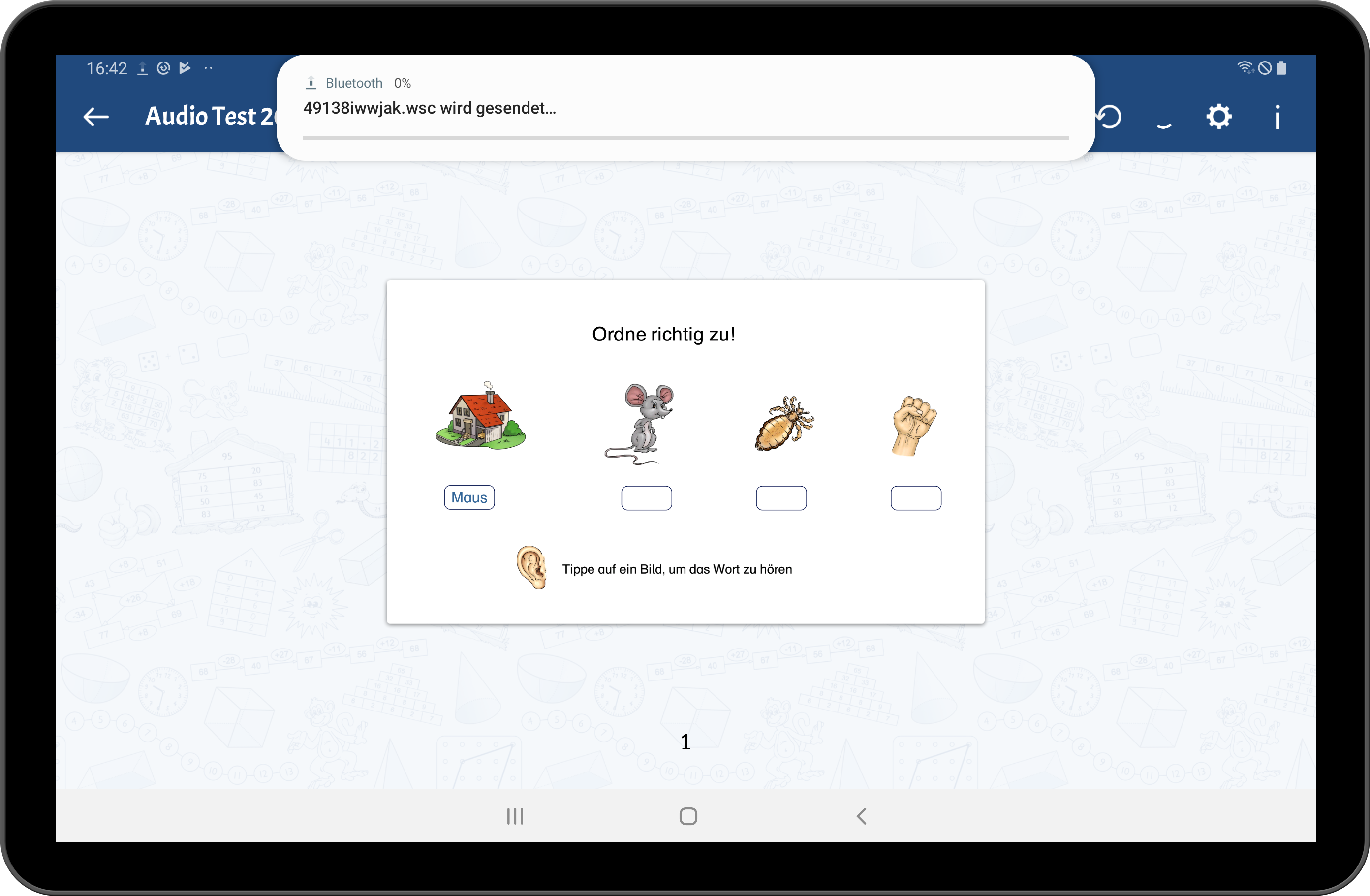
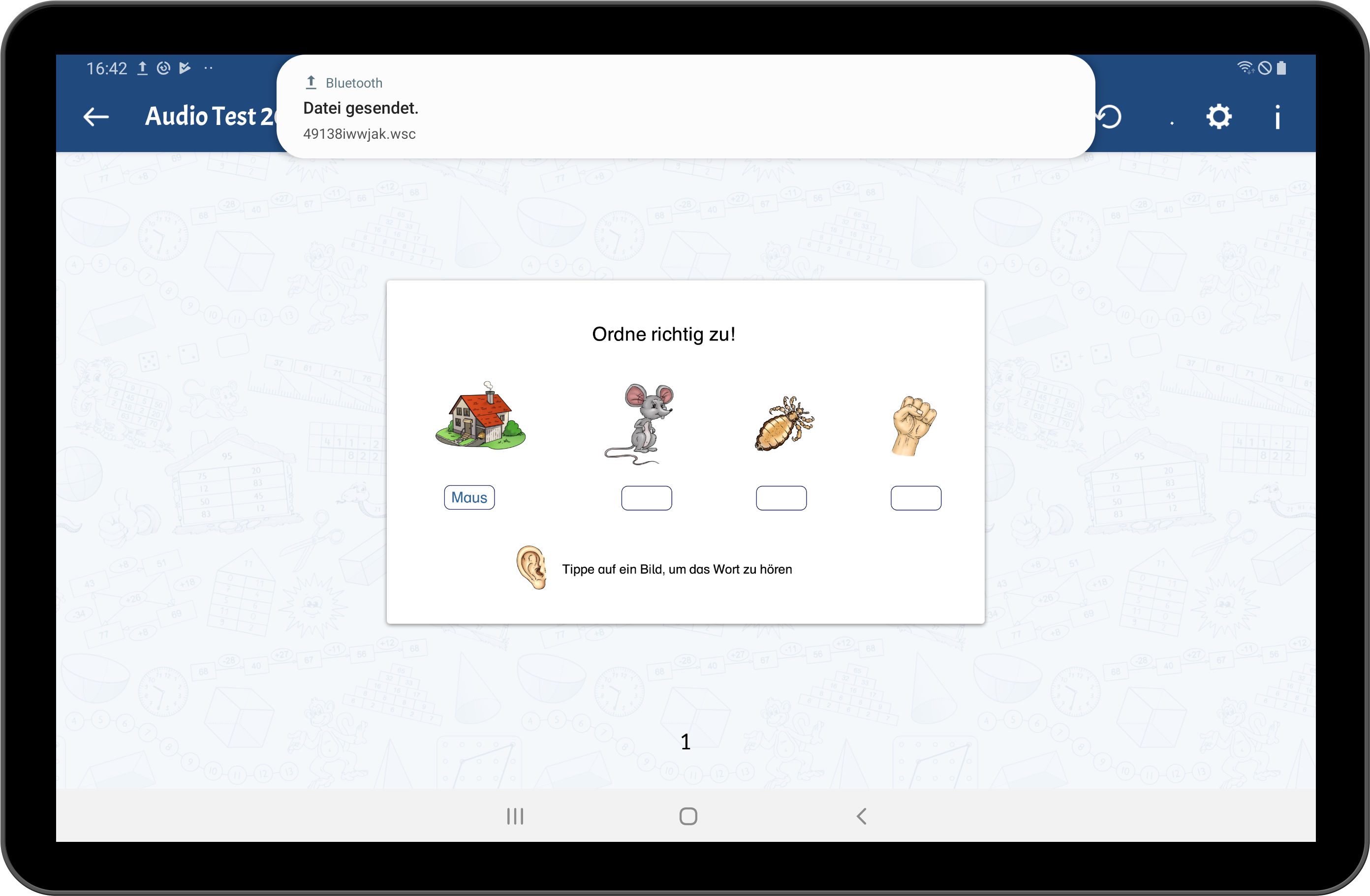
After confirming the worksheet will be trasferred and become available on your tablet.
