Worksheet Crafter User Manual
A significant advantage of Worksheet Go! compared to paper worksheets is the possibility to adjust the usability to the abilities and disabilities of your students. For example, you can enable assistance features to compensate for physical or mental disabilities.
To reach the configuration options, tap on the gearwheel icon in the upper right corner of the home screen.
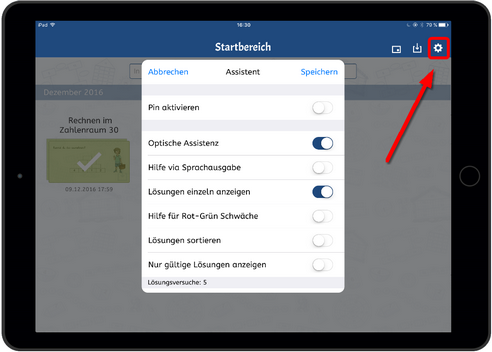
The following options are available:
•Optische Assistenz: Simplifies Drag & Drop by showing large drag numbers and highlighting drop zones.
•Hilfe via Sprachausgabe: Uses speech to tell the student when to release a number and when to control his input.
•Lösungen einzeln anzeigen: If enabled, each solution value is shown separately in the solution bar. If disabled, identical solution values are merged into one button.
•Hilfe für Rot-Grün-Schwäche: Applies a color filter to help with red-green-disability
•Lösungen sortieren: Sorts the solution values in ascending order
•Nur gültige Lösungen anzeigen: Tells the application to show valid solutions only. If disabled Worksheet Crafter inserts wrong solution values in the solution bar.
•Lösungsversuche: Specifies how many attempts the student has to solve a worksheet page
•Lehrer rufen: Specifies after how many retries the student is encouraged to ask his teacher for help, before the maximum number of attempts is used up.
The PIN option allows you to protect the configuration options with a PIN number. Resetting and deleting worksheets will be protected by that PIN as well.