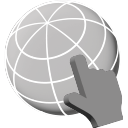Worksheet Crafter User Manual
|
The Hyperlink item allows you to insert links to websites, videos and images in interactive worksheets.
|
|
The Hyperlink item is available in Premium Edition and Unlimited Edition 2023.1 or newer. Learn more. |
Create New Hyperlink
|
In the item toolbar click the icon to the left, to place a new Hyperlink in your worksheet. For more information on this, view chapter "Creating Items". This item is only available for tablet worksheets. |
Selecting the Item
After creating a hyperlink item, it will show as selected. You may directly continue editing it.
Selecting the item later on works a bit different from other items:
The hyperlink may only be selected by clicking directly on the blue frame. This makes it easier to select other items like images beneath the hyperlink.
The Hyperlink Item on the Tablet
The item shape defines the area that will open the link, when tapping on the interactive worksheet. In the item properties you set the link target and security level. For more on the security level, check further down in this chapter. In Worksheet Go! the behavior is as follows:
•The Hyperlink is not visible on the worksheet. If you want your student to know where the link is, add this information to your worksheet (e.g. as an image).
•When the student taps on a Hyperlink area, the link will be displayed inside Worksheet Go!.
•To access the link, the tablet has to be connected to the internet.
Defining the Target Area
The item size and placement on the worksheet defines the area, where tapping in Worksheet Go!, will open the link. Inside the Worksheet Crafter the area is highlighted by a blue frame. This frame will later be invisible to your students.
In the following example, the student may tap on the hen, to open the link.

Hyperlink Properties
The following settings are available in the property editor:
Link: |
Insert the link that will be opened when tapping on the item. |
Preview: |
Only visible, if you inserted a valid link. Opens the link in your webbrowser. This way you may check, if you typed it in correctly. |
Security level: |
Defines what your student may do on the opened webpage. You can choose between minimal, moderate an maximal security level.
Due to platform-specific limitations security level restrictions are not always accurately and consistently possible. However, a higher security level is always at least as strict as the next lower one.
The consequences of the chosen security level are explained in the following sections. |
Links to Websites
If you link to a website, tapping the Hyperlink in Worksheet Go! will open the page in a browser window.
The security level defines what the student may do:
•Minimum security level: The student may follow any further links on the page and even navigate to completely different pages via the browser's address bar. This way she may freely research the web.
•Moderate security level: The student may follow links only on the same top level domain, e.g. the whole of Wikipedia, but no external sources.
•Maximum security level: The student may only visit the displayed page and not follow any links.
Please note: When your students are using Worksheet Go! in a web browser the security levels will have no effect for technical reasons.
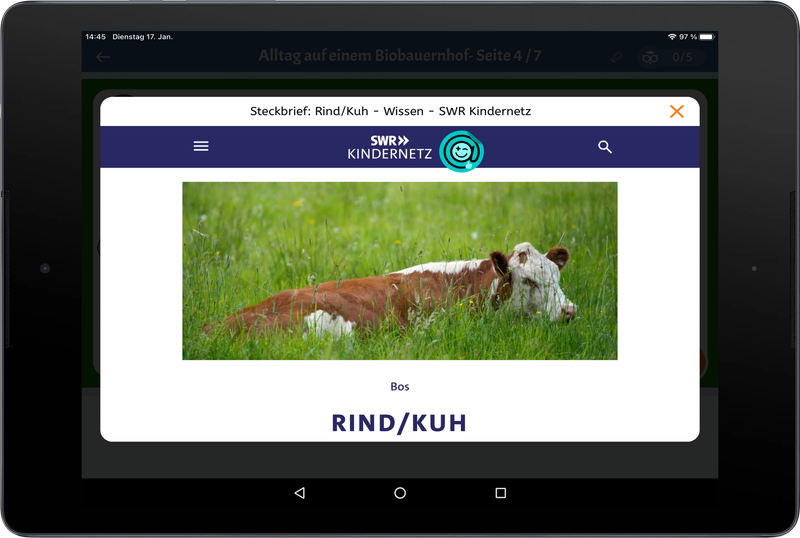
Links to Videos
If you directly link to a video file (e.g. *.mp4), tapping will open the video in a player overlay. The video file has to be available on the internet. Worksheet Go! cannot access files from your local computer.
YouTube links will also be displayed in a player overlay.
Make sure to use the link YouTube provides via the "Share" button.

Example:
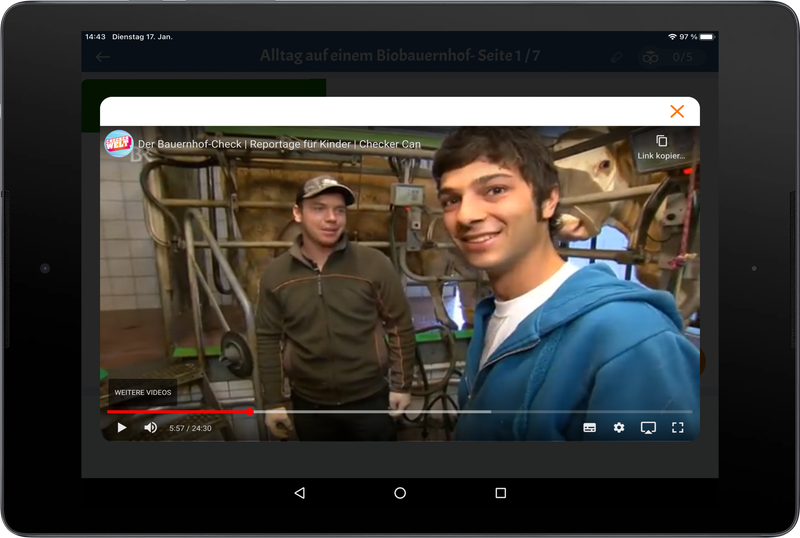
On iPad the YouTube video recommendations at the end of the video will be filtered as follows: for maximum and for moderate security levels only videos of the same channel will be shown.
On Android tablets and when running Worksheet Go! in a web browser the security level has no effect. On some Android devices the recommendations will be clickable, and on others not.
Currently no other video platforms are supported. Such links (e.g. to Vimeo videos) will be treated as normal websites in Worksheet Go! (as described above). The student will usually be able to play the video via the website's integrated player.
Links to Images
If you directly link to an image (e.g. *.jpg), tapping will show the image in an overlay. The image file has to be available on the internet. Worksheet Go! cannot access files from your local computer.
The security level is not relevant for images.
Important Notes
•For security reasons all links will be treated as Https. However, there are websites that only support Http. Those sites cannot be displayed in Worksheet Go!.
•Because there are so many different web technologies and tablet devices, we cannot always ensure that every link will work as expected on every device. It will be best for you, to test your interactive worksheet on the tablet before handing it to your students. If possible, use the same device for testing that your students will later use.
•Links to open other interactive worksheets (like wsgo://955776hxuvxv) are currently not supported. Audio file links are also not supported.