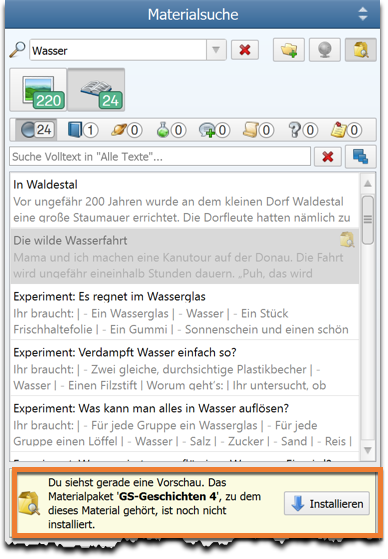Worksheet Crafter User Manual
Click here for general information about the content browser
With a click on the content type icon you may switch between search results for illustrations, texts, sounds and worksheets. The number of content of the respective types found for your search is displayed above the icon.
|
|
|
|
Find Texts in the Content Browser
Click the Text-Icon in the content browser to switch to the texts view. Select a category or enter your search term.
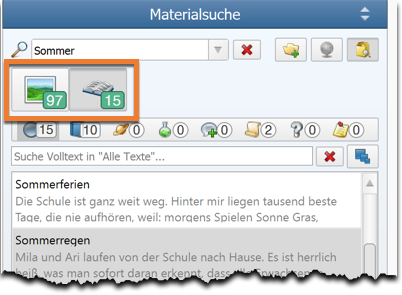
Filter Texts By Text Type
All our texts are categorized in text types to make it easier for you to find the right text for your worksheet. The types are as follows: fictional text, non-fictional text, experiment instruction, word problem, poem, riddle and asset package note.
You can set the text type as a filter to only show texts of this type. Next to each text type symbol you find the number of matches for the type. Hovering over a type symbol displays its name as a tooltip.
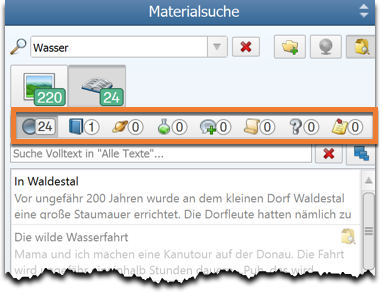
Full Text Search
The full text search allows you to search for the appearance of a keyword in the texts. This comes in handy when you need a text that contains a certain expression or when you are looking for a specific aspect inside a category (e.g. Sommer in the Category Wasser:Wissen).
When there is no category or search term set in the general search field, all Worksheet Crafter texts will be searched for the full text keyword.
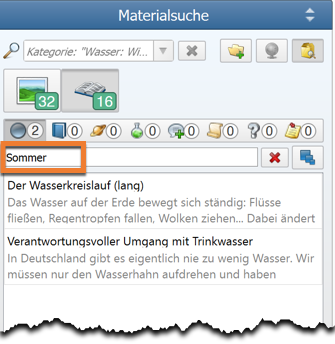
Preview Of Not Installed Content
By activating the button with the package symbol you can also find texts (and other content) that is not yet part of your current installation.
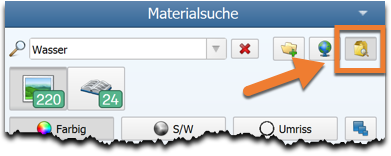
Content that is not installed will appear as grayed out and with a small package symbol on the right.
Directly Install New Content Via Content Browser
To work with content from not yet installed asset packages simply install the package. You can do this directly from the Content Browser. Select the content and click on the install button below. The download starts automatically and you will see a note when it is finished. Now you can immediately use the new content.