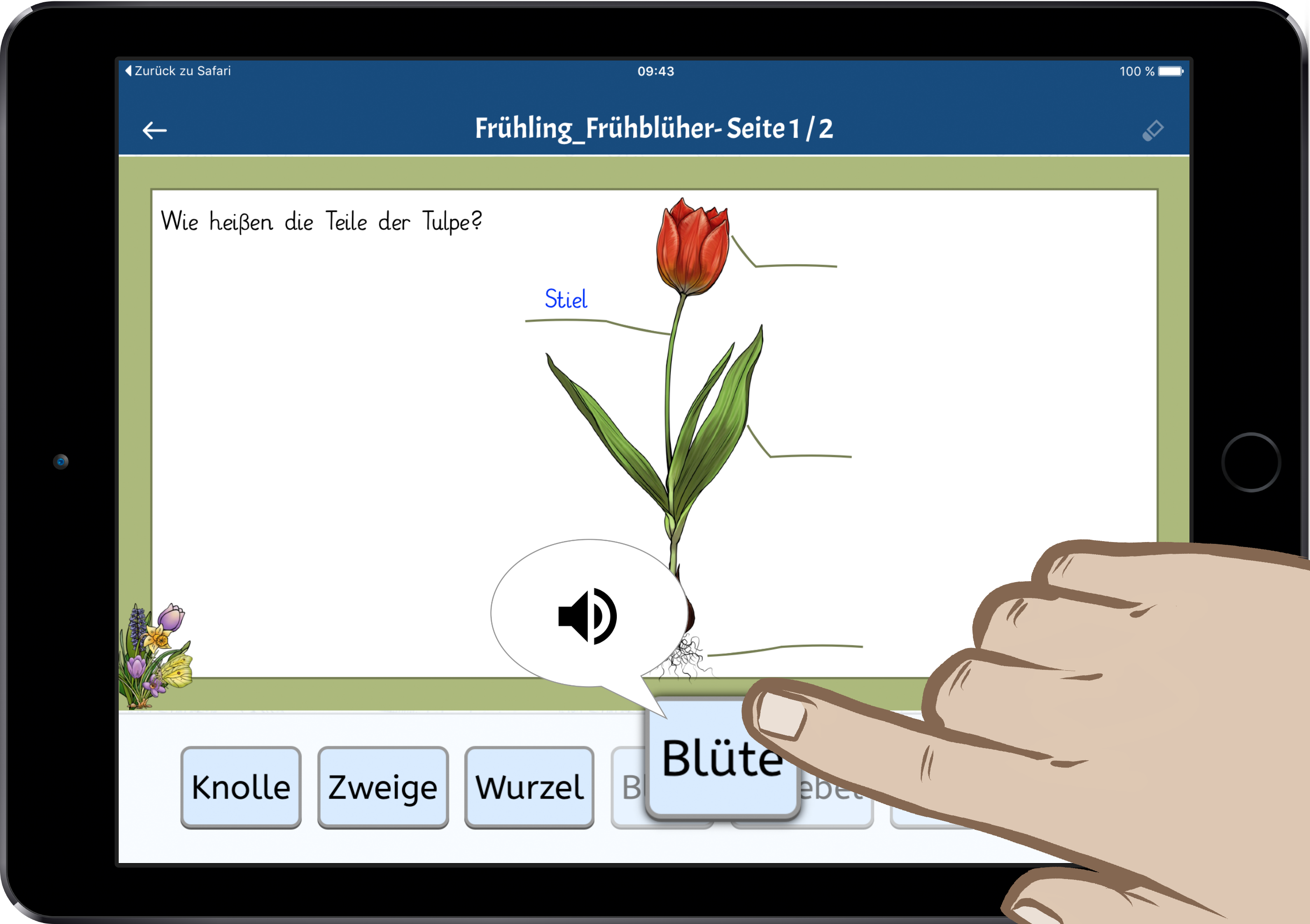Worksheet Crafter User Manual
You may insert text-to-speech items in your worksheet. Your children can listen to them by tapping on the defined areas. Also text-to-speech for the solutions is possible.
On Android-Tablets make sure that Text-To-Speech is configured in the system settings.
Activate "Help via Text-to-Speech" in the Worksheet Go! settings.
Define the Text-To-Speech area
Drag your interactive Text-To-Speech area on your worksheet. You can identify it by the yellow frame. The selected item also has a slight yellow background. This allows you to easily change the size of the tap area for the item. In Worksheet Go! the area will be invisible.
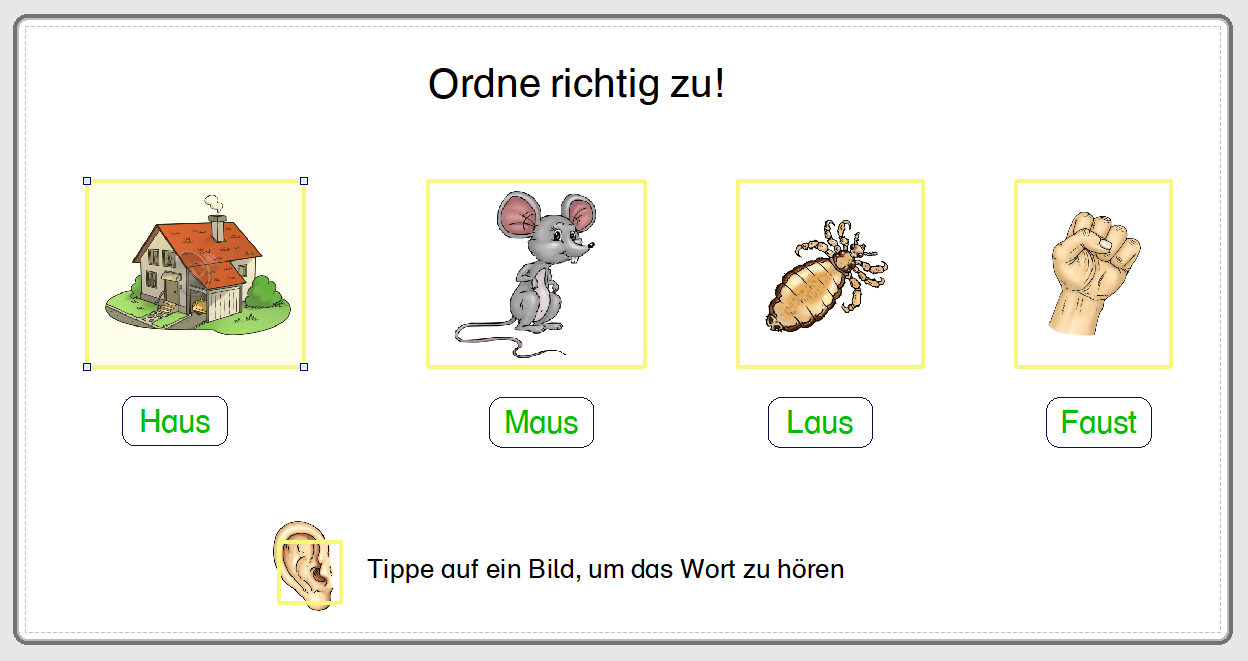
Enter the text to be read in the item properties.
Choose the language for pronunciation
You may choose the language in which the text will be read.
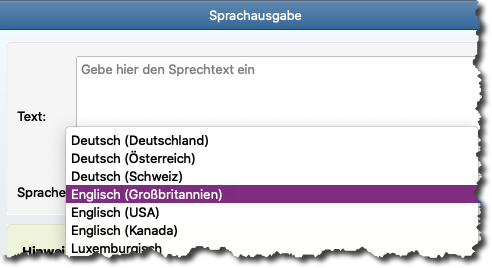
Tapping on the Text-to-Speech area in the tablet lets the text be read. You see the speaker icon.
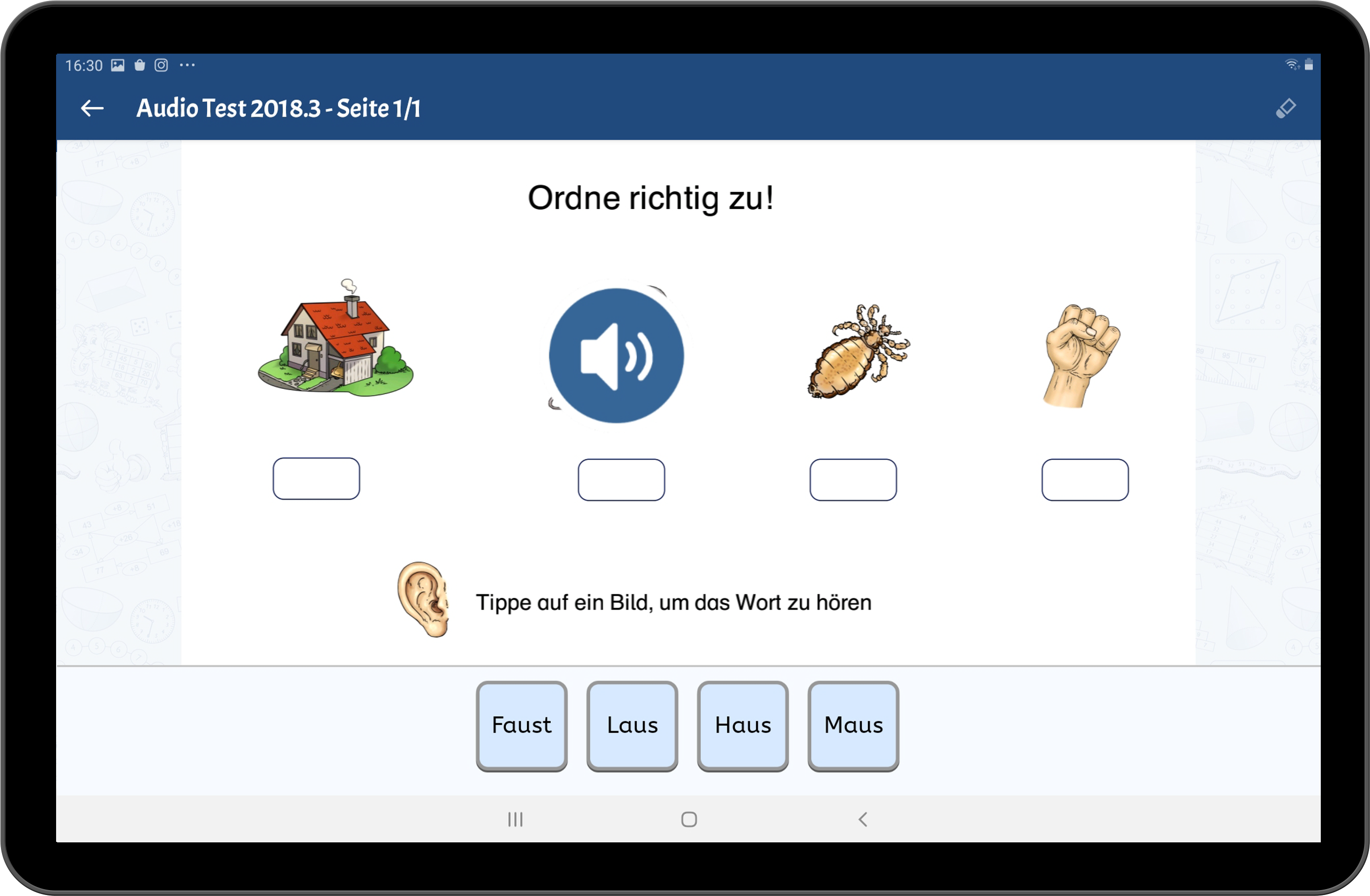
Text-To-Speech for Solutions
If Help via Text-To-Speech is activated in the app settings, your students may let a solution text be read to them.
For this, they start dragging the solution a little bit so it gets highlighted. Holding the solution item for a while triggers Text-To-Speech.