Worksheet Crafter User Manual
|
Grouping items is available in the Premium Edition and Unlimited Edition 2018.3 or newer. Learn more. |
You convert multiple items to a single group and then easily move this group on your worksheet. To group items simply select them, open the right-click context menu and click on the Group command. You will find the command for release the group in the same context menu:
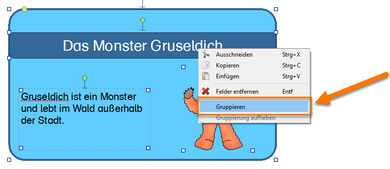
Limitations
Group have multiple limitations compared to the single items:
Scaling |
Scaling a group is only possible if the group contains images and scalable forms only |
Rotating |
A group is rotatable if all its contained items are rotatable as well |
Editing items inside a group |
Once you grouped items you can't edit their properties anymore. If you want to edit the inner items you will first need to release the group. |
Groups inside groups |
Placing groups inside groups is not supported |
Properties |
The properties of the contained items are not available on the group item. If you want to edit a property of a contained item you will first need to release the group |
Self control |
A self control item inside a group can only reference exercises inside a group. And similar: self control items outside a group an only reference exercise items outside the group. |
