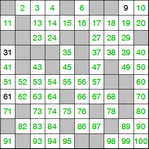Worksheet Crafter User Manual
|
The hundred number item is ideal for training the understanding of the number space up to 100. It allows various exercises in and even above that spaces.
Due to the flexible start value the item can optionally show values below 100 as well. Showing parts of the table only is also supported, as well as applying patterns to the table.
This exercise item supports automatic solution computation also in manual mode.
|
|
The Hundred Number Item is available in the Premium Edition and Unlimited Edition 2016.1 or newer. Learn more. |
Creating a New Hundred Number Item
|
Use the toolbar icon pictured on the left to place a hundred number item on the worksheet. For more information about this topic see the chapter "Creating Items".
|
Showing Segments Only
The properties "width in cells" and "height in cells" can be used to show a segment of 10x10 grid only.
|
|
|
Setting the Start Value
The property "Start value" specifies the value which is placed in the upper left cell of the item. The remaining cells get filled in automatically based on this value. Whether or not the start value cell is visible does not matter. Choose a start value larger than 100 if you want to use the item in the range of thousands. If you have chosen to show a segment only then the start value allows you to specify which segment to show.
|
||
Visibility of Values
This section of the properties is used to choose the values which are visible to the student, i.e. which are not part of the solution. This includes:
•Shall the visible values have a certain patterns (e.g. within one row, column or diagonal)? •How many values shall be visible?
|
|
|
Visibility of Cells
The hundred number item supports showing and hiding single cells. This way you can realize exercise where only a part of the cells are visible and thus relevant to the students.
To do so, first select the "pattern" in the item properties. Worksheet Crafter comes with a set of predefined patterns, including letters, shapes and items. Alternatively you can show all cells or show a random selection only. In the latter case you can additionally choose how many cells shall be visible.
|
|
|
The Hundred Number Item in Manual Mode
In manual mode you have full control over the item. Both the visibility of the cells and the visibility of the values can be configured on a per cell basis. For this purpose Worksheet Crafter offers a toolbar above or below the item which you can use to toggle the state of the cells.
The upper row in the toolbar is used to configure the visibility of the cells. The lower row allows you to configure the visibility of the values.