Worksheet Crafter User Manual
The asset library is not available in the English application version.
You may use the asset package manager via the "Marketplace" menu entry "Manage assets...".
However the asset packages and their content are named, tagged and/or written in German.
The asset package manager offers an overview over all asset packages and allows actions like installing or removing asset packages.
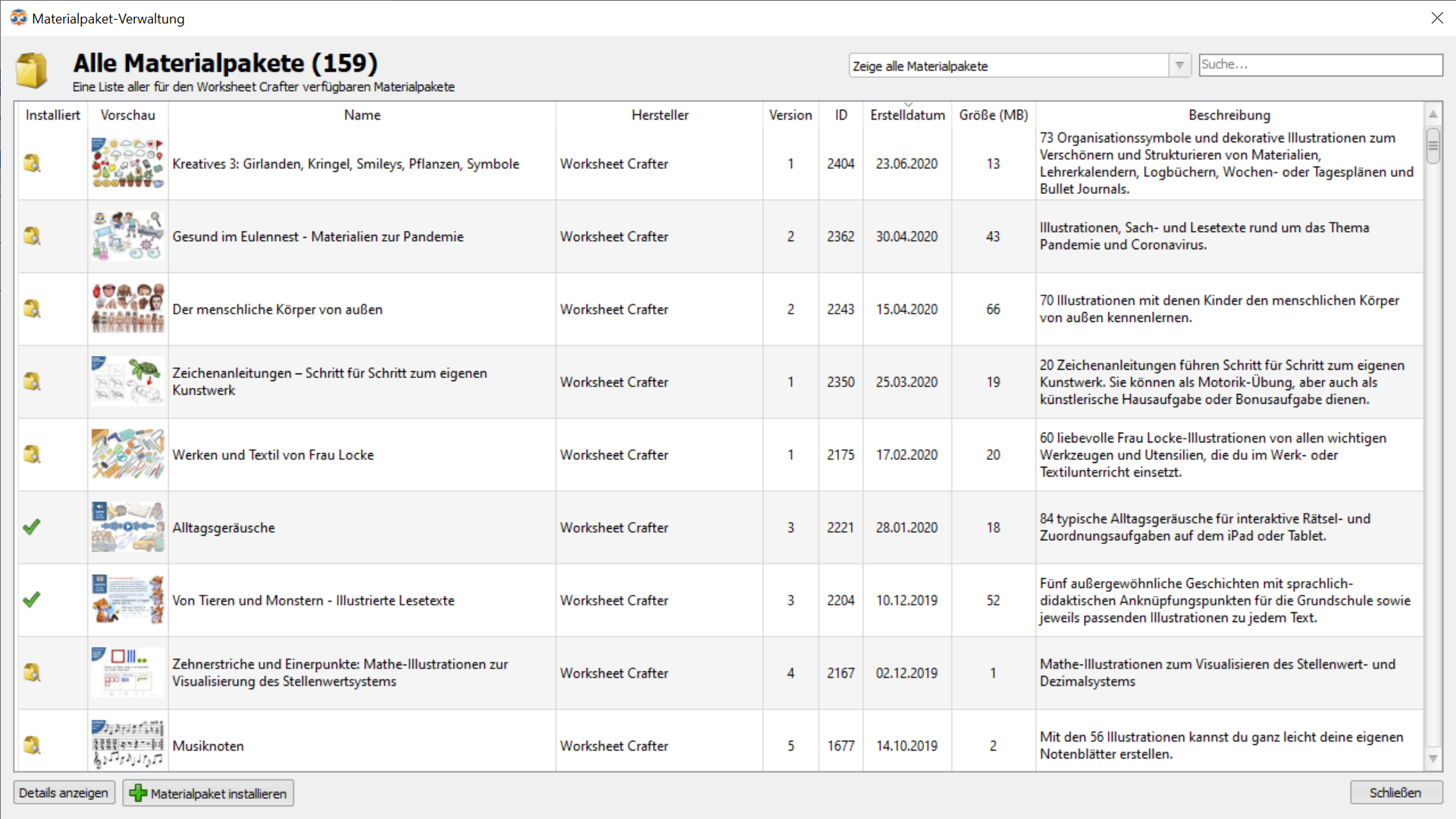
In the upper right corner filters are available via dropdown. Also you may use the search field to further reduce the number of displayed packages to find what you are looking for.

These are the available filters:
•Show all packages
•Show installed packages
•Show not installed packages
•Show packages used by the current document
•Show available updates
The following actions are available:
•Show details: For more information on a package select it and click "Show details". The German language "Materialbörse" is opened in the web browser.
•Install asset packages: Select a not installed package from the list and click the button "Install Package". While the installation is running you may install further packages or even close the dialog. The installation will continue.
•Remove asset packages: Select the package you want to remove and click the button "Uninstall Package". You may re-install it at any time.
•Update asset packages: When package updates are available you will see the button "Install All Updates". We recommend to do this so you receive all improvements and new content in your installed packages. It is also possible to install updates for specific packages. Select the package and click "Install Update".
•Install all packages used in the current worksheet: When you are opening a worksheet it is possible that the content used in the worksheet is not installed. This will be indicated to you by a dialog. The button "Install Missing Packages" in the asset package manager allows you to install all required packages. This requires the filter to be set to "Show packages used by the current document". By the way: the worksheet will be displayed correctly even without those packages. But if you want to edit it, we recommend to install them for full editing capabilities. In this view even deleted or legacy packages are shown so you will not loose full editing capabilities for any worksheet. However we strongly recommend to remove questionable content.
The icons in the "Installed" column:
|
The package is installed. You may use the package content via your content browser. |
|
An update for the package is available. Install it for corrections or even new content. |
|
The package is not installed. The content browser only shows the content previews. Install the package to use it's content. |
|
The package requires a newer Worksheet Crafter version. Install the free Worksheet Crafter update to be able to use this package. To do that, close this dialog and select the entry "Check for update..." in the "Help" menu (Mac: "WorksheetCrafter" menu). Use the button in the dialog to download the update. |
|
The package is not available for your license. With a valid license subscription you will never see this. License upgrades are available for purchase. |
Availability of Asset Packages
Whether a package is available to you depends on your Worksheet Crafter license:
1.With a Premium Edition license subscription you have access to all packages
2.With the Unlimited Edition you have access to all packages except "Eulenpaketen" released with a newer Worksheet Crafter version. "Eulenpakete" are packages created in house. Example: With the Unlimited Edition 2015.3 you may use all of our packages released prior to Worksheet Crafter 2016.1. For access to newer "Eulenpakete" you need to purchase a license update or switch to the subscription model.
3.In Basic Edition you do not have access to asset packages.
Legacy Packages
Legacy packages are no longer meeting our quality standards. We recommend you instead use content from newer packages.
Legacy packages are only visible in the asset package manager, if they are already installed or you enabled the option "Show legacy content" in the "View" menu.
Look out for newer packages that may better suit your needs. Then you may remove the old package without missing something.
This icon indicates a legacy package:

Deleted Packages
We reserve the right to delete packages, e.g. for legal or ethical reasons.
The deleted content may no longer be found even if the package is still installed on your computer.
Worksheets containing content from deleted packages may still be opened and edited. We strongly recommend to remove questionable content from those worksheets and find an unproblematic replacement. Your may completely uninstall deleted packages in the asset package manager.
This icon indicates deleted packages:


