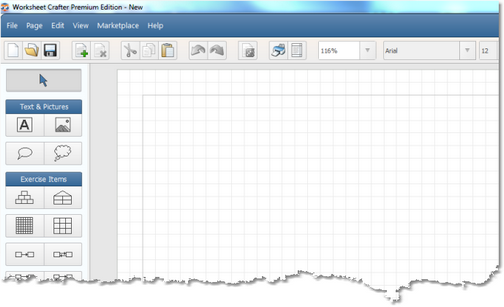Worksheet Crafter User Manual
The helper grid is a normally hidden grid that facilitates aligning items and pictures.
Purpose of the Helper Grid
When loosely moving and resizing items the alignment of multiple items along one line is a challenging task. A slight jiggle of the mouse moves the item away from the desired position.
Therefore the items in Worksheet Crafter are by default aligned to the so called helper grid, i.e. they are moved in steps of 5 mm. This setting immensely facilitates the positioning of items.
To further facilitate the alignment of items we introduced the layout auxiliary lines. The layout auxiliary lines are clearly visible on the worksheet but not on the printed document. The layout auxiliary lines also enable you to simultaneously move multiple items. |
|
Bypassing/Deactivating the Helper Grid
If you want to move the item in steps of 1 mm the helper grid may be obstructive. Therefore you can also move and resize an item without the helper grid by performing the following steps:
Stpe |
Method for Bypassing the Helper Grid |
When moving with the mouse |
Press and hold ALT to bypass the helper grid when you move an item. |
When resizing with the mouse |
Also press and hold ALT to bypass the helper grid. |
When moving with the arrow buttons |
Press and hold CTRL to bypass the helper grid. |
Showing the Helper Grid
The "View" menu includes the option "Show Helper Grid". This option enables you to decide whether the helper grid will be shown on the worksheet.
Please note that the helper grid is always active - whether it's shown or hidden. If you want to bypass the helper grid use the buttons described in the previous section.