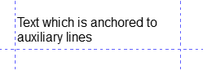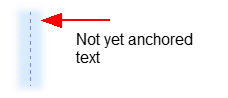Worksheet Crafter User Manual
|
Layout auxiliary lines help you to precisely position and move items. They are shown as dotted blue lines on the worksheet. The layout auxiliary lines enable you to anchor multiple items to a line (and a position). If you move the line all anchored items will automatically be also moved.
|
Creating a New Layout Auxiliary Line
Worksheet Crafter provides horizontally and vertically aligned layout auxiliary lines. Use the following toolbar icons to place a new layout auxiliary line on the worksheet. For more information about this topic see the chapter "Creating Items".
|
Insert horizontal layout auxiliary line
|
|
Insert vertical layout auxiliary line |
When are Layout Auxiliary Lines helpful?
Layout auxiliary lines can help you to position and move items. Layout auxiliary lines are particularly helpful in the following situations:
1.You want to position several items at the same height or indent and need a visual help
2.You want to move several items at once.
By default the layout auxiliary lines are only shown when editing the worksheet but they will not be printed. If necessary you can change this setting in the Property Editor. In this case the layout auxiliary lines will also be printed.
Anchoring Items at Layout Auxiliary Lines
When you have created a layout auxiliary line on the worksheet you can anchor any number of items to it. Just move one edge of the desired item directly to the layout auxiliary line.
If you want to remove an item from the layout auxiliary line just move it away from the line. |
|
Moving Layout Auxiliary Lines
Moving layout auxiliary lines is similar to moving other items, i.e. press and hold the left mouse button and move the line (see chapter "Moving Items"). In contrast to other items layout auxiliary lines can only be moved horizontally or vertically. Furthermore layout auxiliary lines can't be moved in steps of 1 millimeter.
If you move a layout auxiliary line all anchored items will also be moved.
Layout Auxiliary Line Properties
In the Property Editor you can select the following settings for the layout auxiliary line:
Print Line: |
Specifies whether the layout auxiliary line will be printed |