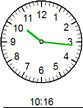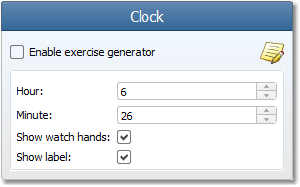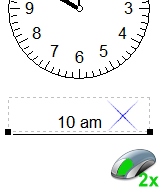Worksheet Crafter User Manual
|
The clock field provides a flexible and multifunctional tool for creating wrist watches. Thanks to the Exercise Generator you can create time exercises with just a few clicks. If necessary you can also easily set the positions of the two watch hands manually. The watch hands can also be hidden. The optional text box below the clock allows you to create several exercise types.
|
Creating a New Clock Field
|
Use the toolbar icon pictured on the left to place a new clock field on the worksheet. For more information about this topic see the chapter "Creating Items". |
Editing the Clock Field
By default the Exercise Generator is active for the clock field. In this case you can configure the exercise in the Property Editor. Worksheet Crafter then sets the clock field automatically. You can also switch the clock field to the manual mode to position the watch hands manually.
The format bar in the upper part of the window enables you to set the font for the complete field. Apart from font, font size, and color you can also choose the format options "Bold", "Italic", and "Underline".
Exercise Generator Properties
When using the Exercise Generator you can select the following settings in the Property Editor:
Show two time labels: |
Defines whether one or two time labels are shown underneath the clock |
Visibility: |
Select whether the time (as text) or the watch hands will be presented to the students |
Limitations: |
With this setting you can limit the resulting time (e.g. "full hours only") |
Colorize watch hands |
Check this option to specify custom colors for the two watch hands |
|
Colorizing watch hands is available in the Premium Edition and Unlimited Edition 2018.2 or newer. Learn more. |
The Clock Field in the Manual Mode
For a clock field in the manual mode Worksheet Crafter by default shows the watch hands as well as the label at the lower edge of the clock. With the properties "Show watch hands" and "Show label" you can configure both options as needed. This means you can also create exercises where the students have to draw the watch hands themselves.
The time presented by the hour and minute hands can be set with the Property Editor. If you change these values in the Property Editor the hands will automatically be updated.
|
|
|
The label line at the lower edge of the clock field can be filled with custom text. Just double-click the section with the left mouse button (also see "Working with Input Fields"). |
In the manual mode the Property Editor provides the following settings:
Hour: |
Position of the hour hand |
Minute: |
Position of the minute hand |
Show watch hands: |
Defines whether the hour and minute hands are shown or not |
Show label: |
Defines whether the label line at the lower edge of the clock field is available. You can fill the label line with custom text. |
Show watch numbers: |
Specify whether and how the watch number shall be displayed |