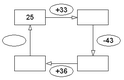Worksheet Crafter User Manual
|
In Worksheet Crafter addition and subtraction exercises can also be presented as operator fields. Two different types of operator fields are available which differ as to their center. The content of the box can be entered manually or automatically with the Exercise Generator.
|
Creating a New Operator Field
Worksheet Crafter provides two types of operator fields. Use the following toolbar icons to place a new operator field on the worksheet. For more information about this topic see the chapter "Creating Items".
|
Inserts an operator field without center |
|
Inserts an operator field with center
|
Editing an Operator Field
By default the Exercise Generator is active for the operator field. In this case you can configure the exercise in the Property Editor. Worksheet Crafter then fills in the fields of the operator field automatically. You can also switch the operator field to the manual mode to edit each field individually.
The format bar in the upper part of the window enables you to set the font for the complete field. Apart from font, font size, and color you can also choose the format options "Bold", "Italic", and "Underline".
Exercise Generator Properties
When using the Exercise Generator you can select the following settings in the Property Editor:
Number Space: |
Specifies the allowed number space for the exercise |
Arithmetic operations: |
Here you can define which arithmetic operations the exercise consists of. In the number space 10 you can only choose addition and subtraction for the operator field whereas for number space 20 and higher multiplication, division, and mixed are also available. However, the operator field with center only supports "Addition/Subtraction". |
Visibility: |
Enables you to define which fields are visible for the students and which fields they have to calculate |
Limitations: |
This property is only available for number space 1000 and higher. It enables you to further limit the applied number space (e.g. "Decadic Numbers only" or "Operands as Decadic Numbers"). |
The Operator Field in the Manual Mode
Each operator field consists of several boxes (black frame) and operators (dotted frame or ellipse) which can be filled with text. Double-click the box or operator with the left mouse button and enter your text (see also the chapter "Working with Input Fields". Press Enter to switch to the next box or operator.
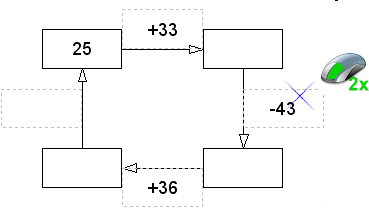
When entering text consider the following distinctive feature in exercise items: in Worksheet Crafter the multiplication sign usually depicted as an asterisk will automatically be displayed as an "x" which is more adequate for elementary school students. The same goes for the division sign: any enter colon will show up as an appropriate division sign. So there's no need to search and insert a special multiplication or division sign.
Properties in the Manual Mode
In the manual mode the Property Editor provides the following settings:
Draw operators: |
Defines whether each of the operators will be printed with an ellipsoidal frame (default setting: no) |