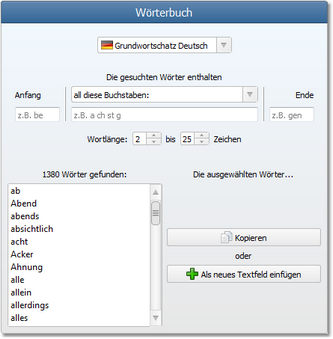Worksheet Crafter User Manual
The dictionary gives you quick and easy access to the English and German base vocabulary.
Switching to the Dictionary
|
In order to use the dictionary you first need to switch to the dictionary mode. Click "Dictionary" in the "Language Exercises" menu. You can also click the dictionary icon on the upper toolbar |
Once you have switched to the dictionary mode you'll find a new sidebar at the right.
The Dictionary
You can find the dictionary in the upper part of the right sidebar:
|
Base Vocabulary:
Choose here whether you want to access the English or the German base vocabulary.
Search Criteria:
Next you can enter your search criteria, such as the desired beginning/contained/ending letters of the word or the minimal and maximal number of letters the word may contain.
Search Results:
In the lower area you will see the words which match your search criteria. The result gets immediately updated whenever you change a search criteria. You can select one or multiple words to either copy them to the clipboard or to insert them into your worksheet. |
Matching Cliparts
Below the dictionary you will find a list of cliparts. This list gets filtered according to your search criteria as well, which means that you'll only see cliparts whose names match your specified restrictions. You can simply drag any of the shown cliparts into your worksheet, just as you'd do it with the standard Content Browser.
Leaving the Dictionary
To leave the dictionary click the big "Leave the Dictionary" button at the right upper edge of the sidebar.